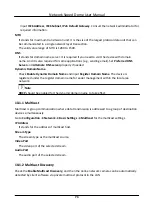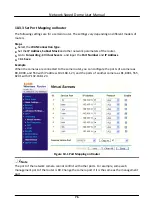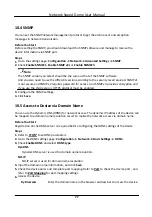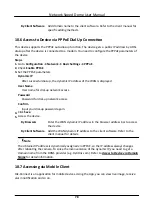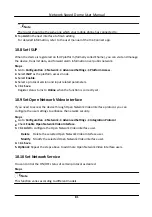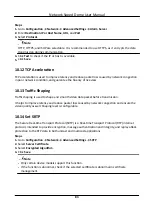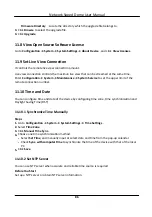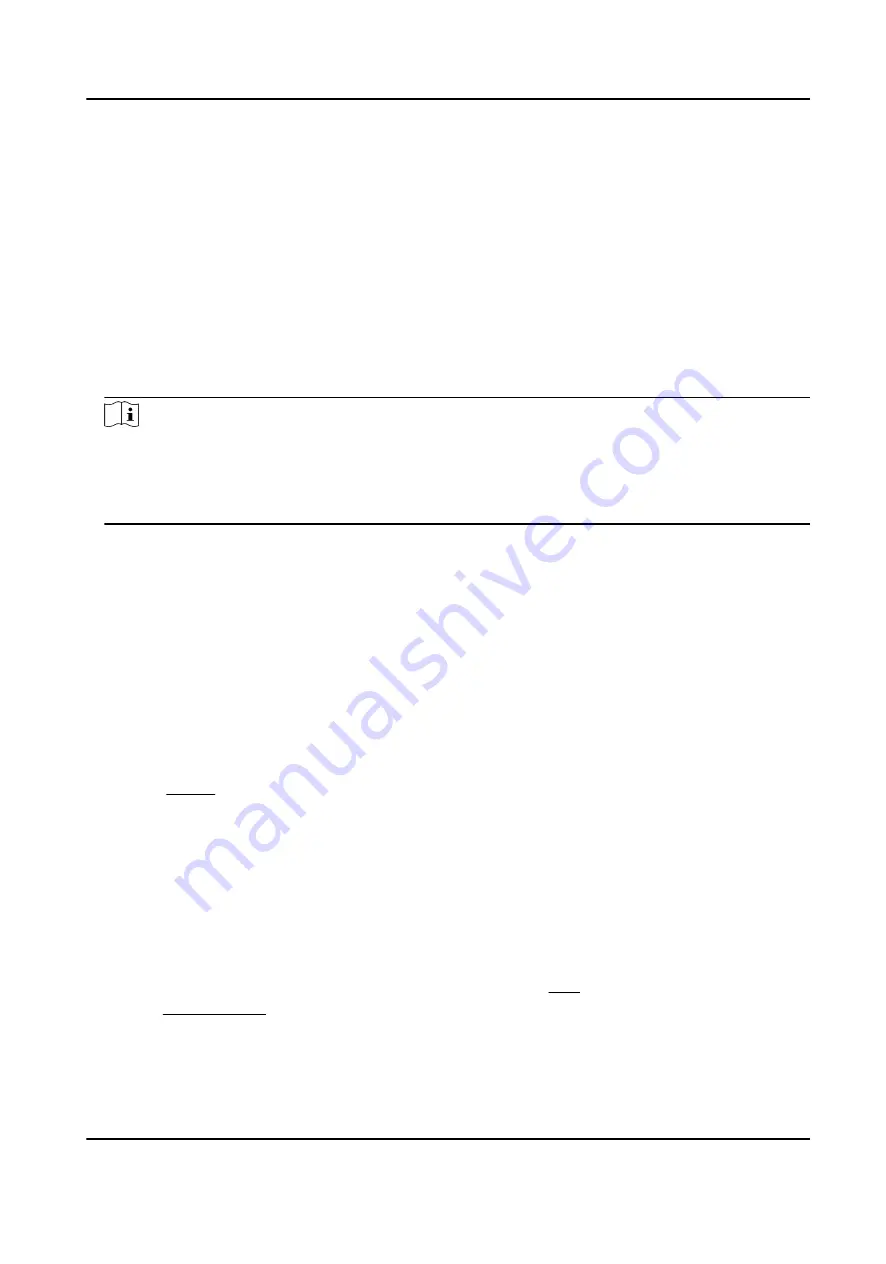
10.4 SNMP
You can set the SNMP network management protocol to get the alarm event and exception
messages in network transmission.
Before You Start
Before setting the SNMP, you should download the SNMP software and manage to receive the
device information via SNMP port.
Steps
1. Go to the settings page: Configuration → Network → Advanced Settings → SNMP .
2. Check Enable SNMPv1, Enable SNMP v2c or Enable SNMPv3.
Note
The SNMP version you select should be the same as that of the SNMP software.
And you also need to use the different version according to the security level required. SNMP v1
is not secure and SNMP v2 requires password for access. And SNMP v3 provides encryption and
if you use the third version, HTTPS protocol must be enabled.
3. Configure the SNMP settings.
4. Click Save.
10.5 Access to Device via Domain Name
You can use the Dynamic DNS (DDNS) for network access. The dynamic IP address of the device can
be mapped to a domain name resolution server to realize the network access via domain name.
Before You Start
Registration on the DDNS server is required before configuring the DDNS settings of the device.
Steps
1. Refer to TCP/IP to set DNS parameters.
2. Go to the DDNS settings page: Configuration → Network → Basic Settings → DDNS .
3. Check Enable DDNS and select DDNS type.
DynDNS
Dynamic DNS server is used for domain name resolution.
NO-IP
NO-IP server is used for domain name resolution.
4. Input the domain name information, and click Save.
5. Check the device ports and complete port mapping. Refer to Port to check the device port , and
refer to Port Mapping for port mapping settings.
6. Access the device.
By Browsers
Enter the domain name in the browser address bar to access the device.
Network Speed Dome User Manual
77
Содержание DS-2DE7A232IW-AEB
Страница 1: ...Network Speed Dome User Manual ...
Страница 36: ...9 Click Save Network Speed Dome User Manual 24 ...
Страница 111: ...UD23863B A ...