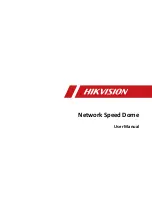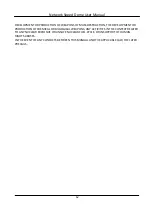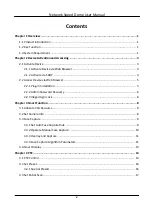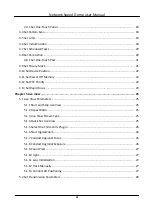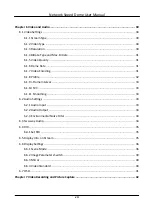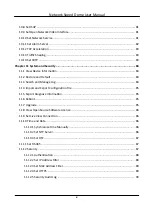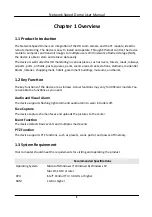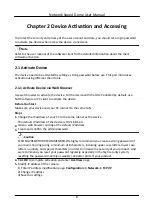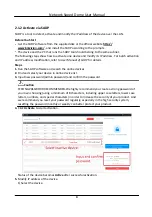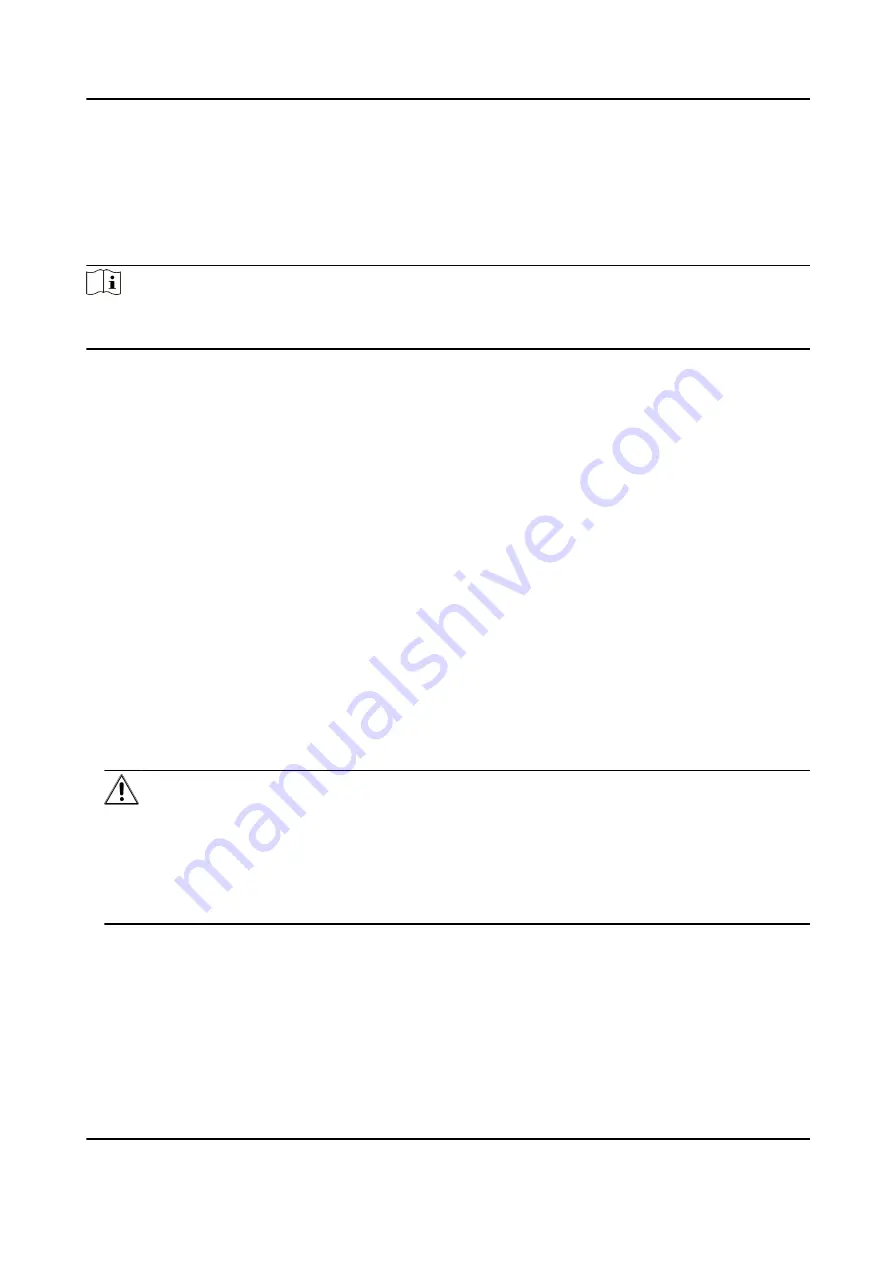
Chapter 2 Device Activation and Accessing
To protect the security and privacy of the user account and data, you should set a login password
to activate the device when access the device via network.
Note
Refer to the user manual of the software client for the detailed information about the client
software activation.
2.1 Activate Device
The device need to be activated by setting a strong password before use. This part introduces
activation using different client tools.
2.1.1 Activate Device via Web Browser
Use web browser to activate the device. For the device with the DHCP enabled by default, use
SADP software or PC client to activate the device.
Before You Start
Make sure your device and your PC connect to the same LAN.
Steps
1. Change the IP address of your PC to the same subnet as the device.
The default IP address of the device is 192.168.1.64.
2. Open a web browser and input the default IP address.
3. Create and confirm the admin password.
Caution
STRONG PASSWORD RECOMMENDED-We highly recommend you create a strong password of
your own choosing (using a minimum of 8 characters, including upper case letters, lower case
letters, numbers, and special characters) in order to increase the security of your product. And
we recommend you reset your password regularly, especially in the high security system,
resetting the password monthly or weekly can better protect your product.
4. Click OK to complete activation and enter Live View page.
5. Modify IP address of the camera.
1) Enter IP address modification page. Configuration → Network → TCP/IP
2) Change IP address.
3) Save the settings.
Network Speed Dome User Manual
3
Содержание DS-2DE7A232IW-AEB
Страница 1: ...Network Speed Dome User Manual ...
Страница 36: ...9 Click Save Network Speed Dome User Manual 24 ...
Страница 111: ...UD23863B A ...