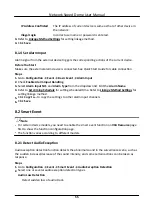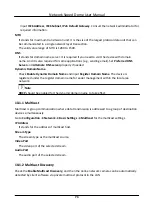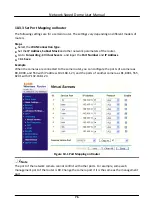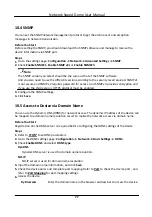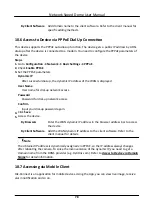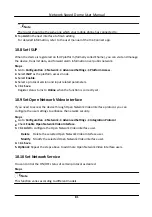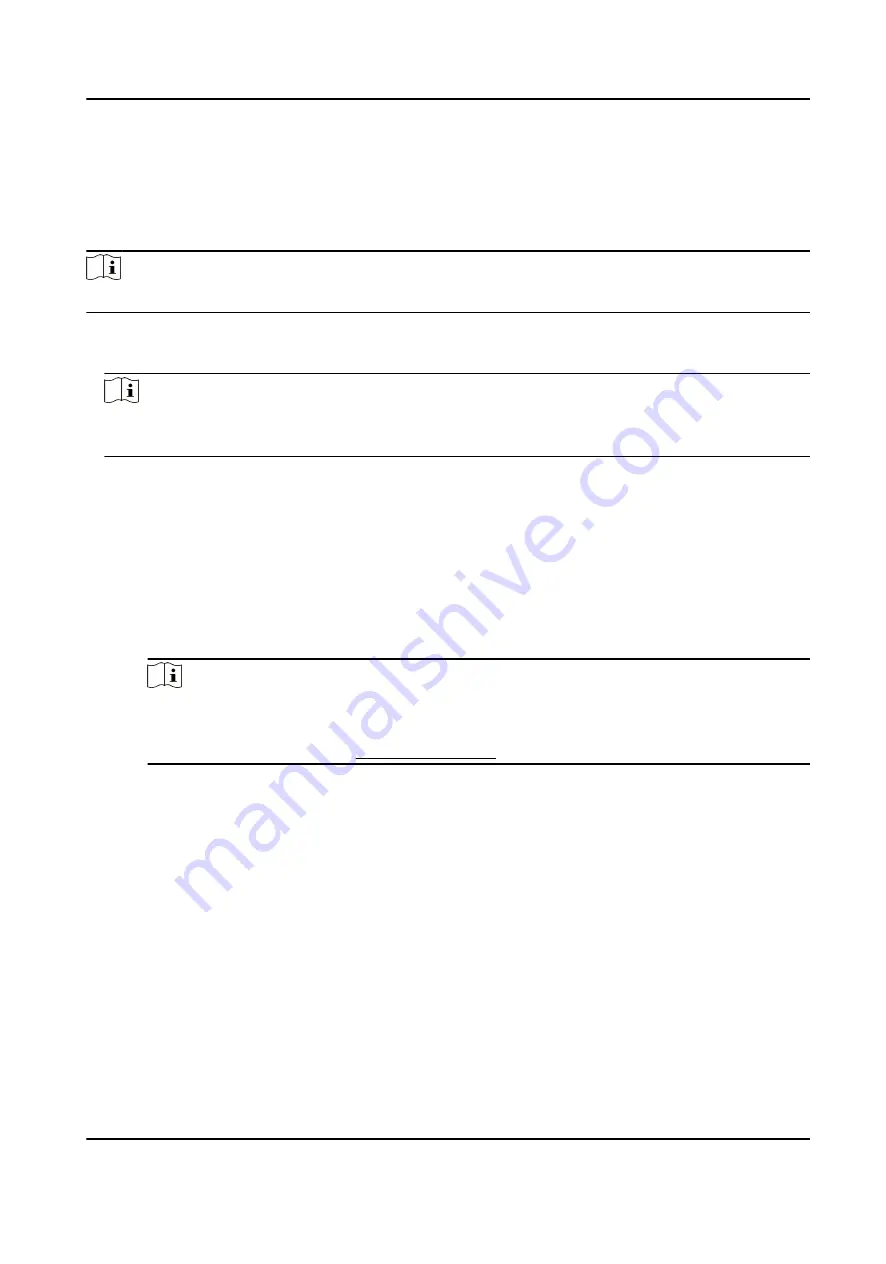
8.2.8 Set Tracking Parameters
Adjust the motion parameters of the device for better target tracking performance.
Steps
Note
This function is only supported by certain models.
1. Go to Open Platform → Smart Event → Advanced Parameters .
2. Optional: Check Tuning Mode.
Note
Tuning mode is to display the information that helps debugging the function. This mode is
reserved for technical support.
3. Set the Duration.
The device stops tracking when it tracks a target uninterruptedly for the set duration.
4. Set the zooming control and other tracking parameters.
Zooming Control
Two modes are available. Controlled by target frame or by tilt angle of the device.
By Tilt Angle
The device calculates the tracking zoom ratio automatically according to the tilt angle of
the device.
Note
The attitude of the device affects the accuracy of this zooming control mode. For the
model with a built-in gyroscope, try to calibrate the attitude if some zooming problems
happen during tracking. See Set Device Position for instructions.
By Target Frame
The tracked target has a virtual frame around. The device calculates a suitable zoom ratio
according to the frame and the set Tracking Zoom Ratio. Larger value means bigger zoom
ratio.
Wait to Stop Tracking If Low Validity
The validity is an internal parameter that helps judge whether the device should keep
tracking or not. This parameter is the waiting time level before the device stops tracking
when the validity is low. Larger value means longer waiting time.
Wait to Lower Tracking Speed If Low Validity
The validity is an internal parameter that helps judge whether the PTZ channel should lower
the tracking speed or not. This parameter is the waiting time level before the device lowers
the tracking speed when the validity is low. Larger value means longer waiting time.
5. Click Save.
Network Speed Dome User Manual
66
Содержание DS-2DE7A232IW-AEB
Страница 1: ...Network Speed Dome User Manual ...
Страница 36: ...9 Click Save Network Speed Dome User Manual 24 ...
Страница 111: ...UD23863B A ...