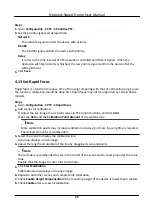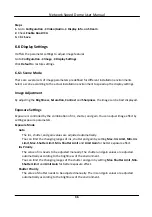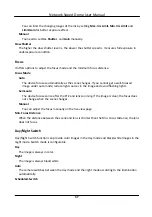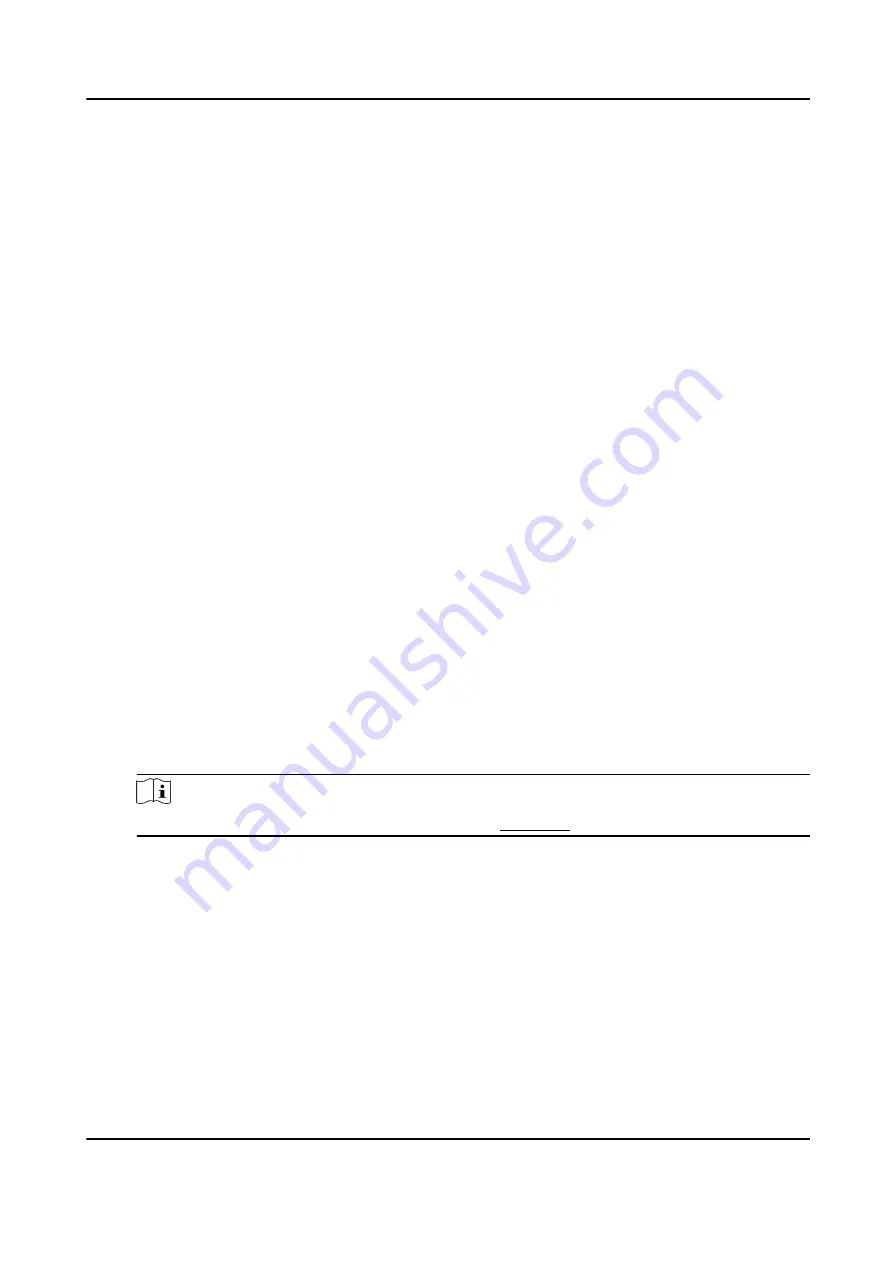
2. Select a target area in live image.
-
Left click on a point on live image: the point is relocated to the center of the live image. With
no zooming in or out effect.
-
Hold and drag the mouse to a lower right position to frame an area on the live: the framed
area is zoomed in and relocated to the center of the live image.
-
Hold and drag the mouse to an upper left position to frame an area on the live: the framed
area is zoomed out and relocated to the center of the live image.
3. Click the button again to turn off the function.
5.2 Set Transmission Parameters
The live view image may be displayed abnormally according to the network conditions. In different
network environments, you can adjust the transmission parameters to solve the problem.
Steps
1. Go to Configuration → Local .
2. Set the transmission parameters as required.
Protocol
TCP
TCP ensures complete delivery of streaming data and better video quality, yet the real-time
transmission will be affected. It is suitable for the stable network environment.
UDP
UDP is suitable for the unstable network environment that does not demand high video
fluency.
MULTICAST
MULTICAST is suitable for the situation that there are multiple clients. You should set the
multicast address for them before selection.
Note
For detailed information about multicast, refer to Multicast .
HTTP
HTTP is suitable for the situation that the third-party needs to get the stream from the
device.
Play Performance
Shortest Delay
The device takes the real-time video image as the priority over the video fluency.
Balanced
The device ensures both the real-time video image and the fluency.
Network Speed Dome User Manual
28
Содержание DS-2DE7A232IW-AEB
Страница 1: ...Network Speed Dome User Manual ...
Страница 36: ...9 Click Save Network Speed Dome User Manual 24 ...
Страница 111: ...UD23863B A ...