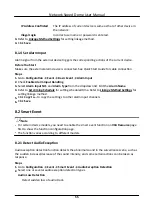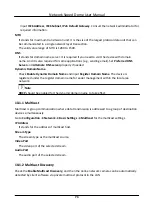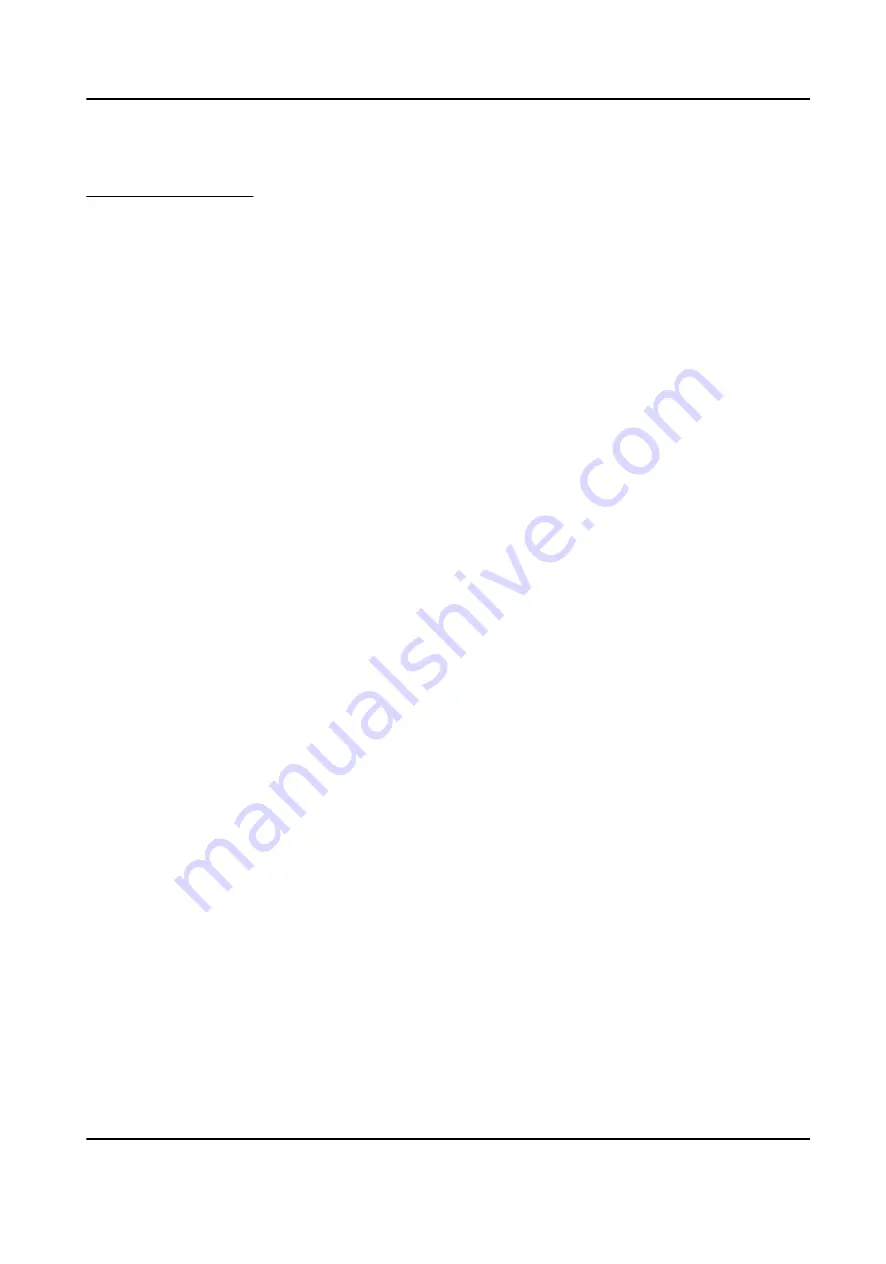
Before You Start
You need to enable Smart Event on the VCA Resource page to show the configuration page. See
Allocate VCA Resource for instructions.
Steps
1. Go to Open Platform → Smart Event → Region Entrance Detection .
2. Check Enable.
3. Optional: Click Lock to lock PTZ control to prevent the interruption from other PTZ related action
during configuration.
Normally, the PTZ control is automatically locked when you enter the configuration interface.
You can manually resume the lock when the countdown is over.
4. Adjust the live image to the desired scene by using PTZ control buttons.
5. Draw detection area.
1) Select a Region No.. Up to 4 regions can be set.
2) Click Detection Area.
3) Click on the live image to draw the boundaries of the detection area, and right click to
complete drawing.
6. Optional: Set the minimum size and the maximum size for the target to improve detection
accuracy. Only targets whose size are between the maximum size and the minimum size trigger
the detection.
1) Click Max. Size, and drag the mouse on live image. If you want to change the size, click the
button and draw again.
2) Click Min. Size, and drag the mouse on the live image. If you want to change the size, click the
button and draw again.
7. Set detection parameters.
Sensitivity
It stands for the sensitivity of detecting an target. The higher the value is,
the more easily the target is detected.
Detection
Target
You can specify the object type, and the device only detects the selected
type of objects.
Network Speed Dome User Manual
60
Содержание DS-2DE7A232IW-AEB
Страница 1: ...Network Speed Dome User Manual ...
Страница 36: ...9 Click Save Network Speed Dome User Manual 24 ...
Страница 111: ...UD23863B A ...