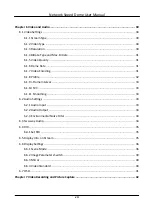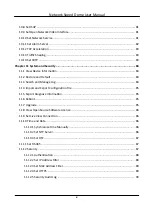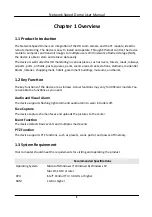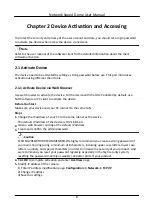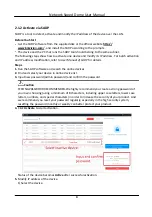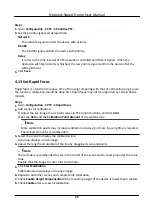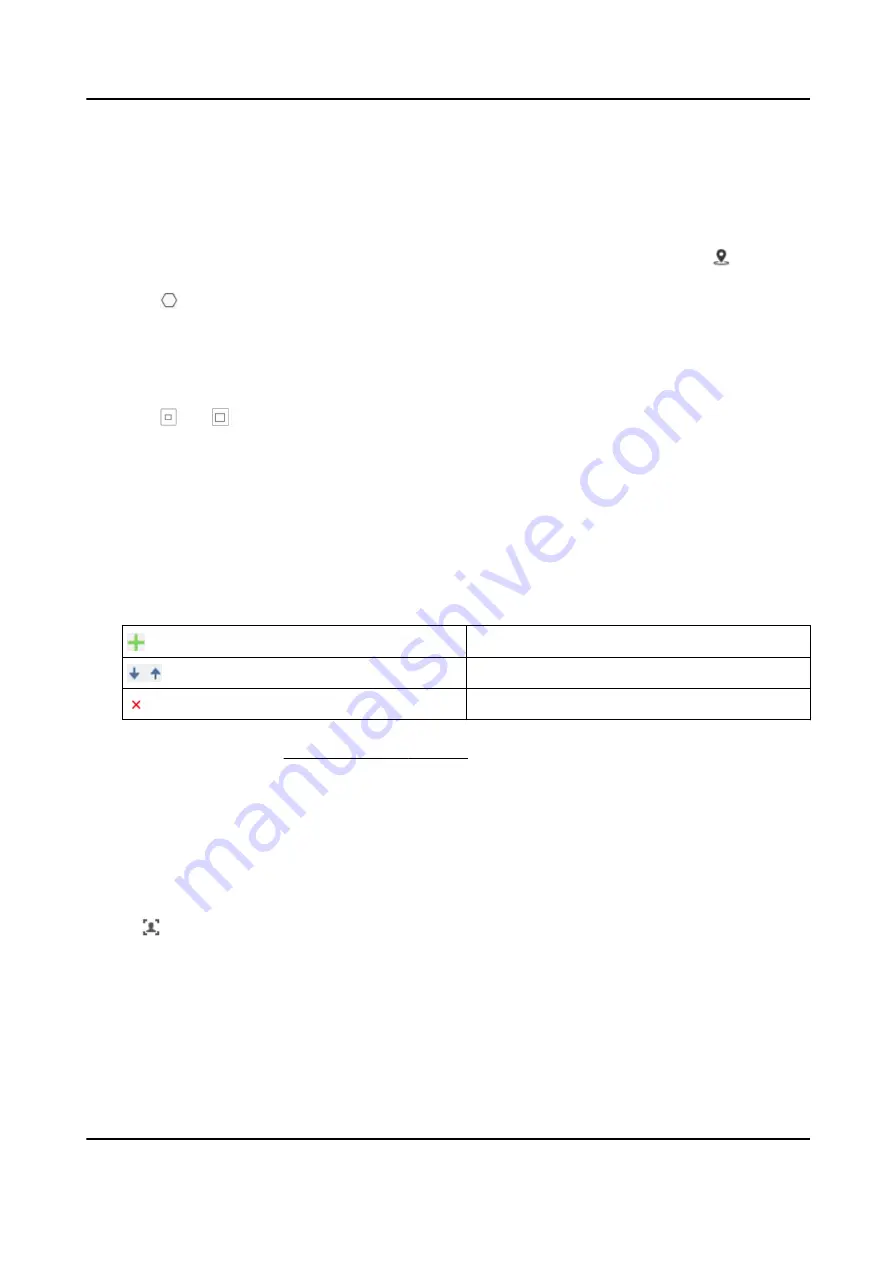
Normally, the PTZ control is automatically locked when you enter the configuration interface.
You can manually resume the lock when the countdown is over.
2. Input Mounting Height of the device.
3. Set detection scenes and detection areas.
1) Select a detection scene.
2) Adjust the live image to a desired scene. You can use PTZ control buttons or click to locate a
scene with a face.
3) Click , and draw a detection area on live image.
4) Input or draw the min. pupil distance and the max. pupil distance.
The Min. Pupil Distance and the Max. Pupil Distance are used to improve detection accuracy.
Only targets whose pupil distance are between the maximum distance and the minimum
distance trigger the capture.
Click and to draw the distance on live image, or input values in the text fields of Min.
Pupil Distance and Max. Pupil Distance.
5) Click Save.
6) Repeat above steps to set other detection scenes and areas.
4. Set patrol schedule.
1) Click Patrol Schedule.
2) Draw time bars as desired.
3) Click a time bar and click Configuration.
4) Edit patrol path and input dwell time for each detection scene.
Add a detection scene to the patrol path.
Adjust the order of the scenes.
Delete the detection scene.
5) Click Save.
5. Set linkage method. See Linkage Method Settings .
3.3.2 Operate Manual Face Capture
Capture the target face manually in live view image.
Steps
1. Click Live View.
2. Click to start manual face capture.
3. Draw a frame to select the target face in live view image.
The captured picture can be uploaded to the center.
4. Click the icon again to stop manual face capture.
Network Speed Dome User Manual
10
Содержание DS-2DE7A232IW-AEB
Страница 1: ...Network Speed Dome User Manual ...
Страница 36: ...9 Click Save Network Speed Dome User Manual 24 ...
Страница 111: ...UD23863B A ...