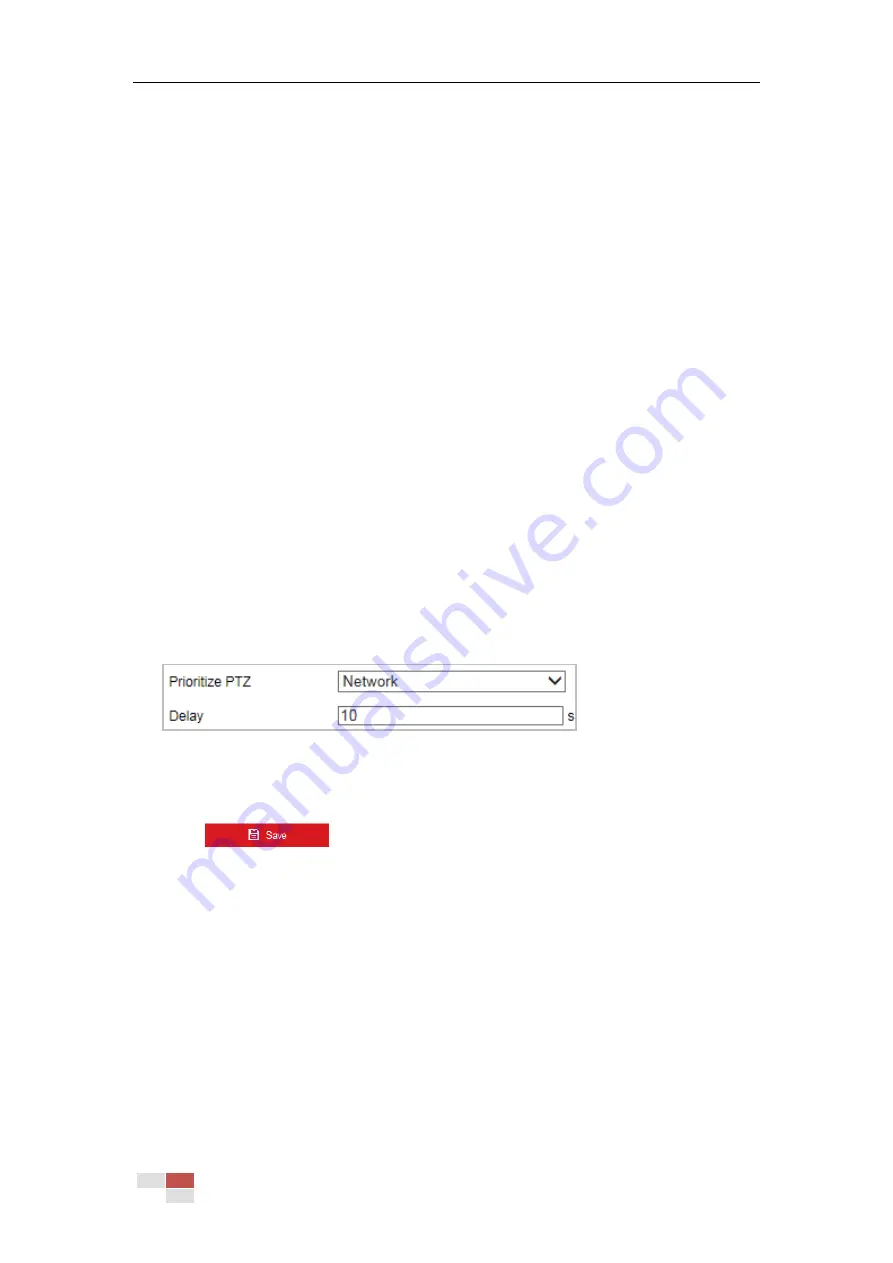
© Hikvision
3.
Click Set Zoom Ratio to set the current zoom ratio as the zoom ratio.
•
Camera Calculates Zoom Ratio Automatically
Adjust the Tracking Zoom Ratio to a desired value. Then the camera determines the
actual zoom ratio dynamically according to the detected target size and the set value.
Larger value means larger zoom ratio.
Note:
As long as you set the Tracking Zoom Ratio value as not 0, the zoom ratio you set manually is
invalid.
4.
Set the tracking duration. The speed dome stops tracking when the duration time is up. The
duration ranges from 0 to 300 seconds.
5.
Set Color Consistency.
Color Consistency: The camera checks the color of the detected target several times during
tracking and compares the color resemblance to determine whether it should continue to
track the target or not. If the returned resemblance is lower than the set value, the camera
stops tracking.
You can set the resemblance thresholds for different targets at different tracking stages.
Higher value means higher resemblance requirement to continue tracking.
5.4.9
Prioritize PTZ
Steps:
1.
Enter the Prioritize PTZ interface:
Configuration > PTZ > Prioritize PTZ.
Figure 5-37
Prioritize PTZ
2.
Select Network or RS-485 from the dropdown list
3.
Set the delay time (Range 2-200s).
4.
Click
to save the settings.
5.4.10
Position Settings
Purpose:
You can set the position information in this interface.
Steps:
1.
Enter the Position Settings interface:
Configuration > PTZ > Position Settings
Содержание DS-2DE4425W-DE3
Страница 1: ...Network Speed Dome User Manual UD09562B...
Страница 9: ...Hikvision SADP SOFTWARE INTRODUCTION 113...
Страница 124: ...Hikvision Figure A 1 2 Modify Network Parameters...
Страница 125: ......






























