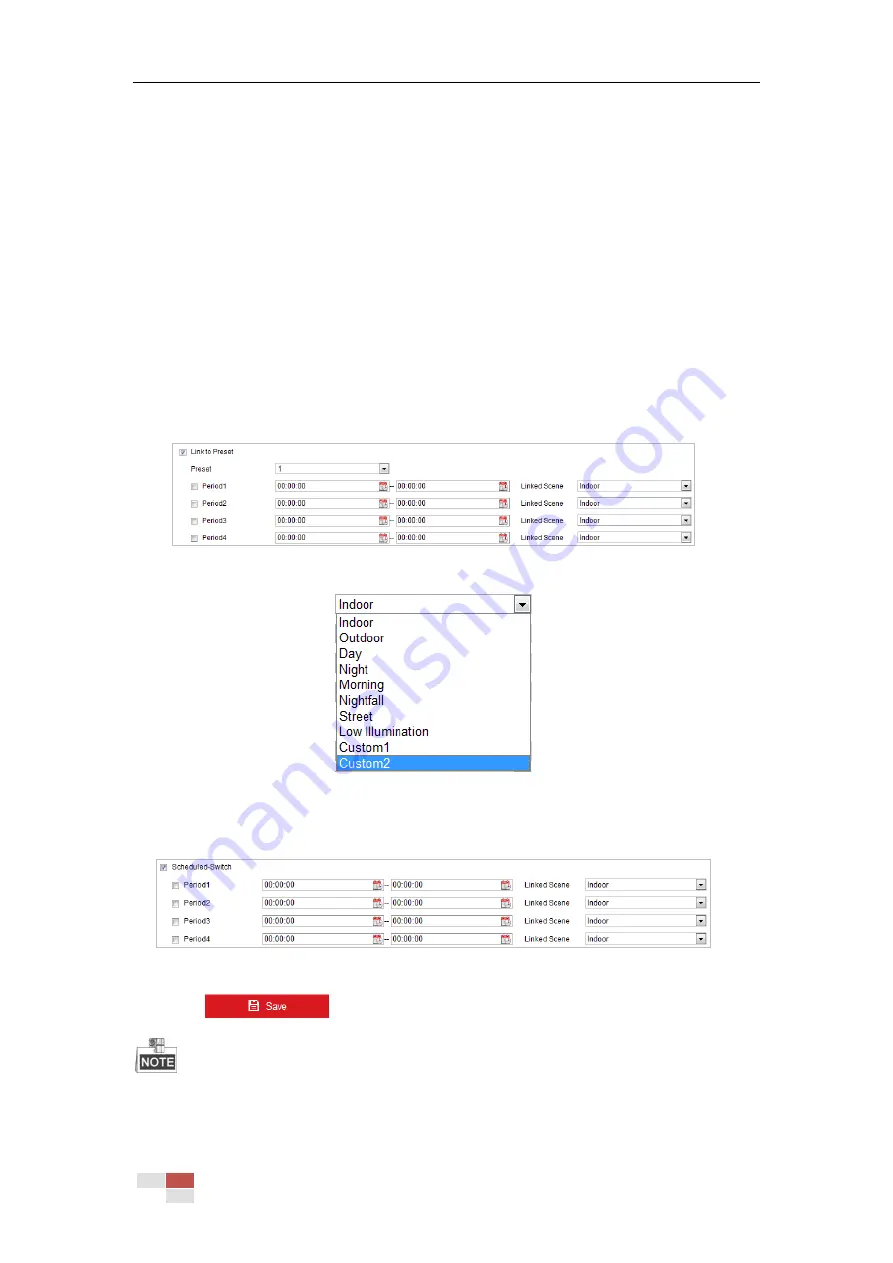
© Hikvision
Purpose:
You can configure Link to Preset or Scheduled-Switch in this interface. Link to Preset: Set the
time period and linked scene for the preset and check the corresponding checkbox to go to the
linked scene in the configured time period. Scheduled-Switch: Set the time period and linked
scene and it will go to the linked scene in the configured time period when you check the
corresponding checkbox.
Steps:
1.
Enter the Image Parameters Switch interface:
Configuration > Image > Image Parameters Switch
2.
Check the checkbox of Link to Preset or Scheduled-Switch to enable the function. (Only one
function can be enabled in the same time.)
3.
When you enable the function of Link to Preset, select one preset from the dropdown list,
check the corresponding checkbox, set the time period and the linked scene for the selected
preset. (Up to 4 periods can be configured for one preset.)
Figure 6-38
Link to Preset
Figure 6-39
Linked Scene
4.
When you enable the function of Scheduled-Switch, check the corresponding checkbox, set
the time period and the linked scene.
Figure 6-40
Schedule-Switch
5.
Click
to save the settings.
The two functions are not enabled by default.
Содержание DS-2DE4425W-DE3
Страница 1: ...Network Speed Dome User Manual UD09562B...
Страница 9: ...Hikvision SADP SOFTWARE INTRODUCTION 113...
Страница 124: ...Hikvision Figure A 1 2 Modify Network Parameters...
Страница 125: ......






























