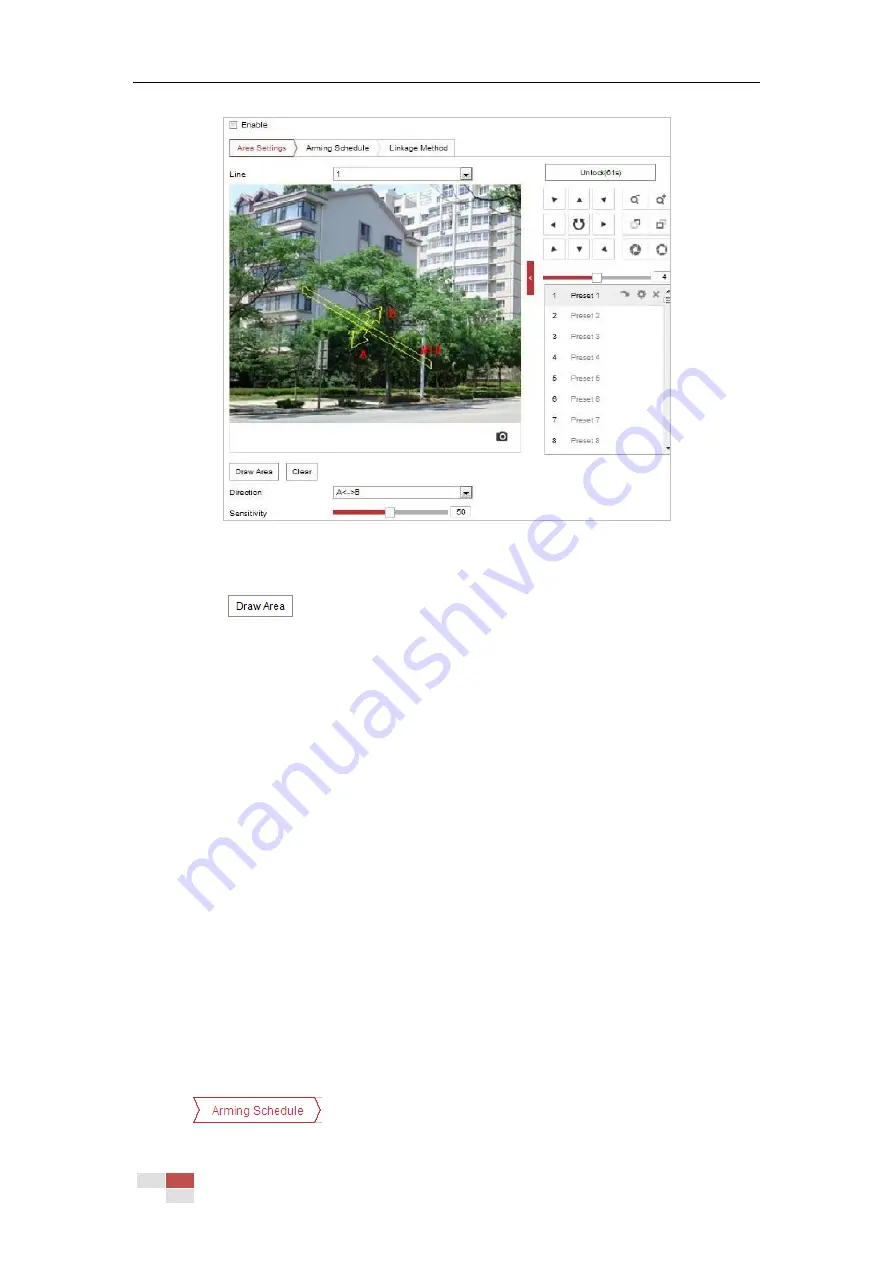
© Hikvision
Figure 5-23
Configuring Line
5.
Draw area.
1)
Click
to draw a line on the image.
2)
Click the line to switch to the editing mode.
Drag an end to the desired place to adjust the length and angle of the line. And drag the
line to adjust the location.
6.
Configure the parameters for each defense region separately.
Direction: Select the detection direction in the dropdown list, there are A<->B, A->B and
B->A selectable.
Sensitivity: Range [1-100]. The value of the sensitivity defines the size of the object which
can trigger the alarm, when the sensitivity is high, a very small object can trigger the
alarm.
Detection Target
: You can select human, vehicle, or all (human &vehicle) as the detection target
from the dropdown list. If
Human
is selected, only human beings will be identified as detection
objects and as well as
Vehicle
.
Notes:
•
For network cameras, regions can be set simultaneously before clicking Save button.
For speed domes, you need to set 1 region and save it. Then continue to set and save
the next region.
•
For speed domes, you can set regions in scenes respectively. Then configure park
settings. Speed dome parks among regions. Refer to Park among Regions.
7.
Click
tab to enter the arming schedule setting interface. The time
Содержание DS-2DE4425W-DE3
Страница 1: ...Network Speed Dome User Manual UD09562B...
Страница 9: ...Hikvision SADP SOFTWARE INTRODUCTION 113...
Страница 124: ...Hikvision Figure A 1 2 Modify Network Parameters...
Страница 125: ......






























