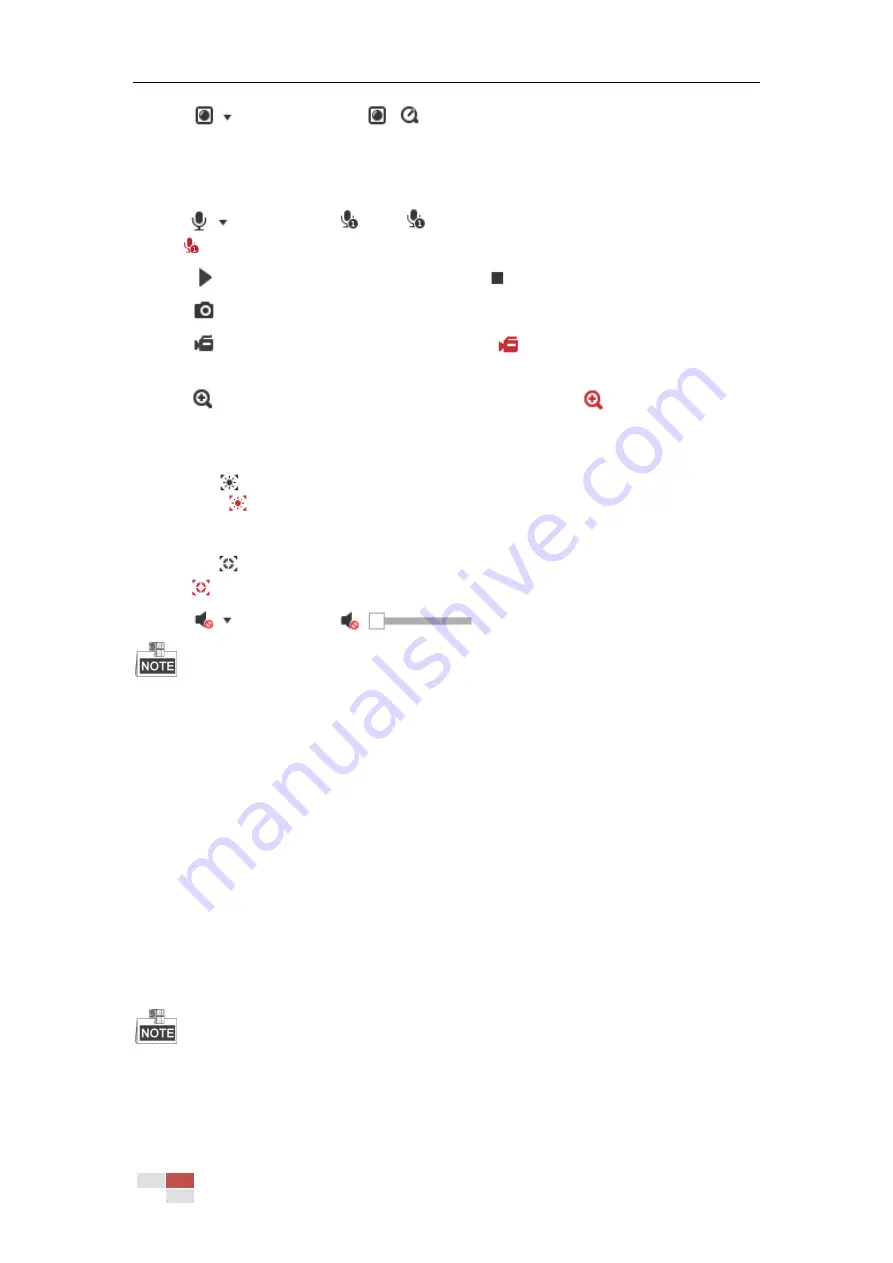
© Hikvision
Click
to select between
and play the live video via player Webcomponents
or Quick Time. The live video is played via webcomponents by default, and other types of
players are supported for the browser, such as MJPEG, and VLC. You are required to download
and install the player to play the live video.
Click
and it displays
. Click
to enable two-way audio and the icon turns
into
. Click the icon again to stop two-way audio.
Click
to start live view and the icon turns into
. Click the icon again to stop live view.
Click
to capture the picture.
Click
to start recording and the icon turns into
. Click the icon again to stop
recording.
Click
to enable digital zoom function and the icon turns into
. Then drag the mouse
towards low right direction to draw a rectangle on the image as the desired zoom. After
viewing it you can click any place of the picture to get back to normal picture.
Click the
on the toolbar to enter the regional exposure operation mode and the icon
turns into
. Then drag the mouse to draw a rectangle on the image as the desired
exposure region.
Click the
on the toolbar to enter the regional focus operation mode and the icon turns
into
. Then drag the mouse to draw a rectangle on the image as the desired focus region.
Click
to display the
. Drag the slider to adjust the volume.
Before using the two-way audio or recording with audio functions, set the Stream Type to Video
& Audio referring to Section 6.2.1 Configuring Video Settings.
Refer to the following sections for more information:
Configuring remote recording in Section 5.1.1 Configuring Recording Schedule.
Setting the image quality of the live video in Section 6.3 Configuring Image Settings and
Section 6.2.1 Configuring Video Settings.
Setting the OSD text on live video in Section 6.3.2 Configuring OSD Settings.
4.5
Operating PTZ Control
Purpose:
In the live view interface, you can use the PTZ control buttons to control panning, tilting and
zooming.
PTZ functions vary depending on different camera models.
Содержание DS-2DE4425W-DE3
Страница 1: ...Network Speed Dome User Manual UD09562B...
Страница 9: ...Hikvision SADP SOFTWARE INTRODUCTION 113...
Страница 124: ...Hikvision Figure A 1 2 Modify Network Parameters...
Страница 125: ......






























