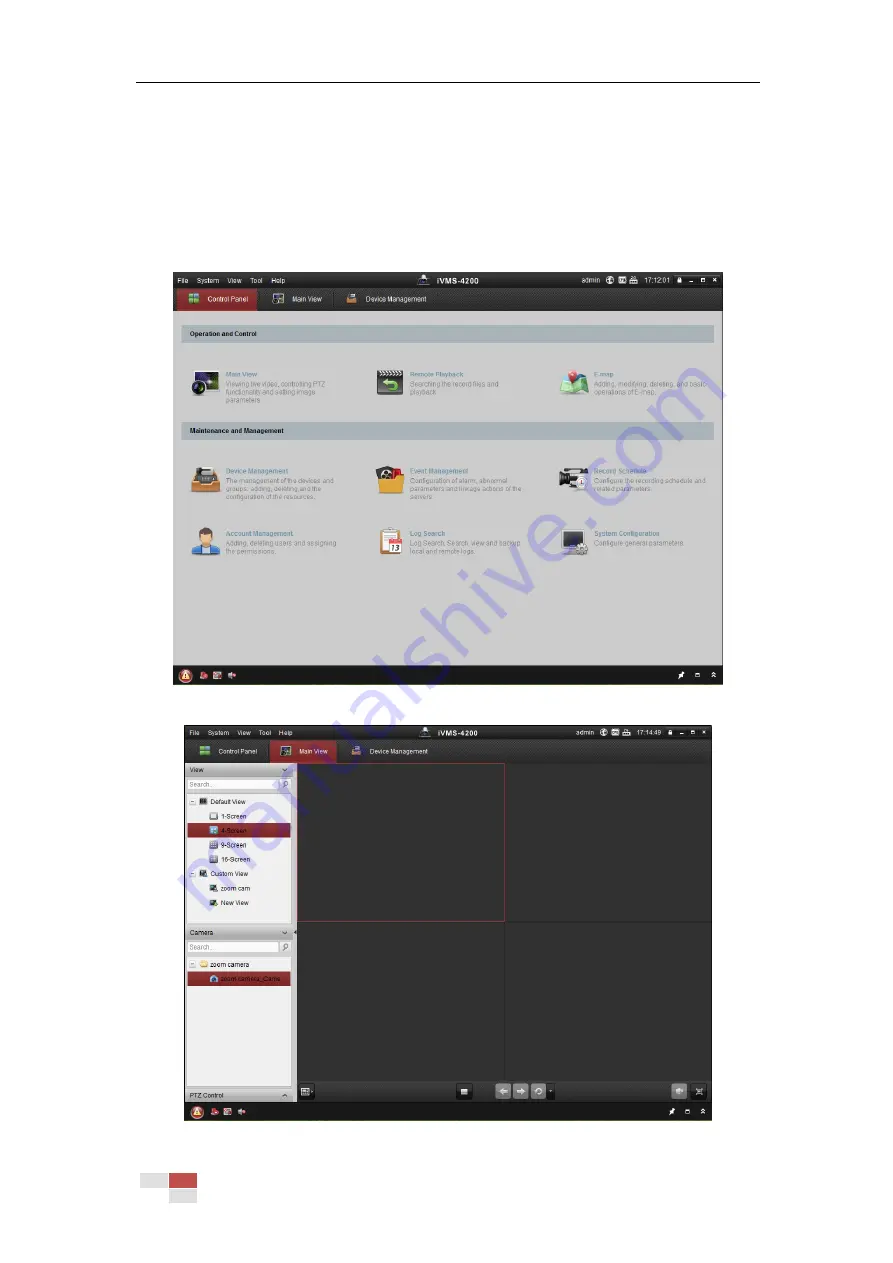
© Hikvision
3.2
Accessing by Client Software
The product CD contains the client software. You can view the live video and manage the
camera with the client software.
Follow the installation prompts to install the client software and WinPcap. The configuration
interface and live view interface of client software are shown in Figure 3-2.
Figure 3-2
iVMS-4200 Control Panel
Figure 3-3
iVMS-4200 Main Interface
Содержание DS-2DE4425W-DE3
Страница 1: ...Network Speed Dome User Manual UD09562B...
Страница 9: ...Hikvision SADP SOFTWARE INTRODUCTION 113...
Страница 124: ...Hikvision Figure A 1 2 Modify Network Parameters...
Страница 125: ......






























