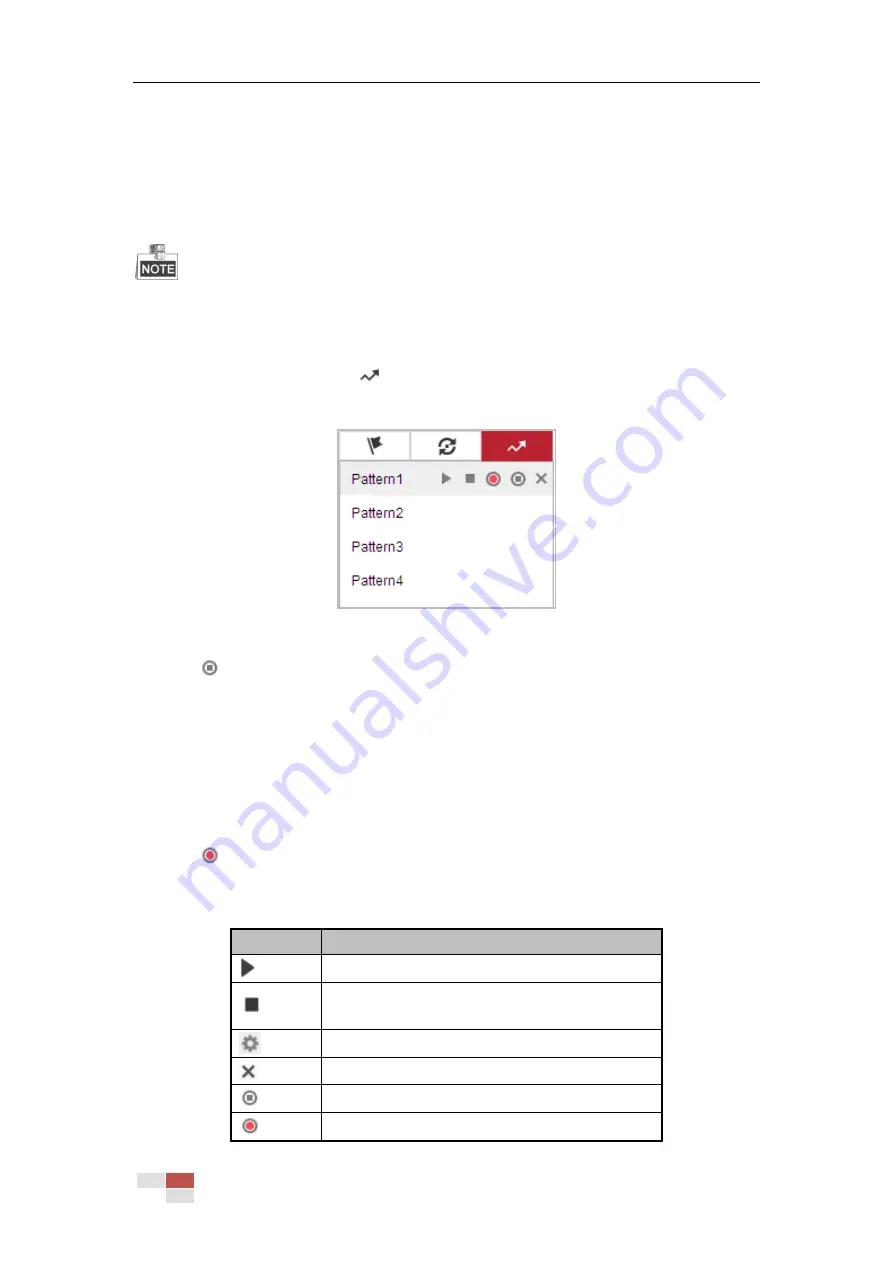
© Hikvision
4.5.6
Setting/Calling a Pattern
Purpose:
A pattern is a memorized series of pan, tilt, zoom, and preset functions. It can be called on the
pattern settings interface. There are up to 4 patterns for customizing.
Pattern function varies depending on different camera models.
Setting a Pattern:
Steps:
1.
In the PTZ control panel, click
to enter the pattern settings interface.
2.
Select a pattern number from the list as shown in Figure 4-12.
Figure 4-12
Patterns Settings Interface
3.
Click
to enable recording the panning, tilting and zooming actions.
4.
Use the PTZ control buttons to move the lens to the desired position after the information of
PROGRAM PATTERN REMAINNING MEMORY (%) is displayed on the screen.
Pan the camera to the right or left.
Tilt the camera up or down.
Zoom in or out.
Refocus the lens.
5.
Click
to save all the pattern settings.
Buttons on the Patterns interface:
Buttons
Description
Start the selected patrol/pattern.
Stop current patrol/pattern.
Set the selected preset/patrol.
Delete the selected preset/patrol/pattern.
Start recording a pattern.
Stop recording the pattern.
Содержание DS-2DE4425W-DE3
Страница 1: ...Network Speed Dome User Manual UD09562B...
Страница 9: ...Hikvision SADP SOFTWARE INTRODUCTION 113...
Страница 124: ...Hikvision Figure A 1 2 Modify Network Parameters...
Страница 125: ......
















































