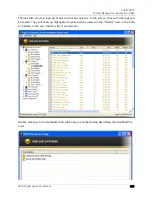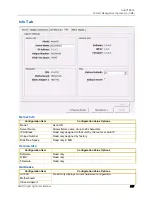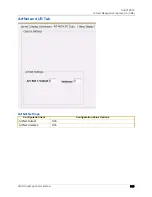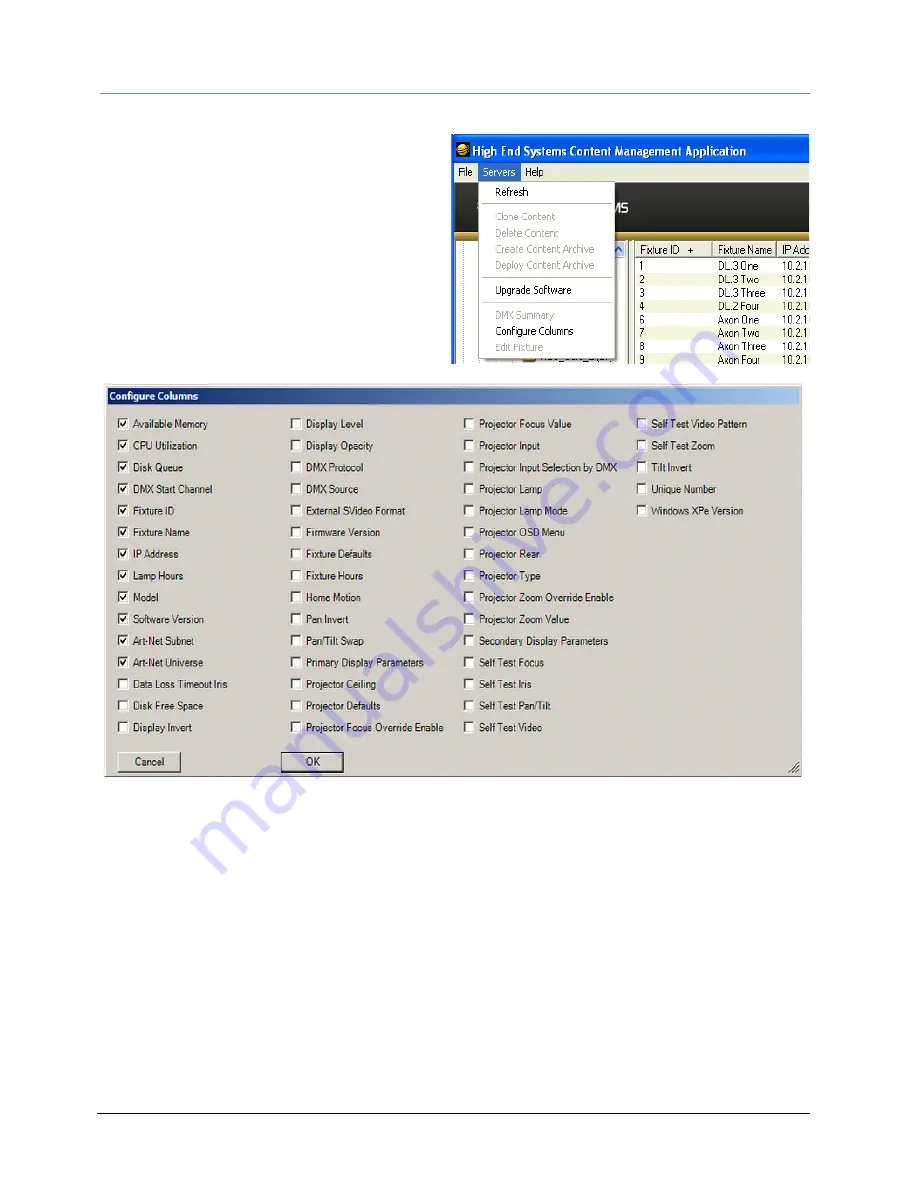
CHAPTER 15
Content Management Application (CMA)
234
DLHD Digital Light User Manual
Configuring Columns
Select which columns are present by selecting
Configure Columns from the Servers menu
in the menu bar or by right clicking anywhere
in the main pane of the CMA.
Once you select Configure Columns, you can
view a list of all possible columns. Choose
which columns to view by either checking or
un-checking each selection. Once you have
selected the columns you want to display, click
on OK.
Re-Order Columns
You also have the option to change the order that the columns are displayed. Left-click on the
head of the column you wish to move, hold down the mouse button and drag the column to the
desired position. Releasing the mouse button will move that column to the new location.
Viewing Individual Fixture Configuration Values
To view configuration information for a individual server, click on All Servers in the left pane of
the CMA window and select the + to view all the servers on the fixture network. Select a server in
the left pane to view its configuration information in the right pane. Configuration information is
grouped under tabs in the right pane. Fields are provided for all editable configuration values.
Содержание DLHD High Definition Digital Light
Страница 8: ...viii DLHD Digital Light User Manual...
Страница 66: ...CHAPTER 5 DMX Programming Basics and Quick Start 44 DLHD Digital Light User Manual...
Страница 74: ...CHAPTER 7 Graphics Engine Overview 52 DLHD Digital Light User Manual...
Страница 128: ...CHAPTER 12 Global Functions Collage Generator 106 DLHD Digital Light User Manual...
Страница 226: ...CHAPTER 13 Effect Mode Options Descriptions 204 DLHD Digital Light User Manual...
Страница 230: ...CHAPTER 14 Synchronizing Content 208 DLHD Digital Light User Manual...
Страница 284: ...CHAPTER 16 CMA Warp Editor 262 DLHD Digital Light User Manual...
Страница 318: ...APPENDIX C Safety Information 296 DLHD Digital Light User Manual...