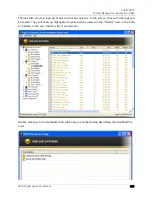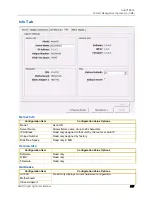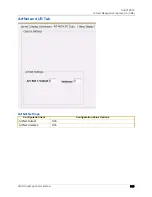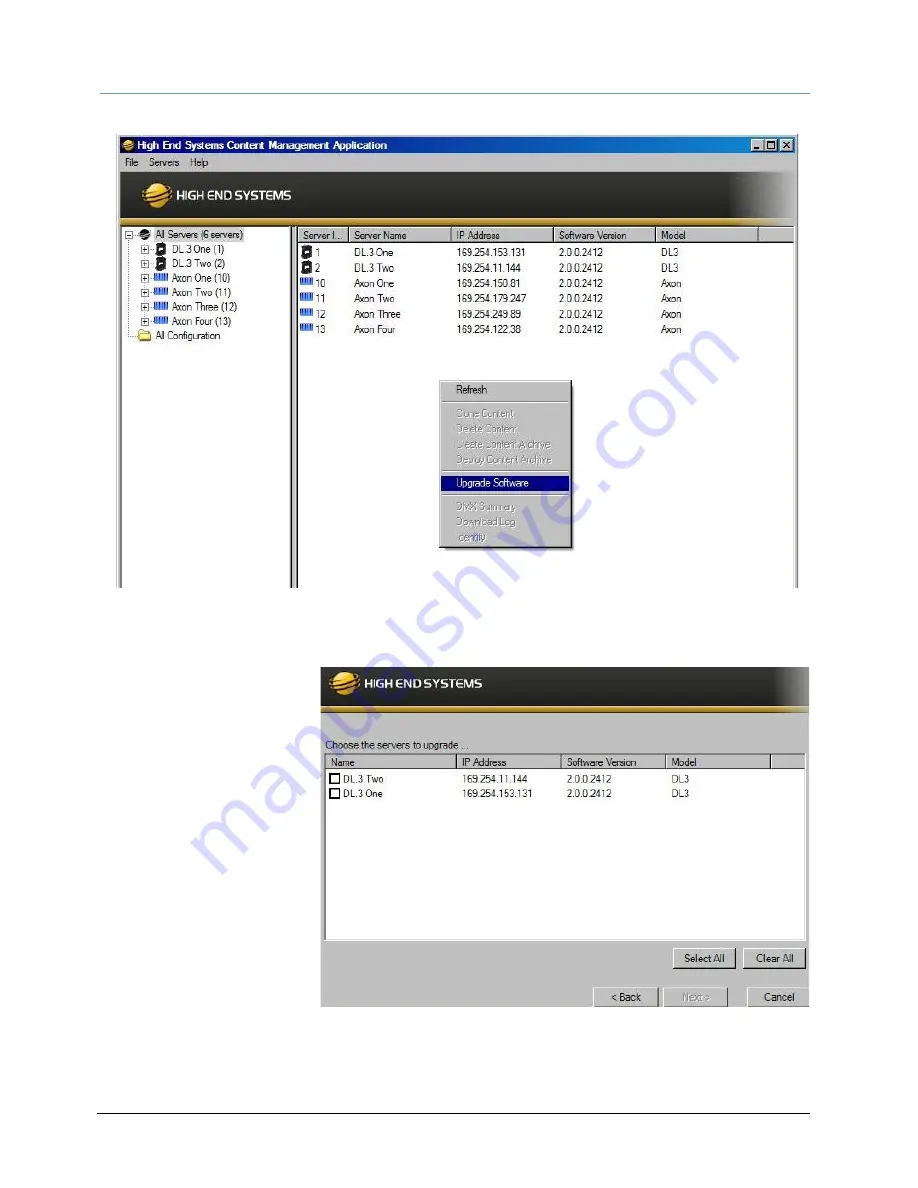
CHAPTER 15
Content Management Application (CMA)
232
DLHD Digital Light User Manual
3. Click on All Servers in the left pane of the CMA Window.
4. Right click anywhere in the CMA Window or use the Server’s pull down menu to select
Upgrade Software. The Upgrade Wizard will prompt you to browse to the location where
you saved a copy of latest version.
5. After locating the
upgrade file, press Next.
The Upgrade Wizard
displays a list of all
servers connected to the
fixture network.
6. Click in the box to the left
of the server name to
select a server(s) for
upgrading.
7. Click Next to continue
upgrade. The server will
reboot after upgrading
the software.
Содержание DLHD High Definition Digital Light
Страница 8: ...viii DLHD Digital Light User Manual...
Страница 66: ...CHAPTER 5 DMX Programming Basics and Quick Start 44 DLHD Digital Light User Manual...
Страница 74: ...CHAPTER 7 Graphics Engine Overview 52 DLHD Digital Light User Manual...
Страница 128: ...CHAPTER 12 Global Functions Collage Generator 106 DLHD Digital Light User Manual...
Страница 226: ...CHAPTER 13 Effect Mode Options Descriptions 204 DLHD Digital Light User Manual...
Страница 230: ...CHAPTER 14 Synchronizing Content 208 DLHD Digital Light User Manual...
Страница 284: ...CHAPTER 16 CMA Warp Editor 262 DLHD Digital Light User Manual...
Страница 318: ...APPENDIX C Safety Information 296 DLHD Digital Light User Manual...