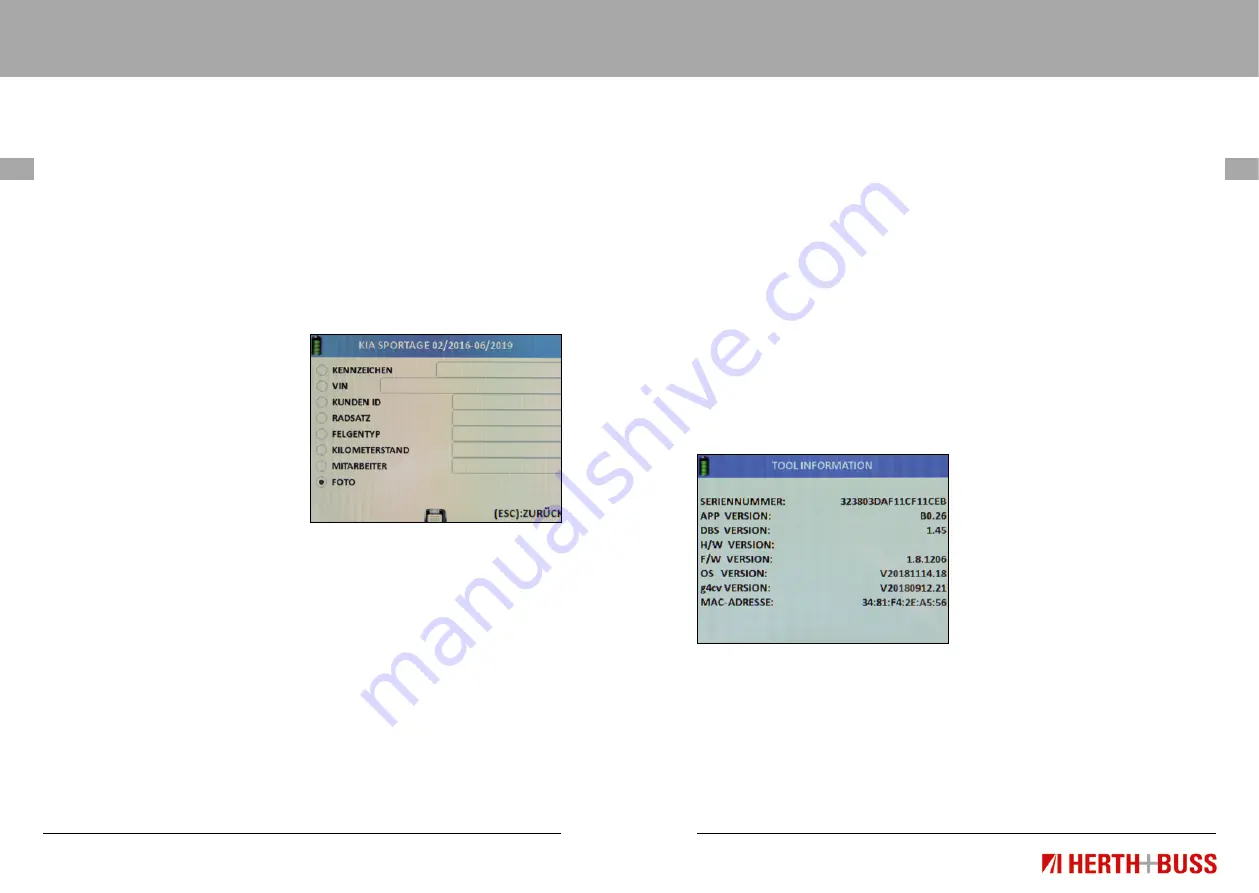
Operating Instruction
95990021
Operating Instruction
95990021
65
www.herthundbuss.com 64
EN
EN
press “ESC” to go back.
Hold the QR between the two purple
bars on the display.
Keyboard
Select “Keyboard”.
Confirm with “OK”.
Read the function instructions which are
now displayed.
Confirm with “OK” or…
press “ESC” to go back.
Use the arrow keys to select the letters/
numbers and confirm respectively
with “OK”.
When you are done, select ENTER.
Confirm with “OK”.
Entering customer name/number
Confirm with “OK”.
Use the arrow keys to select the letters/
numbers and confirm respectively
with “OK”.
When you are done, select ENTER.
Confirm with “OK”.
5.4 Camera
Select „Photo“.
The camera function starts.
You will see the operating instructions.
Confirm with „OK“.
Take a photo.
View data sets, saved vehicles
Start in the main menu.
Use the arrow buttons to navigate.
Select “Saved vehicles”.
Press “OK” to confirm
A list of all saved data sets is displayed.
Delete all: deletes all read-in data in the
saved vehicle. Delete oldest: deletes only
the oldest saved data set. Delete selected:
deletes all data sets marked previously.
Use the arrow keys to navigate to the
desired data set.
Press “OK” to confirm.
The following data is displayed:
Description of saved data:
Date and time saved
Vehicle number plate (if read in previously)
Chassis number/VIN (if read in previously)
Customer name/number
(if previously entered)
Designation of the tyre set
(summer/winter/full year)
Data set status for vehicle service
• ENTRY for incoming vehicles
• EXIT for outgoing vehicles
• NONE for vehicles in progress
Model, manufacturer, year of
manufacture of selected vehicle
Scroll through the data set to the left or
right. The first page shows TPMS values.
The second page shows the values of the
tread depth measurement. The third page
shows the entered tyre dimensions. The
fourth page shows saved images, if any.
Automat. duplicate: exports the wheel sen-
sor ID for the purpose of automatic duplica-
tion (programming function).
Delete: selected elements can be deleted.
ID to PC: the printer function for
data export.
Next page: page forward.
Previous page: page back.
6. Device information
Start in the main menu.
Use the arrow buttons to navigate.
Select “Device info”.
Press “OK” to confirm.
The following information is
displayed to you:
Serial number
App version
H/W version
F/W version
OS version
g4cv version
MAC address (Wifi)
If you connect the OBD II module to the
AirGuard, the device information for it will
also be displayed here.
Warranty
The statutory warranty in accordance with
German law applies. Please contact your
local wholesaler to have the product repaired
or replaced under warranty. A receipt and
date of purchase are required for approval
of the warranty claim. Herth+Buss bears no
responsibility for any direct or consequential
damage resulting from the use of the product.
Replace the tyre valves and screws when
swapping the wheels between the axles or
changing the tyres or replacing the TPMS
sensors. Use new valves and screws when
assembling or reassembling a TPMS sensor.
Only use Herth+Buss replacement parts.
The system will no longer work and
warranty claims will be voided if parts
from other brands are used. Observe the
maximum tested/approved speed of the
valves and sensors:
7443
with aluminium valve = max. 250 km/h
70699434
with rubber valve
= max. 210 km/h






























