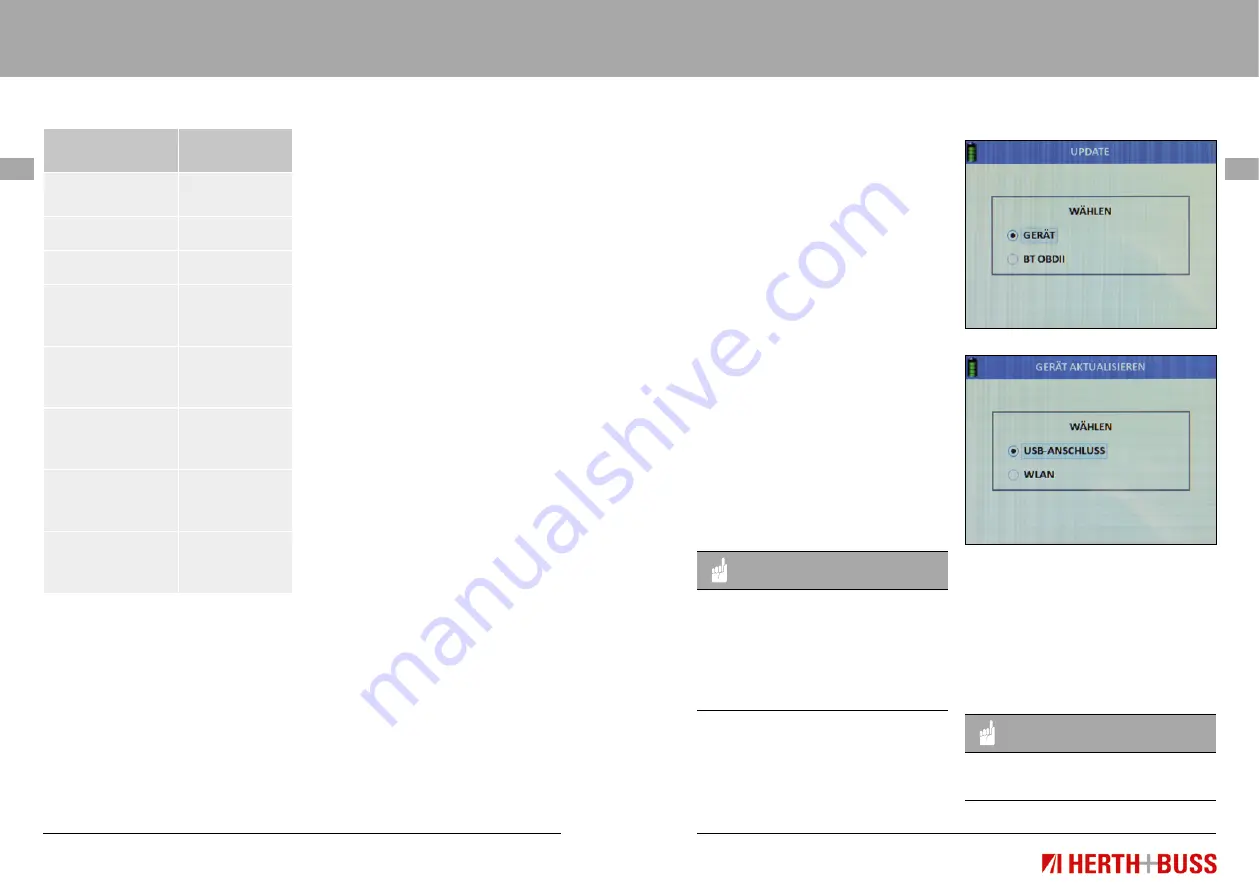
Operating Instruction
95990021
Operating Instruction
95990021
61
www.herthundbuss.com 60
EN
EN
The following values
are displayed
Adjustment
options
e. Language
EN | DE | FR |
ES | IT | etc.
f. Location
EUROPE | USA
g. Sound
ON | OFF
h. Volume
Values from 1
(min.)
to 100 (max.)
i. Backlight
Values from 1
(min.)
to 100 (max.)
j. Date & time
Year | Month
| Day | Hour |
Minute
k. Couple OBD II
See the
following
description
l. Reset Wifi
See the
following
description
Use the arrow buttons to navigate.
Select a value.
Press “OK” to confirm.
Use the arrow keys to adjust
the parameters.
Select a parameter in the
selected value.
Press “OK” to confirm.
3.1 Coupling OBD II
Connect the OBD module to the
diagnostic socket in the vehicle:
Switch on the ignition without starting the
vehicle.
Select “Settings” in the main menu
Press “OK” to confirm.
Select Connect OBD II
Press “OK” to confirm.
Establishing a connection between the
devices can take a few seconds.
3.2 Resetting Wifi
Use this function to reset the Wifi
connection to the AirGuard.
Start in the main menu.
Use the arrow buttons
to navigate.
Select Setting.
Press “OK” to confirm.
Select Reset Wifi.
Press “OK” to confirm.
Select “Yes”.
Press “OK” to confirm.
4. Update
Start in the main menu.
Use the arrow buttons
to navigate.
Select “Update”.
Press “OK” to confirm.
You are now in the “Update”
function menu.
Choose between the device and the
Bluetooth OBD II module for the update.
4.1 Device update via PC (USB)
Start up your PC and log in.
Download the AirGuard update software.
(www.herthundbuss.com/airguard)
Unpack the downloaded software.
Launch the update file.
Click “Download”.
The update file is then transmitted from
the server to your PC.
Now switch to AirGuard.
Use the arrow buttons to navigate.
Select “Device”.
Select between USB connection or Wifi.
Select USB connection.
Connect the Airguard to the PC.
Wait until the connection has been
established.
The software automatically detects
the AirGuard.
Click “Update”.
Wait until the update has been
transmitted.
NOTE
When connecting the AirGuard to your
PC using an USB cable for the first
time, drivers may still need to be in-
stalled. In general, the AirGuard must
always be supplied with power via the
mains plug when updating.
4.2 Device update via Wifi
Select “Wifi”.
Confirm with “OK”.
The tool now searches for the network.
Select the desired network.
Connect to the network.
After successfully connecting, the device
automatically performs the update.
NOTE
Follow the instructions which may
appear on the device screen.






























