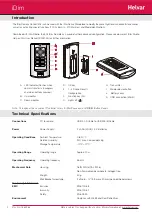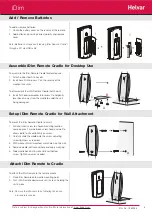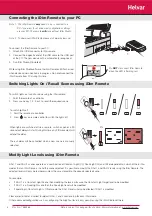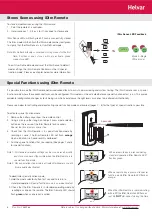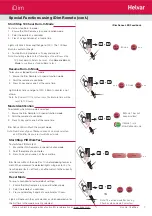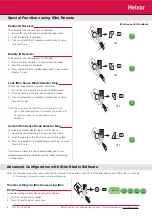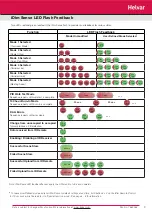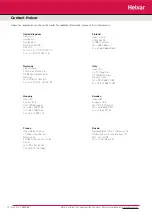2
iDim
Doc No: 7860263
Data is subject to change without notice. More information at: www.helvar.com
Introduction
The iDim Remote Control (304) can be used with the iDim Sense Standalone to modify the preset light levels and recall/store scenes,
as well as activating special functions (100 hr Burn-In, PIR Walk test and Mode Identifi cation).
Combined with iDim Studio, the 304 iDim Remote can provide further advanced confi guration. Please see document iDim Studio
Help or iDim User Manual (D004735) for further information.
A. LED indicator (Flashes when
comms transfer is in progress
and when buttons pressed)
B. Up
modifi
er
C. Down
modifi
er
D. OK
key
E. 1 - 4 Scene Recall /
Confi
guration
F.
Function key (Fn)
G. Lights off ( )
H. Transmitter
I.
Mode selector button
J. Battery cover
K.
USB connection (Mini B)
Technical Specifi cations
Connections
PC to remote:
USB 2.0 A Cable to USB Mini B Cable
Power
Power Supply:
2 x AAA (LR03) 1.5 V Batteries
Operating Conditions
Ambient Temperature:
0 to 40°C
Relative Humidity:
90% max, non-condensing
Storage
Temperature:
-10°C
+70°C
Operating Range
Operating range:
Approx. 10 m
Operating Frequency
Operating frequency:
36 kHz
Mechanical Data
Housing:
Traffi c White (RAL 9016).
Non-fl
ammable
polycarbonate,
halogen
free.
Weight:
40
g
Wall Bracket screw type:
2 x No 6 - ¾“ (3.5 mm x 20 mm) pan pozi head screws
Conformity & Standards
EMC
Emission:
EN
6100-6-3
Immunity:
EN
6100-6-1
Safety:
EN
60
950
Environment
Complies
with
WEEE
and
RoHS
directives
Note: Throughout this document ‘Controller’ refers to iDim Sense and/or DIGIDIM Button Panels.