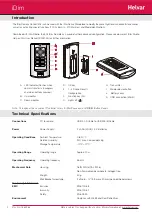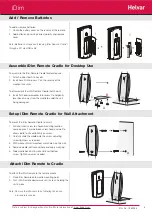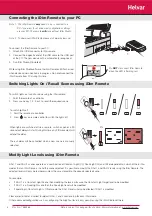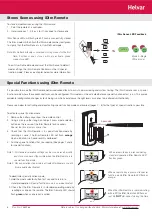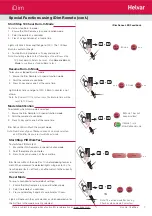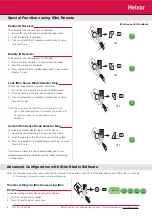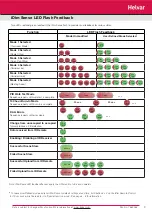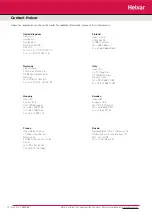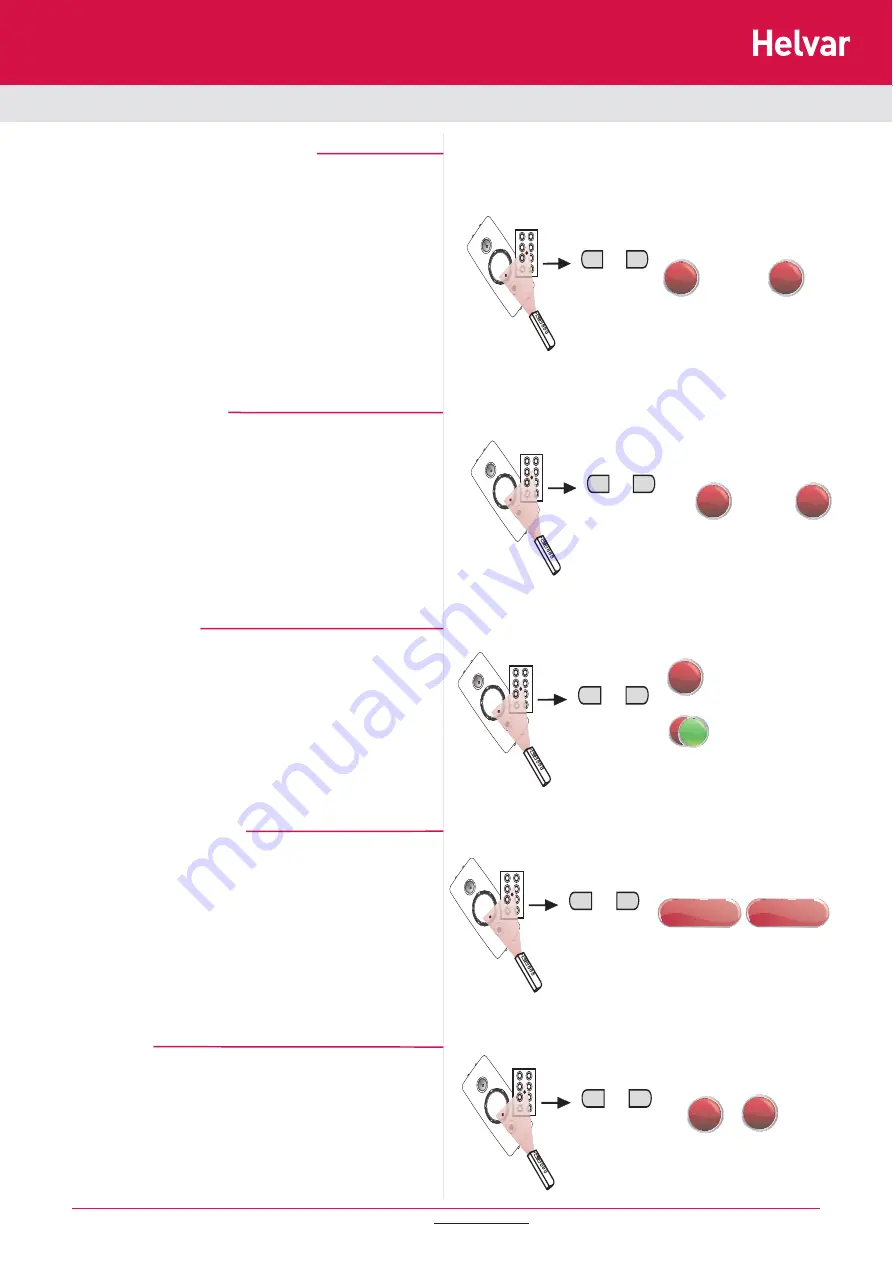
7
iDim
4
O
5
6
7
1
2
3
+
4
Fn
1 sec
...
1 sec
4
O
5
6
7
1
2
3
+
3
4
10 s
Doc No: 7860263
4
O
5
6
7
1
2
3
+
1
Fn
...
250
ms
250
ms
4
O
5
6
7
1
2
3
+
2
Fn
...
...
250
ms
250
ms
4
O
5
6
7
1
2
3
+
3
Fn
250
ms
250
ms
250
ms
250
ms
250
ms
30 sec
30 sec
Data is subject to change without notice. More information at: www.helvar.com
Start/Stop PIR Walk Test
To start/stop PIR Walk test:
1. Ensure the iDim Remote is in special function mode.
2. Point the remote at a controller.
3. Press Fn key and scene 4 at the same time.
iDim Sense will fl ash then wait for 10 s before looking for move-
ment.
When movement is detected: lights will go on for 5 s; to
transition level for 5 s, off for 5 s and then return to the currently
selected mode.
Resume Burn-In Mode
To resume a stopped Burn-In mode:
1. Ensure the iDim Remote is in special function mode.
2. Point the remote at a controller.
3. Press Fn key and scene 2 at the same time.
Lights blink 4 times and go to 100% if Burn-In counter is not
at zero.
Note: If a Power Off / On cycle occurs, the Burn-In time will be
reset to 100 hours.
Note: Number and type of fl ashes depends on mode selected
and if the iDim Sense is in User Defi ned mode.
If Mode 1 has not
been modifi ed.
If Mode 1 is in
User Defi ned mode
Start/Stop 100 hour Burn-In Mode
To start or stop Burn-In mode:
1. Ensure the iDim Remote is in special function mode.
2. Point the remote at a controller.
3. Press Fn key and scene 1 at same time.
Lights will blink 4 times and then go to 100%. The 100 hour
Burn-In counter will begin.
4. To stop Burn-In mode press Fn key and scene 1
Note: Restarting a Burn-In test following a stop will cause the
100 hour Burn-In time to be reset. Use
Resume Burn-In
Mode
to continue a stopped Burn-In test.
Mode Identifi cation
To establish which iDim mode is selected:
1. Ensure the iDim Remote is in special function mode.
2. Point the remote at a controller.
3. Press Fn key and scene 3 at the same time.
iDim Sense LEDs will fl ash the current mode.
Special Functions using iDim Remote (cont.)
Reset Mode
To reset a controller to factory default settings:
1. Ensure the iDim Remote is in special function mode.
2. Point the remote at a controller.
3. Press and hold key 3 and 4 at same time for 10 secs.
Lights will behave in the same manner as when powered up for
the fi rst time in the mode currently selected.
Note: The active mode fl ashes e.g.
2 fl ashes when mode 2 selected.
iDim Sense LED Feedback