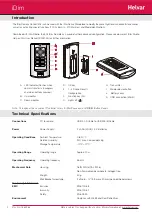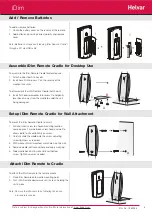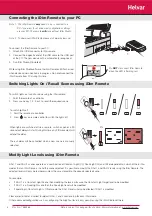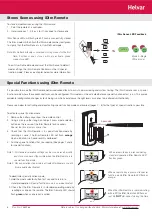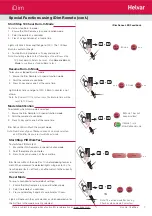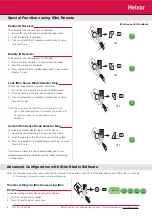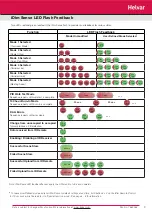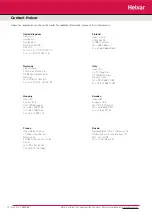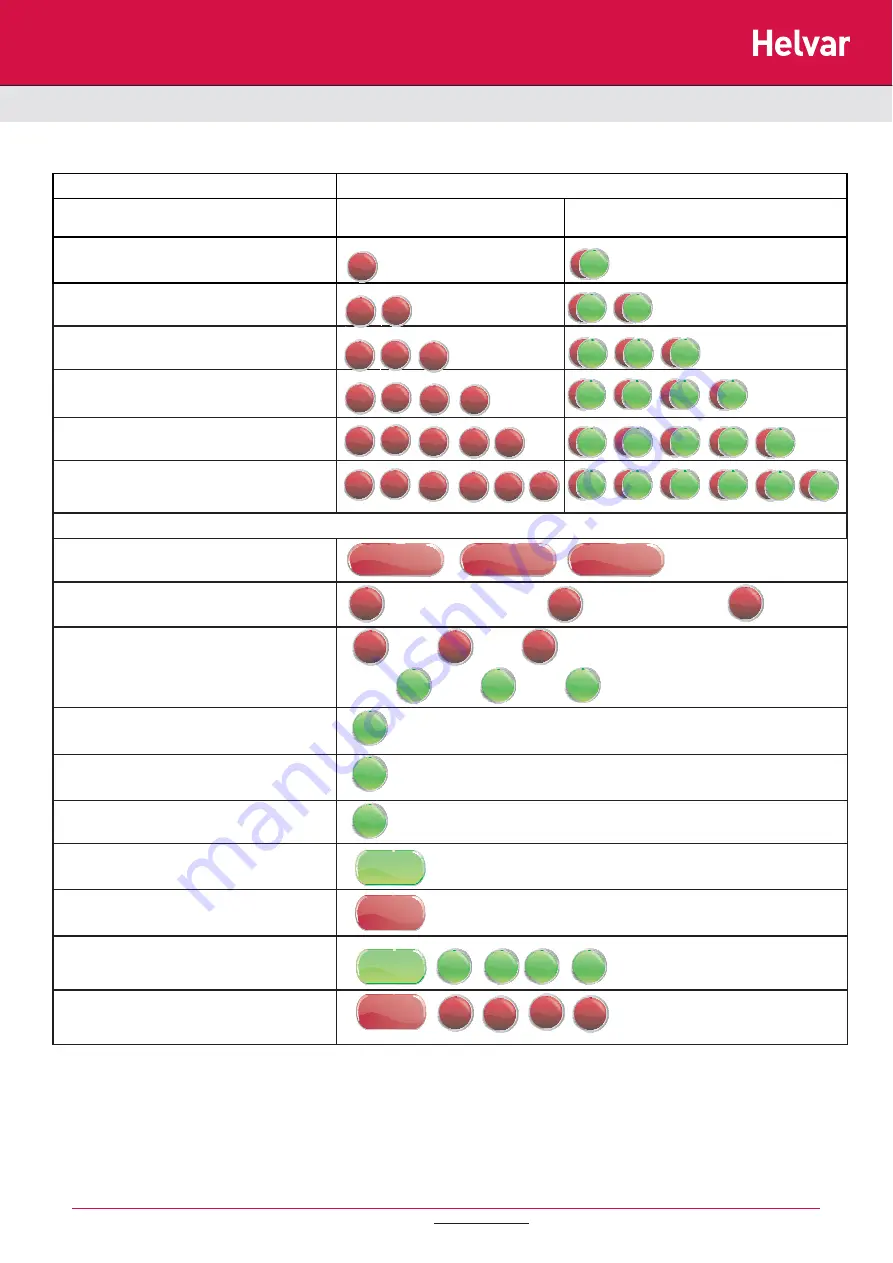
9
Function
LED Flash Feedback
Mode Unmodifi ed
User Defi ned Mode Selected*
Mode 1 Selected
(Classroom Mode)
Mode 2 Selected
(Single Offi ce)
Mode 3 Selected
(Open Plan Offi ce)
Mode 4 Selected
(Corridor Link)
Mode 5 Selected
(Corridor Hold)
Mode 6 Selected
(Meeting Room)
PIR Walk Test Mode
Sequence repeats until walk test is complete.
100 hour Burn-In Mode
Sequence repeats until burn-in is complete.
DALI Errors
Sequence repeats until error clears.
Change from unoccupied to occupied
Typically follows a PIR detection.
Data received from IR Remote
Enabling / Disabling of IR Receiver
Successful Scene Store
Failed Scene Store
Successful Upload from IR Remote
Failed Upload from IR Remote
Doc No: 7860263
250
ms
1 sec
1 sec
1 sec
...
250
ms
250
ms
...
250
ms
250
ms
250
ms
250
ms
250
ms
250
ms
125
ms
125
ms
125
ms
125
ms
125
ms
125
ms
625 ms
625 ms
250
ms
250
ms
250
ms
250
ms
250
ms
250
ms
250
ms
250
ms
250
ms
250
ms
250
ms
250
ms
250
ms
250
ms
250
ms
250
ms
250
ms
250
ms
250
ms
250
ms
250
ms
250
ms
250
ms
250
ms
250
ms
250
ms
250
ms
250
ms
250
ms
250
ms
250
ms
250
ms
250
ms
250
ms
250
ms
250
ms
250
ms
250
ms
250
ms
250
ms
250
ms
625 ms
125
ms
125
ms
125
ms
125
ms
125
ms
125
ms
125
ms
125
ms
625 ms
125
ms
125
ms
125
ms
125
ms
250
ms
250
ms
250
ms
250
ms
250
ms
250
ms
250
ms
250
ms
250
ms
250
ms
250
ms
250
ms
250
ms
250
ms
250
ms
250
ms
250
ms
250
ms
250
ms
250
ms
250
ms
...
250
ms
30 sec
30 sec
Data is subject to change without notice. More information at: www.helvar.com
Two LEDs, red and green, located in the iDim Sense fl ash to provide visual feedback for various states.
iDim Sense LED Flash Feedback
Note: iDim Sense LED feedback fl ashes apply to all iDim units of v5.3 and onwards
*
To leave User Defi ned mode and reset iDim Sense to default settings at any time, hold button 3 + 4 on the iDim Remote Control
for 10 seconds while the remote is in ‘Special function mode’. See page 6 - 8 for information.