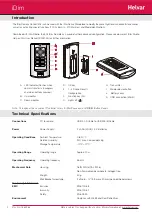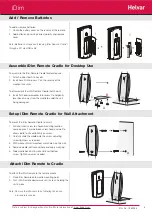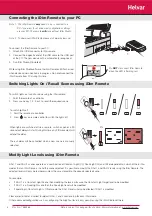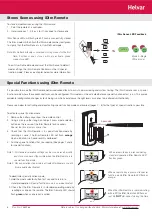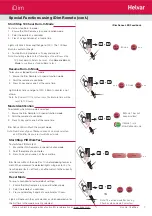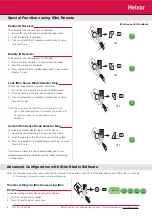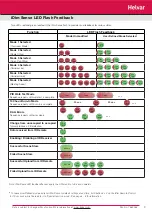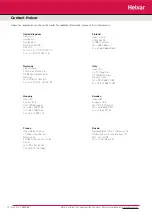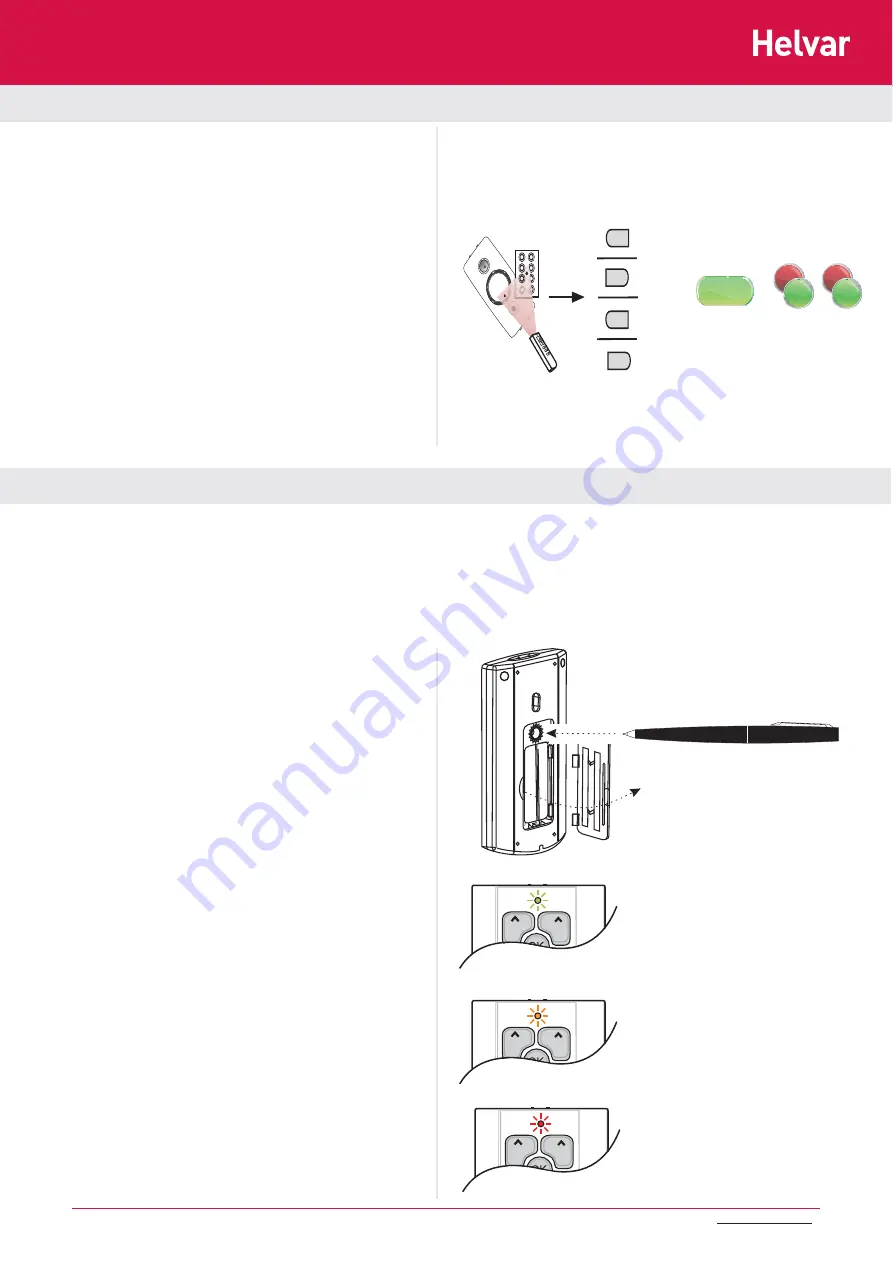
6
Doc No: 7860263
To exit User Defi ned mode and reset the iDim Sense to default
mode settings, the iDim Remote Control must be in ’special
function mode’. Please see chapter below for more information.
To store a modifi ed scene using the iDim remote:
1. Point the remote at a controller.
2. Hold scene key 1, 2, 3 or 4 for 10 seconds to store scene.
iDim Sense LEDs will fl ash green if scene successfully stored.
The iDim mode will then fl ash the iDim mode number red / green
to signify that the iDim Sense is in User Defi ned mode.
Note: Mode fl ash will only occur when storing scenes for the fi rst
time. Further scenes stores will only activate green
scene store LED.
10 s
4
O
5
6
7
1
2
3
2
1
3
4
Ch1
Ch2
625 ms
250
ms
250
ms
250
ms
250
ms
3 seconds
Ch1
Ch2
Ch1
Ch2
Data is subject to change without notice. More information at: www.helvar.com
Stores Scenes using iDim Remote
iDim Sense LED Feedback
Special Functions using iDim Remote
Mode 2 (Single
Offi ce mode)
It is possible to make the iDim Remote perform advanced tasks to assist commissioning and system testing. The iDim Remote uses a ’special
function mode’ where these advanced tasks can be confi gured. This mode must be activated before a special function or test is run. This avoids
accidental confi guration changes or tests being run which could cause the light levels or scenes to be altered unintentionally.
Please see below for activating and deactivating special function mode and overleaf (pages 7 - 8) for the types of special functions possible.
To deactivate special function mode:
1. Hold the mode selector button for 1 second to return to
standard operation.
Special function mode is now deactivated.
2. Check that the iDim Remote is in standard operating mode by
recalling a scene on the remote. The iDim Remote LED should
fl ash
green
when scene recall is called.
To activate special function mode:
1. Remove the battery cover from the remote control.
2. Using a pen (or other long blunt object) press mode selector
button on the reverse of the iDim Remote for 3 seconds.
Special function mode is now active.
3. Check that the iDim Remote is in special function mode by
recalling a scene. The iDim Remote LED will fl ash
orange
when a function (i.e. Scene recall) is performed.
4. Run the special functions that you require. (See pages 7 and 8
for special functions)
Note 1: All standard operation settings such as scene recall, modify
and store scene are still possible when the iDim Remote is in
special function mode.
Note 2: Once special function mode is activated it will remain so until
it is manually deactivated.
When a remote key is pressed in special
function mode iDim Remote LED fl ashes
orange.
When a remote key is pressed during
standard operation iDim Remote LED
fl ashes green.
When the iDim Remote is communicating
with a PC the iDim Remote LED fl ashes
red. Do
NOT
disconnect during this time.