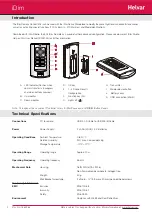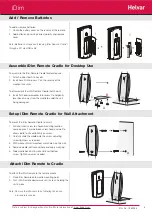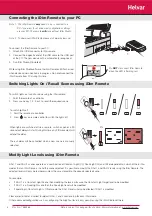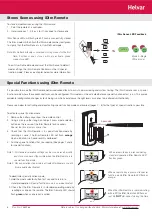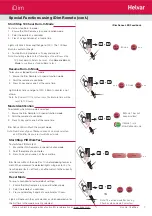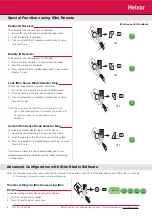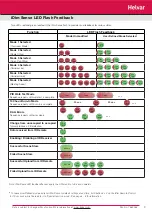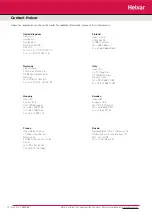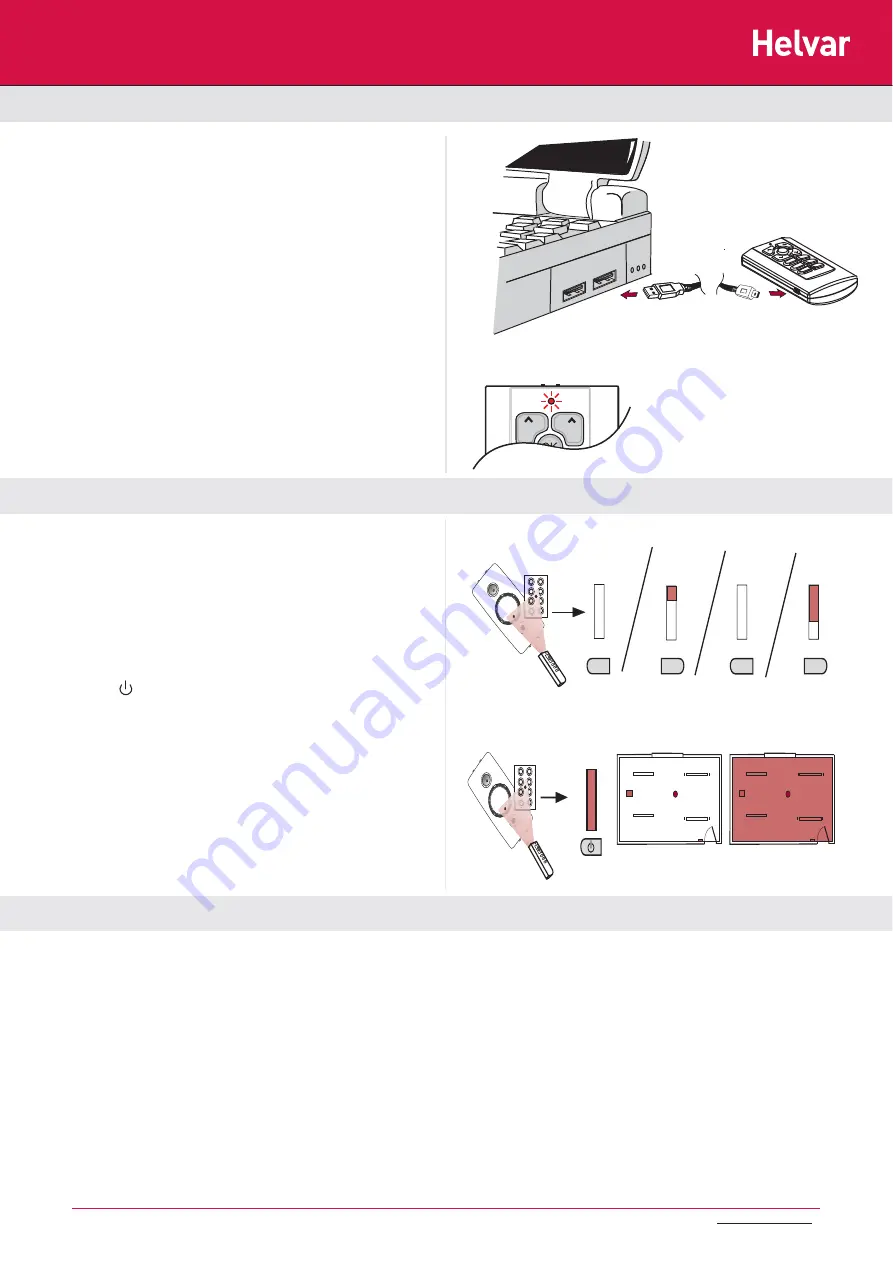
4
Doc No: 7860263
2
4
O
5
6
7
1
2
3
1
3
4
4
O
5
6
7
1
2
3
0%
1.
2.
Ch1
Ch2
Data is subject to change without notice. More information at: www.helvar.com
To switch lights on / recall a scene using the iDim remote:
1. Point the remote at a controller.
2. Press scene key 1, 2, 3 or 4 to recall the required scene.
Modify Light Levels using iDim Remote
Switching Lights On / Recall Scenes using iDim Remote
To switch lights off:
1. Point the remote at a controller.
2. Press key on remote control to switch the lights off.
Connecting the iDim Remote to your PC
To connect the iDim Remote to your PC:
1. Attach Mini USB connector to iDim remote.
2. Connect the opposite end of the USB cable to the USB port
of the PC. The new device will be automatically recognised.
3. Run iDim Studio (if installed)
While using iDim Studio software, the iDim Remote LED fl ashes red
when device communication is in progress. Do not disconnect the
iDim Remote from PC during this time.
Note 1: The iDim Remote
only
needs to be connected to a
PC if you want to set advanced confi guration settings
via your PC. The remote
will
work without iDim Studio.
Note 2: To download iDim Studio please visit www.helvar.com
DALI 1 and DALI 2 scenes operate as a combination of Constant Light (CL), Fixed Light (FL) and Offset dependent on which of the 6 iDim
modes that an iDim Sense is in and the scene selected. It is possible to modify the DALI 1 and DALI 2 levels using the iDim Remote. The
adjusted levels will only be temporary unless they are stored into the already selected scene.
For example:
If DALI 1 is a Constant Light Scene then modifying the levels will cause the Constant Light target level to be modifi ed.
•
If DALI 1 is a Fixed Light scene then the Fixed Light level will be modifi ed.
•
If operating in Constant Light + Offset mode, the DALI 2 level will also be affected if DALI1 is modifi ed.
•
Please refer to table 1 overleaf for default DALI 1 and 2 scene setup for each iDim mode.
Other advanced confi guration such as confi guring the bright out level is only possible using the iDim Studio software.
When lights are switched off via a remote, switch or panel; a 90
second exit delay will start. During this time any PIR movement will
extend the delay.
The exit delay will be cancelled when a new scene is manually
selected.
Do
NOT
disconnect iDim Remote
when the LED is fl ashing red.