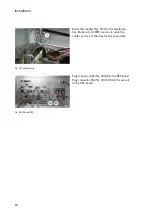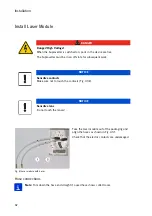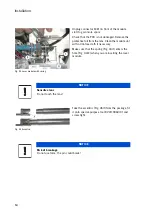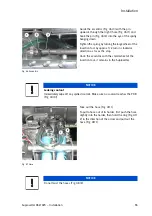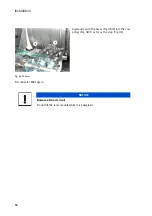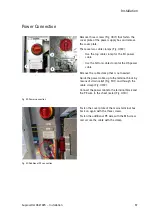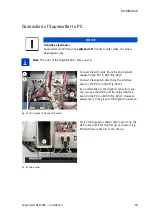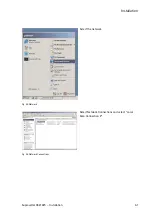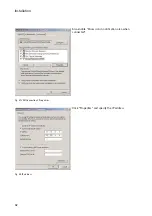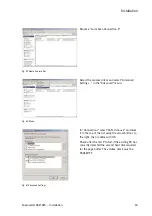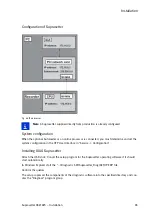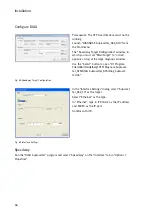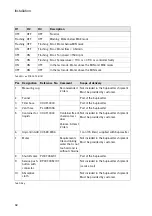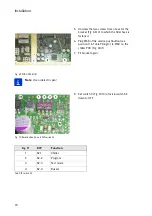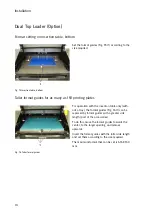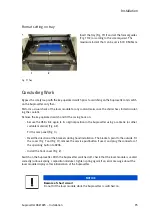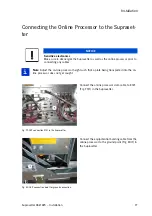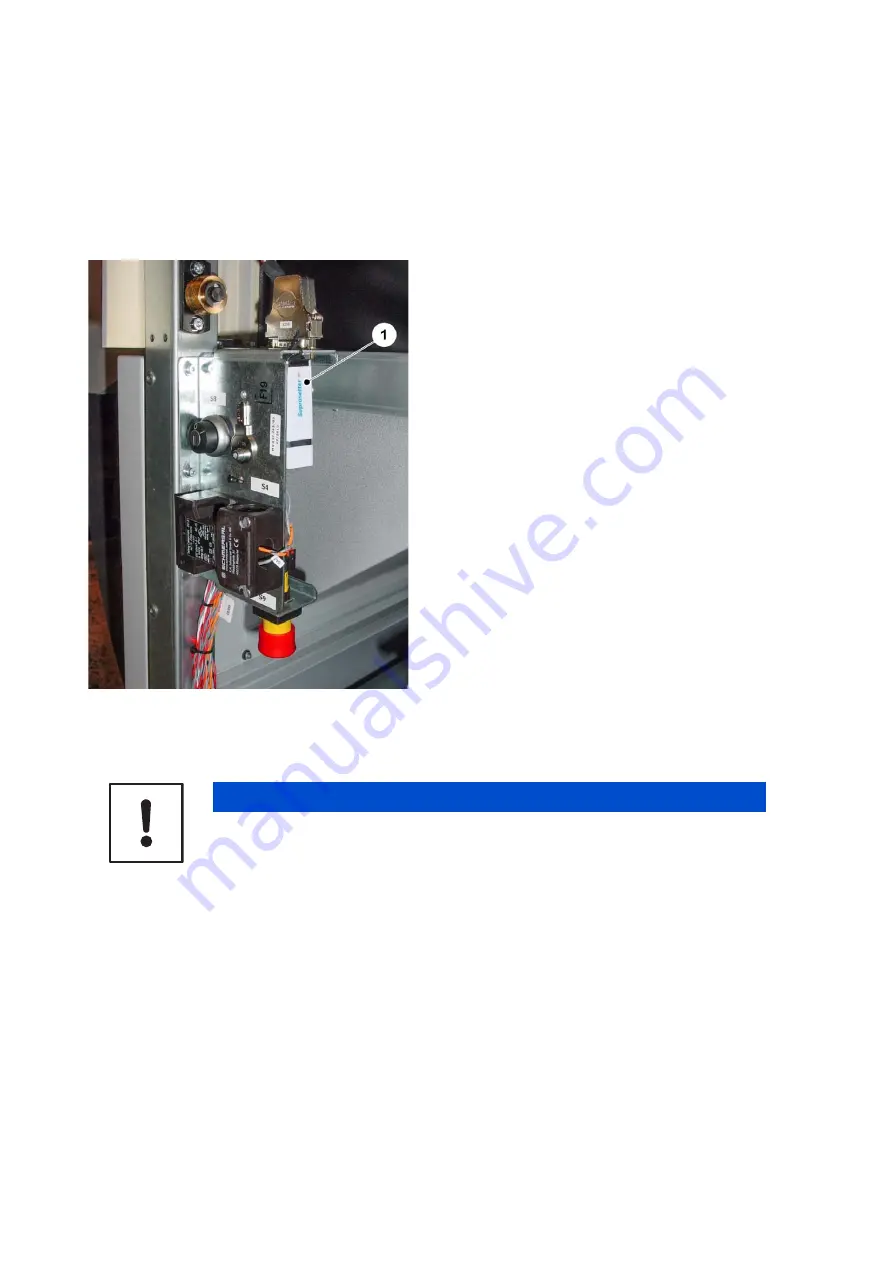
Installation
Software Installation
Installing the Recorder Software
Fig. 62 Affixing of the USB stick with the software
For installation, follow the instructions in the
"Linux_Install...pdf" and "Revision-History.pdf"
documents on the USB stick.
The required CtP recorder software is shipped on
a USB stick. The USB stick is secured with a cable
tie near the safety switch in the Suprasetter and
must also be re-attached there after installation
(Fig. 62). The USB stick contains the software ver-
sion that is required for installation of the Supra-
setter.
If a more recent software is available at the time of
installation, installation can be updated subse-
quently. In addition, the USB stick contains the
parameter database as delivered as "data_all.txt".
NOTICE
It is vital to use only the software shipped on the USB stick for installation of the
Suprasetter! If incorrect software is used, there is the risk that the parameters of
the database will be lost or the Suprasetter damaged!
Содержание Suprasetter A52
Страница 6: ......
Страница 24: ...Safety 22 Fig 24 Filter replacement Fig 13 4 On the filter unit ...
Страница 26: ...Safety 24 Fig 26 Warning sign copy template ...
Страница 36: ...Installation Preparation 34 Pallet Installation Instructions ...
Страница 60: ...Installation 58 Fig 51 Power cable strain relief Tighten the strain relief for the power cable Fig 51 1 ...
Страница 82: ...Technical Data 80 Resolution 1000 pixels cm 2540 dpi Type Value Comment ...
Страница 84: ......
Страница 85: ......