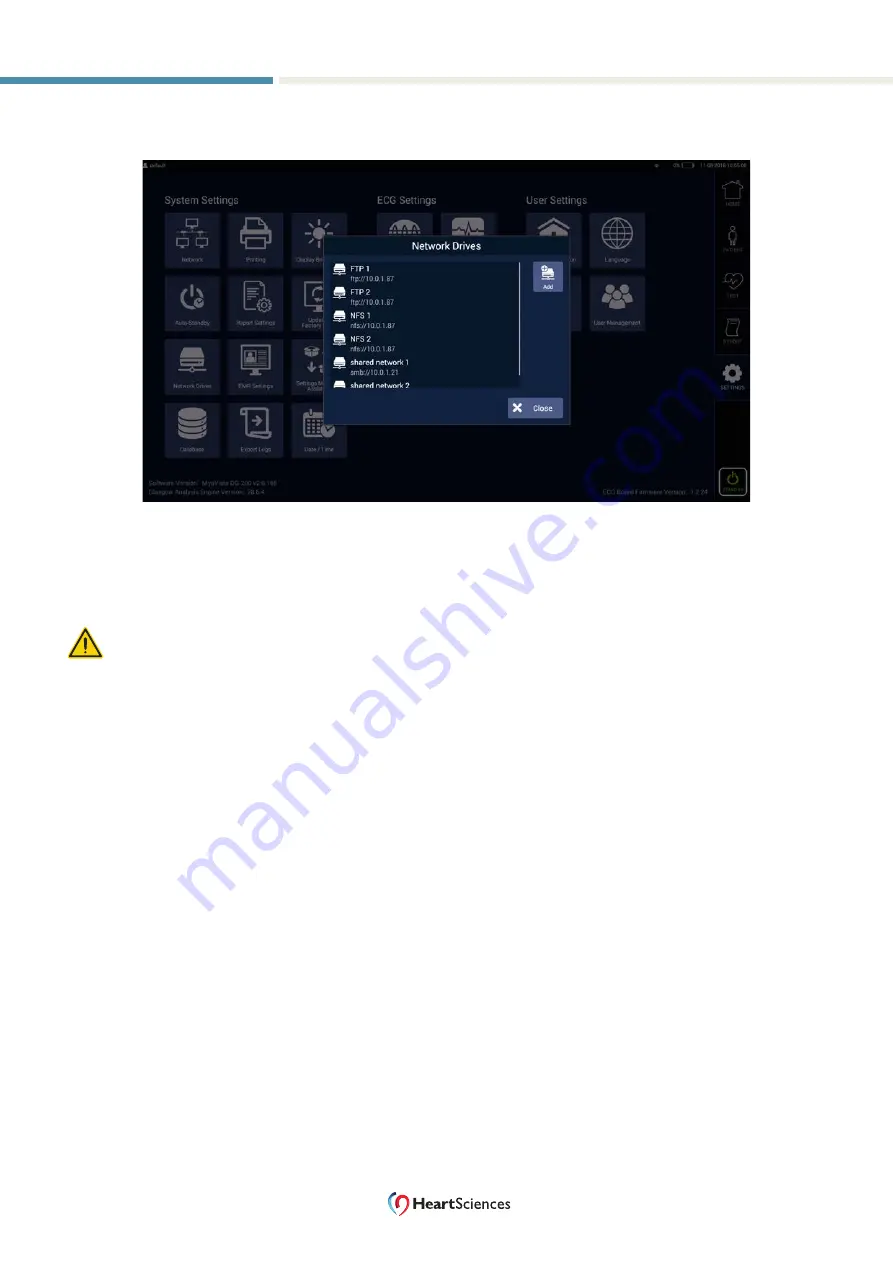
82
USER MANUAL DO-LBL-06035(L)
| MyoVista® Wavelet ECG (
wav
ECG™) 12-Lead Cardiac Testing Device
Device Settings
7 . Select the Browse button, opening the Browse Network Drive dialog, as shown in Figure 5-38 .
Figure 5-38. Browse Network Drive Dialog
8 . Select the desired folder on the server and select the ‘Select’ button .
9 . Select the Save button to save the network storage drive .
Caution: Network drive authentication credentials can expire and cause export failures.






























