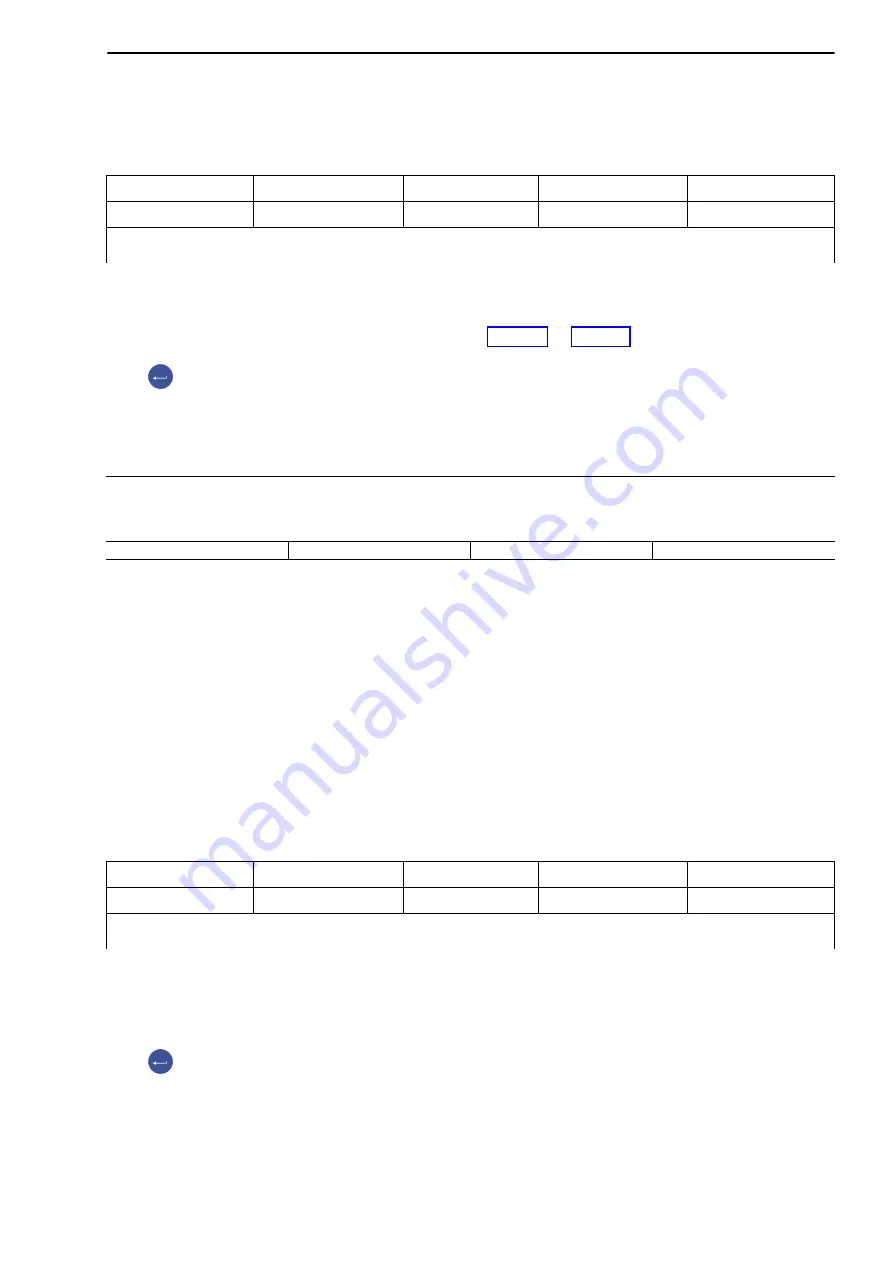
DIS2116
29
HBM
A2540-1.1 en/de
Check-in vehicle
Press F4 until this function line appears
+
→
]
[
→
↓
Function line
F1
F2
F3
F4
Keys
Database
Vehicle list
Check-in
Yard list
Check-out
Scroll to Level 2
F2 opens the vehicle list which contains all stored vehicles.
Use the arrow keys (F2), (F3) or the search text to select the applicable vehi-
cle or create a new one with F1 (Chapter 8.2.1 or 8.2.3 ).
The
key confirms the selection. The measured value window with the cur-
rent measured value is displayed. The weight of the arriving vehicle is recor-
ded in the window ”Weigh1”.
Weigh1
Record measured value?
10.535 t
Pretare
↵
F1 is used to accept the stored empty weight (pretare) without having the ve-
hicle stand on the scale.
The displayed weight is accepted with F4.
After check-in of the vehicle, it is entered into the list of the accepted vehicles,
the so-called ”yard list”.
This completes the check-in procedure.
Departing vehicle
Set the function line displayed here with F4.
+
→
]
[
→
↓
Function line
F1
F2
F3
F4
Keys
Database
Vehicle list
Check-in
Yard list
Check-out
Scroll to Level 2
F3 opens the vehicle list (yard list) which contains all arrived vehicles.
Use the arrow keys (F2), (F3) or the search text to select the applicable vehi-
cle.
The
key confirms the selection. The measured value window with the cur-
rent measured value is displayed. The weight of the departing vehicle is recor-
ded in the window ”Weigh2”.






























