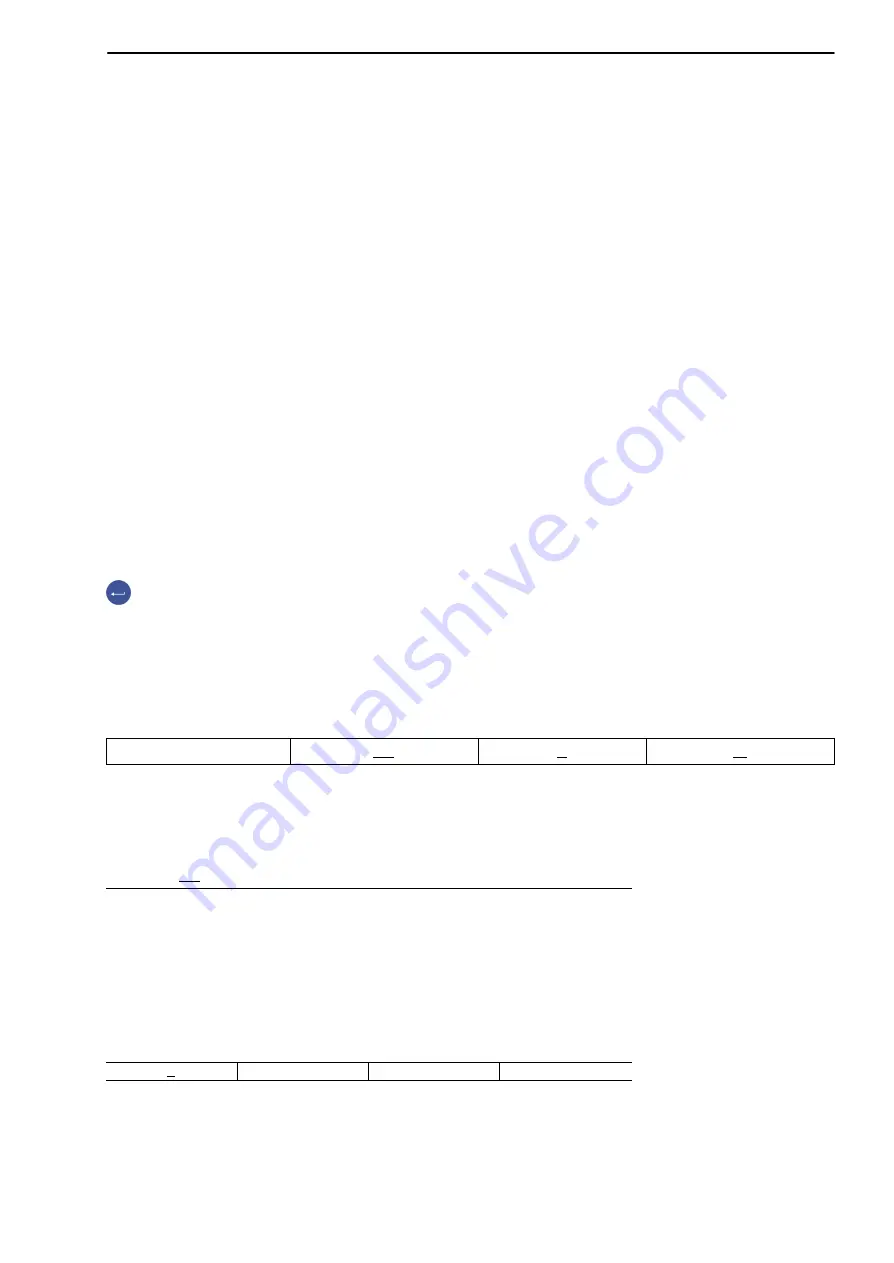
DIS2116
27
HBM
A2540-1.1 en/de
w
Vehicle search
There are two ways to search for a vehicle in the Truck list:
1.
Search with keys
±
(F2)
°
(F3)
The F2 key is used to search the entries in the “Truck” column alphabetically
from A
³
Z and F3 key from Z
³
A. The applicable vehicle is indicated by a
black bar.
2.
Search using text
Use the keyboard to enter the number plate of the vehicle being sought. The
search starts with the first character entered. The first number plate that starts with
this character is now displayed in the first line under ”Truck” and is marked by a
black bar. The search is refined with every additional character that is entered.
If there is no vehicle that starts with the entered letter, the next vehicle is shown
that starts alphabetically with the letter after that entered.
The search text can be deleted with the F4 key (
²
x). The vehicle display
changes to match the remaining search text. If the search text is completely
deleted, the first vehicle in the list is displayed alphabetically.
directly opens the editor window of the selected vehicle, see Editing vehicle
data.
8.2.1
Editing vehicle data
The F1
↵
key switches the function line mode between “Find vehicle” and
“Edit vehicle”.
+
3
/
x
0
Display illustration: “Edit vehicle data” function line
Press the F2 key to open the editor window for the selected vehicle (marked
with a black bar).
Truck list
3
/
Truck
:F−RA 123
J
Goods
:Gravel
Procedure
:Pickup
Emptyw.
:10.000 t
Max. weight
:15.000 t
Min. weight
:10.100 t
±
²
³
²
x
Display illustration: Editor window






























