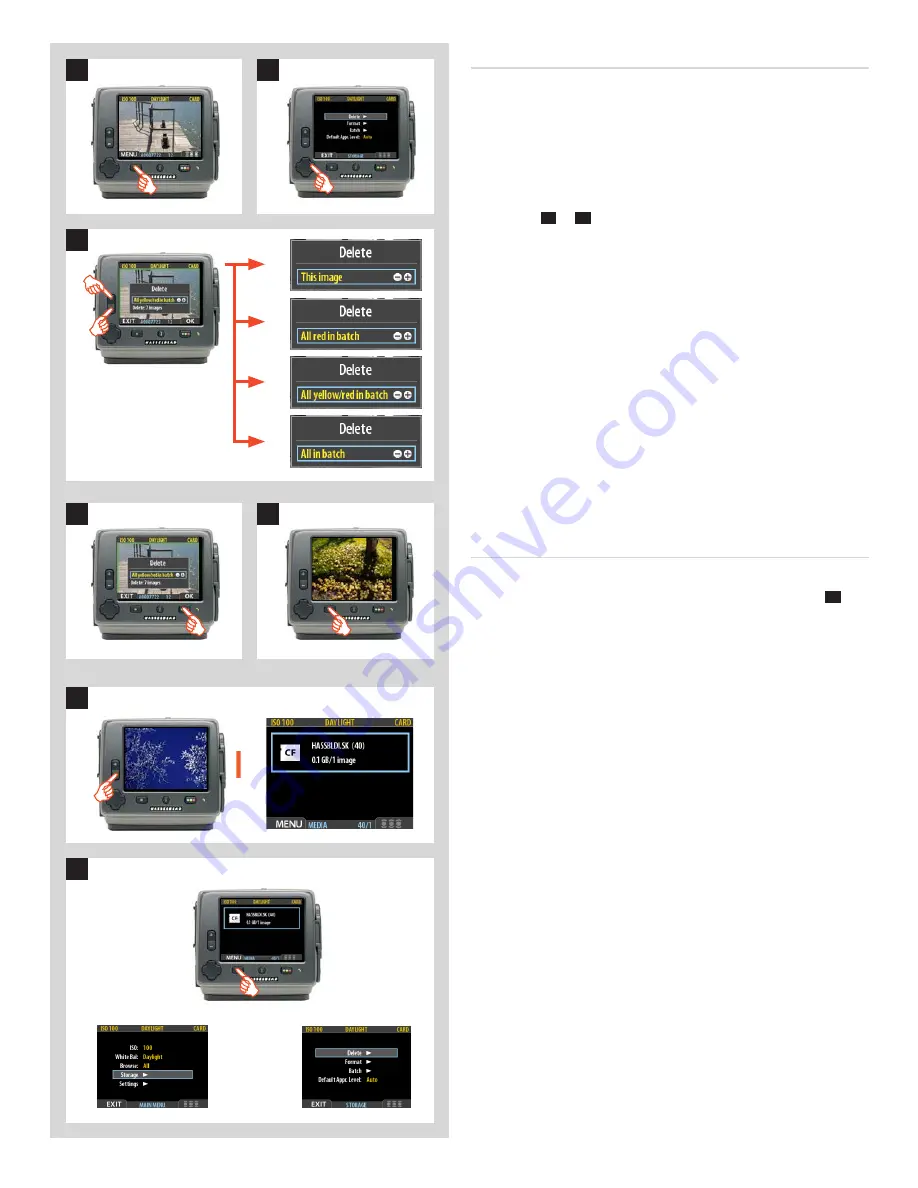
88
H4D
2
Deleting several images from a batch
To delete several images from a selected batch:
1. Starting at the single-image preview display, Select
MAIN
MENU > STORAGE > Delete
.
2. Use
to enter the
Delete
submenu or use shortcut.
3. Use the
–
or
+
button to select:
A. This image
- deletes the current image only
B. All red in batch
- deletes all red images in the current
batch
C. All yellow/red in batch
- deletes all yellow and red
images in the current batch
D. All in batch
- deletes all images in the current batch
4. Press
OK
to confirm the delete (to exit without delete, press
EXIT)
.
5. You now return to the main menu. Press the menu (
EXIT
)
button to exit the menu system.
Deleting several images from a card
To delete several images at once:
1. Starting at the single-image preview display, press the
–
button repeatedly until you reach the media list.
2. Select
MAIN MENU > STORAGE > Delete
.
A.
B.
C.
D.
1
2
3
4
5
1















































