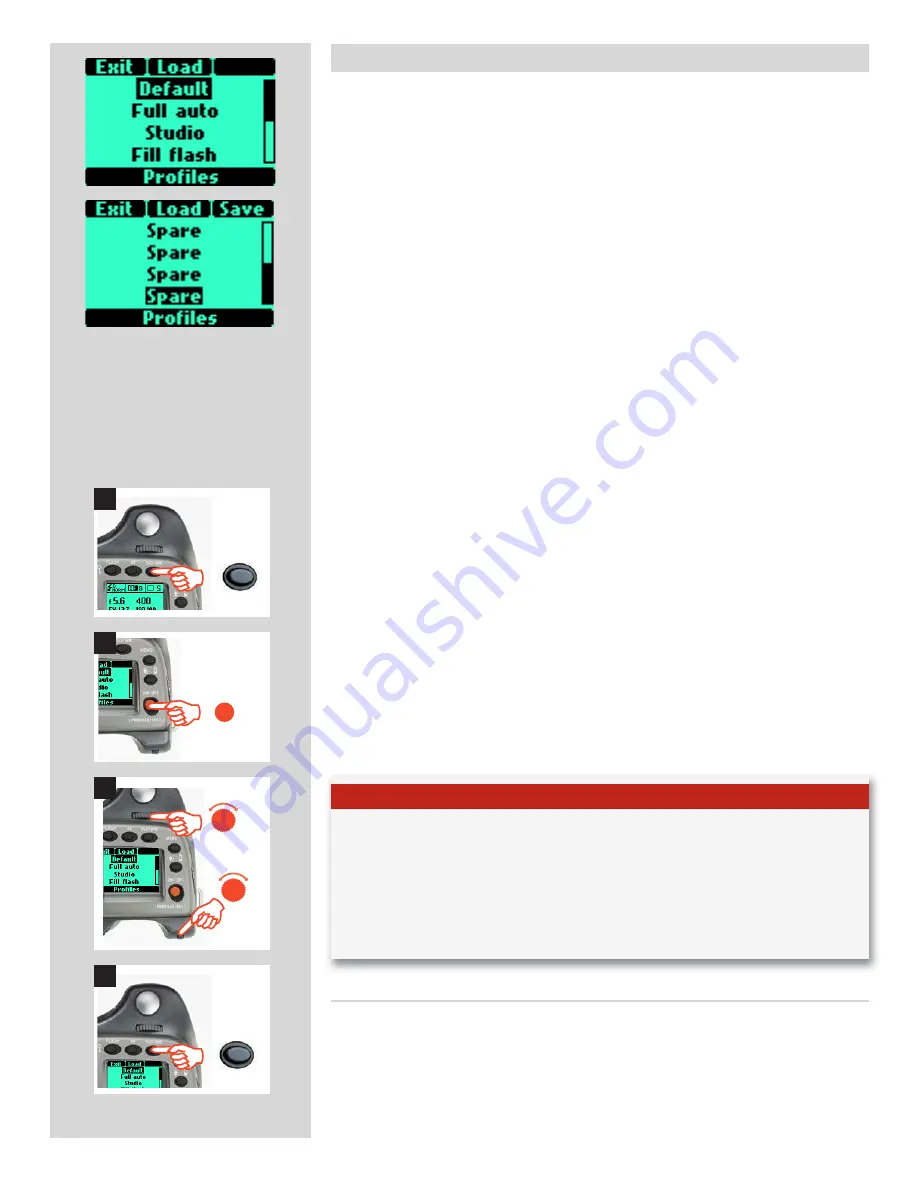
49
H4D
Profiles
The profiles feature allows rapid access to pre-determined combinations of settings that
increase the speed and security of workflow. One example might be in a social situa-
tion where there might be a need for formal outdoor portraiture followed by informal
indoor handheld flash-assisted wide-angle shots, both situations requiring very different
settings in a stressful environment. By predetermining the relevant settings required be-
forehand for each situation, they can be saved collectively as a profile. By calling up the
profile, you can then be assured that all the settings are correct at the press of one button.
For example, you might choose – autofocus single, bracketing, programmed exposure,
etc – for outdoors. Once set, you would click on the red PROFILES button, select a pro-
file name and press SAVE. A new name can be entered for the new profile - ‘Outdoors’,
for instance - and saved again. New settings are made for the indoor shots changing
to flash, Pv setting, etc and the procedure repeated. By simply accessing ‘Outdoors’ or
‘Indoors’ in the profile list, all the relevant settings will be instantly and correctly imple-
mented to match the situation.
There are eight profiles: Default, Full auto, Studio, Fill flash. and four Spare reserved
for customization. All except Default can be changed and renamed.
The pre-set profiles feature the following:
Default: normal flash sync, autofocus (single), single drive, auto exposure (aperture
priority), average metering, user button -None
Full auto: normal flash sync, autofocus (single), single drive, programmed exposure,
centre weighted metering, user button -None
Studio: normal flash sync, manual focus, single drive, manual exposure, spot metering.
user button - AF
Fill flash: normal flash sync (adjusted output -1.7EV), autofocus (single), single drive,
auto exposure, average metering.
Spare: customized profiles.
The default setting is highlighted on the display for easy and rapid access. Access to
profiles lower on the list is via a scroll bar visible on the right of the display. Rotate the
rear control wheel to bring them into view.
All user profiles can be restored to default values again simply by removing the battery
and holding down the MENU and ISO/WB buttons together and while keeping them
depressed, replace the battery. There will be an audible signal that denotes the restoration.
N o t e
All settings are stored when a profile is created. This includes the ISO, white balance, color
temperature and color tint settings that were current at the time the profile was created.
These profile settings will override the settings in use at the time the profile button was
pressed. In other words, remember to check for unintentional ISO, white balance or color
temperature changes when using profiles. (Color tint is not a user setting but is stored after
a manual white balance has been made).
Making a profile
1) Activate the camera and go through the various settings (for example, autofocus,
aperture priority, fill flash exposure compensation, etc.) you require for the particular
purpose and save them as you go.
2) When all the required settings have been made, click (not press!) the
PROFILES
button (
ON.OFF
button) on the grip and the profile screen will appear.
ISO / WB
Save
ON
•
OFF
PROFILES/ESC
F
R
ISO / WB
Save
1
2
3
4






























