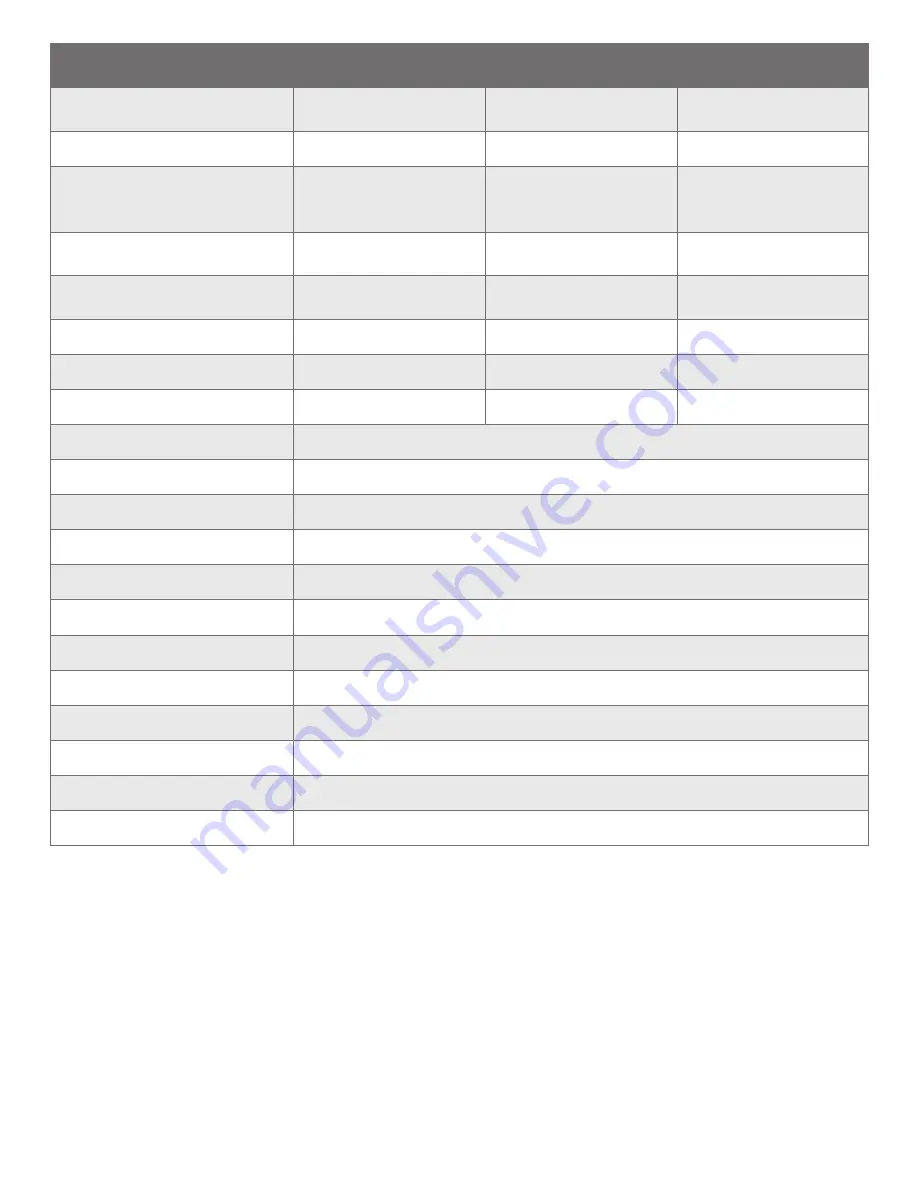
133
H4D
SENSOR UNIT
H4D-200MS
H4D-50MS
H4D-60
Sensor size
50 Mpixels: (6132 x 8176 pixels).
50 Mpixels: (6132 x 8176 pixels).
60.1 Mpixels: (6708 x 8956 pixels).
Sensor dimensions
36.7 x 49.1 mm.
36.7 x 49.1 mm.
40.2 x 53.7 mm.
Image size
Raw 3FR capture: Compressed to
65/265/1100 MB on average. 8 bit
TIFF: 150/150/600 MB on average.
Raw 3FR capture.
Compressed to 65 MB on average.
8 bit TIFF: 150MB.
Raw 3FR capture.
Compressed to 80 MB on average.
8 bit TIFF: 180MB.
Capture rate
1.1 seconds per capture.
33 captures per minute (1-shot).
1.1 seconds per capture.
33 captures per minute.
1.4 seconds per capture.
31 captures per minute.
Storage capacity
8 GB CF card holds 120 images.
8 GB CF card holds 120 images.
8 GB CF card holds 100 images.
ISO speed range
ISO 50, 100, 200, 400 and 800.
ISO 50, 100, 200, 400 and 800.
ISO 50, 100, 200, 400 and 800.
Longest exposure time
128s
32s
Shooting mode
Single shot/4-shot /6-shot.
Single shot/4-shot .
Single shot.
Color definition
16 bit.
Color management
Hasselblad Natural Color Solution.
Image storage
CF card type U-DMA (e.g. SanDisk extreme IV), or tethered to a Mac or PC
Color display
Yes – TFT 3 inch, 24 bit color, 230,400 pixels.
Histogram /Acoustic feedback
Yes.
IR filter
Mounted on CCD sensor.
File format
Lossless compressed Hasselblad 3FR/3F.
Software
Phocus (supplied) for Mac and PC.
Platform support
Mac: OSX version 10.5, Windows: XP (32 and 64 bit), Vista (32 and 64 bit) Windows 7 (32 and 64 bit).
Host connection type
FireWire 800 (IEEE1394b).
View camera compatibility
Yes, mechanical shutters controlled via flash sync. Electronic shutters must be controlled from Phocus.
Operating temperature
0 – 45 ˚C / 32 – 113 ˚F.
128s
























