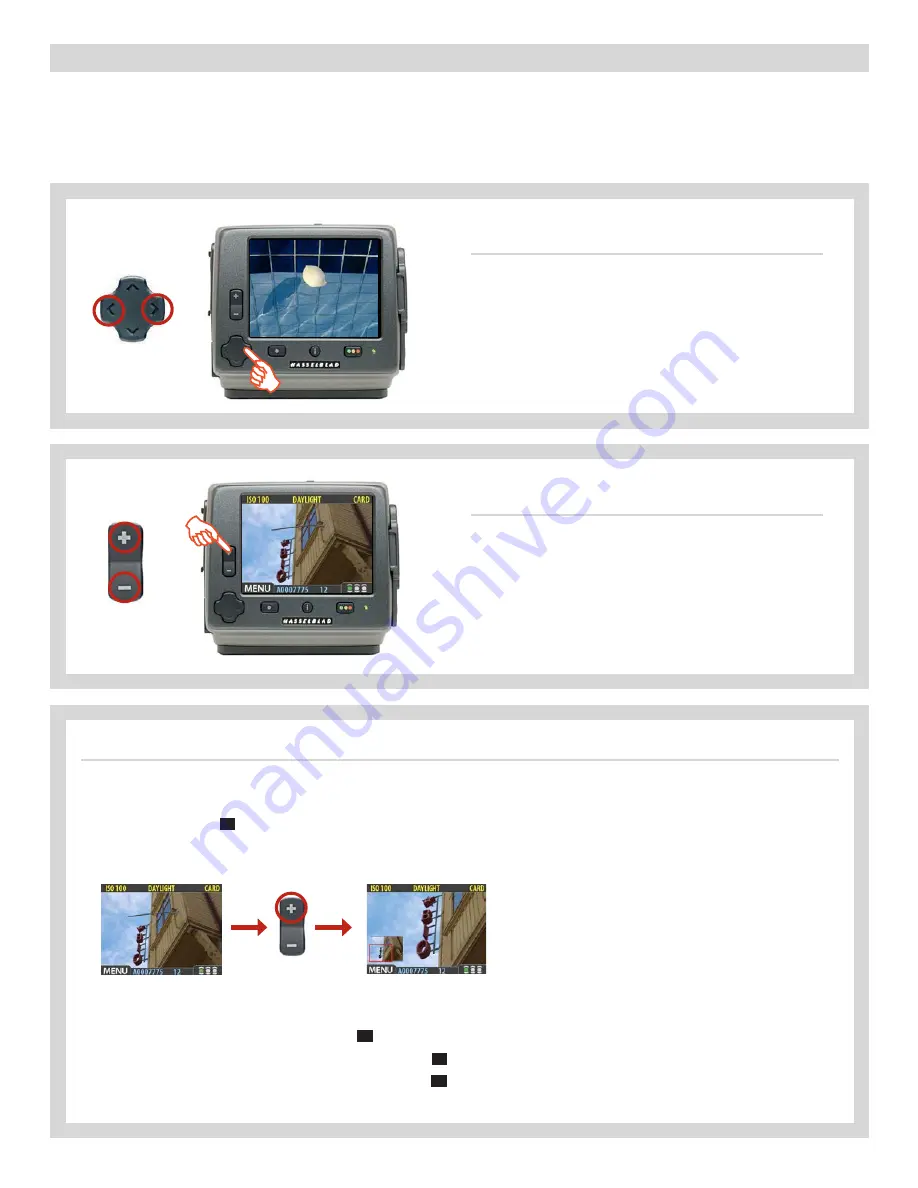
69
H4D
Basic image browsing
The large, full-color display enables you to inspect your shots while you are still on-location. It offers full-screen previews, high-
magnification zoom, two levels of thumbnails and analysis tools including a full histogram and camera settings.
When you first turn on the camera, the display opens in standard browse mode, showing the last capture taken (if any) for the current
batch. Likewise, after each new shot, the display shows a preview of the capture.
Zooming in for more detail
You can zoom very far into the images to inspect small details. To do this:
1. Browse to the image you wish to zoom into with the navigation button.
2. Press the zoom-in (
+
) button to zoom in one step. The screen updates to show both a zoomed image and a thumbnail
image that includes a red box outlining the portion of the images currently shown.
Zooming in and out
You can use the Zoom in/out button to see various levels
of detail in your images. You can furthermore zoom all the
way out to view and select batches and media.
Browsing
To browse the captures in the current batch, simply press
the left (
) and right (
) arrows of the navigator button.
3. You can now do the following as needed:
• Use the navigator button to move the zoom area if you wish to inspect a different part of the image.
• Zoom further by pressing the zoom-in (
+
) button more times.
• Zoom back out one step by pressing the zoom-out (
–
) button.
4. When you are finished, press and hold the zoom-out (
–
) button to return to browsing at the standard zoom level.






























