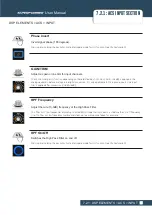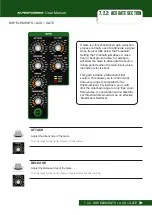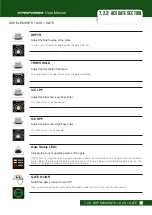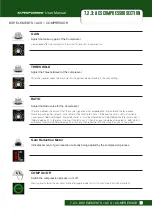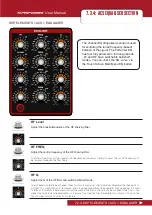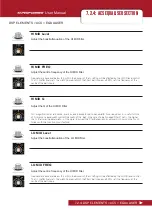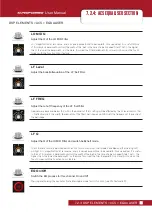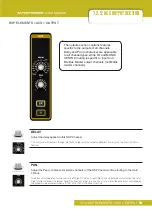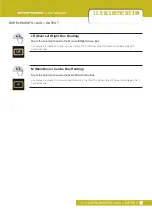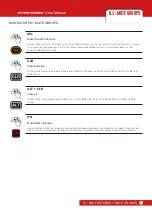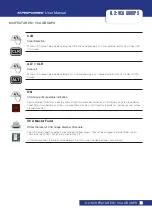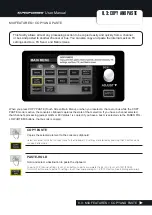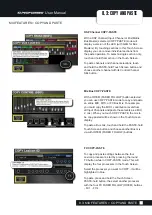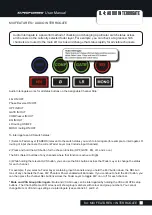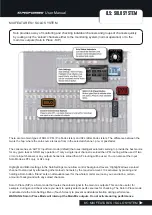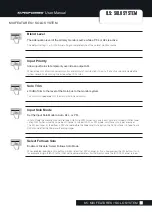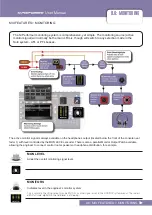User Manual
7.4: GRAPHIC EQ (GEQ)
DSP ELEMENTS > GRAPHIC EQ (GEQ)
7.4: DSP ELEMENTS > GRAPHIC EQ (GEQ)
When a band is moved from its zero position (0dB) the Control Channel ON button will light red to show that
band is active. You can press a red ON button to ‘zero’ that band.
A channel’s Graphic EQ setting does not affect the Touch Screen EQ response graphic (EQ Main Menu
button).
GEQ HI
Press to assign the 14 'high' GEQ bands (800Hz - 16kHz) to the Control Channel Faders.
An output channel (Mix Bus, Matrix Bus, LR / Mono bus masters) must be selected for this button to have any
effect.
GEQ LO
Press to assign the 14 'low' GEQ bands (31Hz - 630Hz) to the Control Channel Faders.
An output channel (Mix Bus, Matrix Bus, LR / Mono bus masters) must be selected for this button to have any
effect.
ON (red)
Lighted red to indicate an active (non-zero) GEQ band. Press to 'zero' that band.
This ON button mode is only active while GEQ is assigned to the faders.
CLR + GEQ
'Zero' all bands in the active GEQ.
Hold CLR and press either the GEQ HI or GEQ LO buttons to 'zero' (set to 0dB) all bands (both high and low).
FADER
Adjust the level of the assigned GEQ band.
The GEQ scale is shown on the left of the fader - +/-15dB, above and below a centre detented 0dB position. GEQ
FaderGlow is Red. The centre frequency of each band is shown in the Channel Name LCD.
Содержание Soundcraft Si Performer 1
Страница 1: ...User Guide v2 0 For Soundcraft Si Performer 1 2 3 Incorporating Software version 1 6...
Страница 40: ...User Manual 6 1 INPUT CHANNELS CHANNELS BUSSES INPUT CHANNELS 6 1 CHANNELS BUSSES INPUT CHANNELS...
Страница 44: ...User Manual 6 2 MIX OUTPUTS CHANNELS BUSSES MIX OUTPUTS 6 2 CHANNELS BUSSES MIX OUTPUTS...
Страница 48: ...User Manual 6 3 MATRIX OUTPUTS CHANNELS BUSSES MATRIX OUTPUTS 6 3 CHANNELS BUSSES MATRIX OUTPUTS...