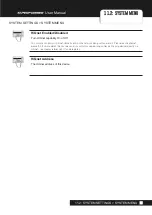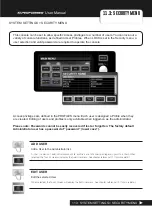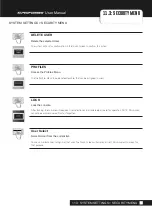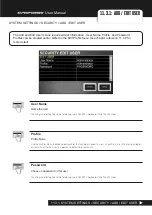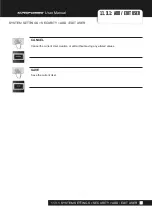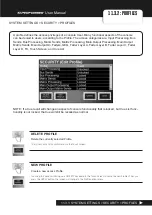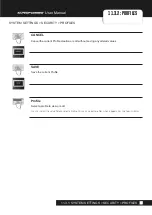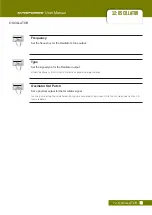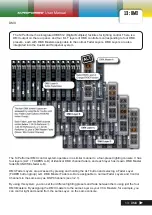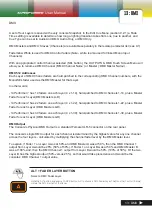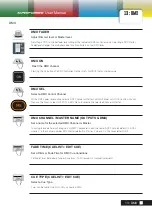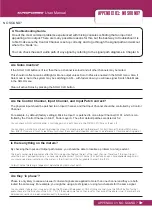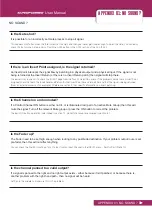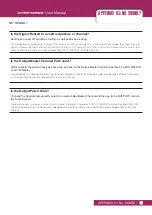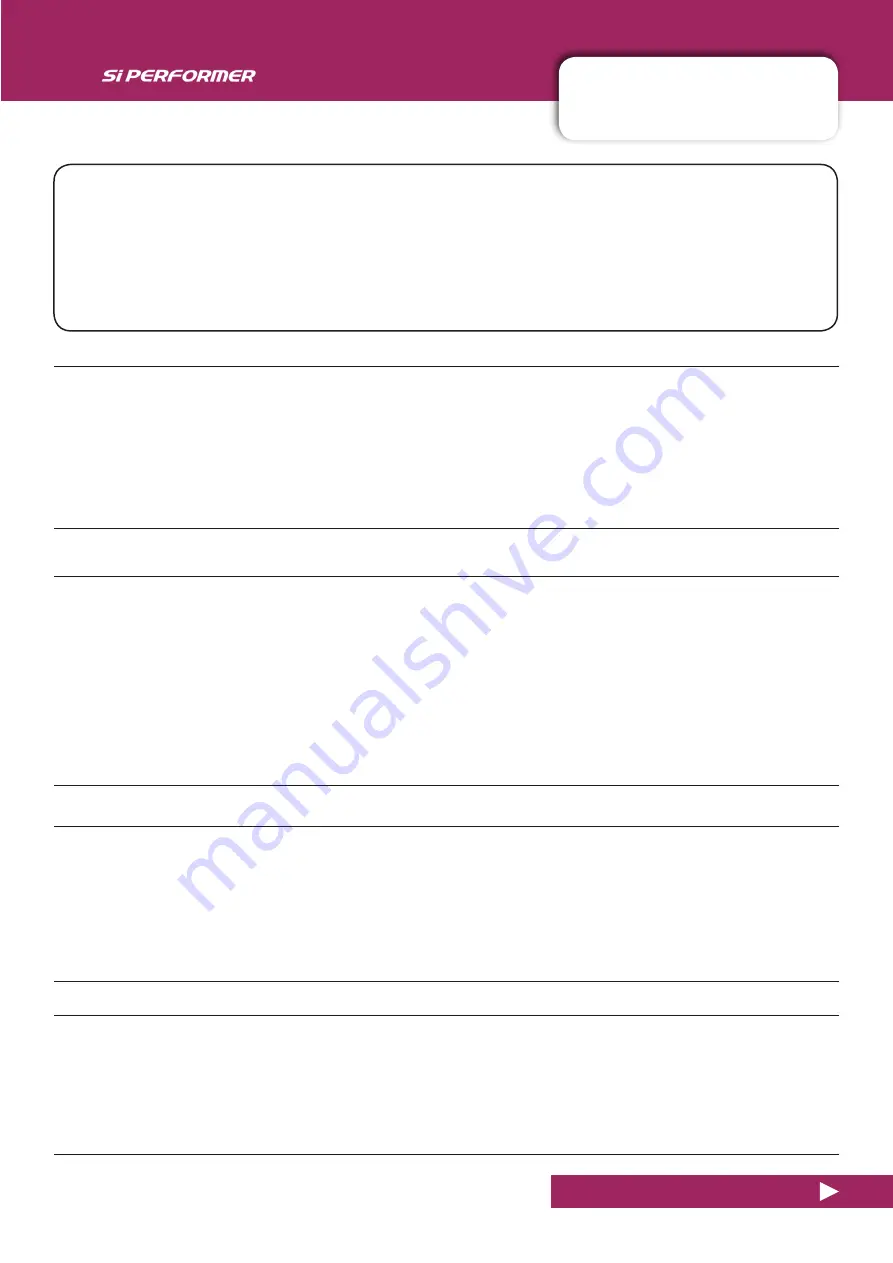
User Manual
APPENDIX 01: NO SOUND?
NO SOUND?
APPENDIX 01: NO SOUND?
A Troubleshooting Guide.
One of the most common problems experienced with mixing consoles is finding that an input isn’t
appearing at an output. There are many possible reasons for this, but the best way to troubleshoot it is
to first make sure the Control Channel is set up correctly and to go through the signal path and workout
where the ‘break’ is...
You can check the exact audio path of any signal by referring to the signal path diagrams in Chapter 6.
Are Solos inactive?
If the SOLO CLR button is lit red, then there a channel is soloed and all other channels may be muted.
This shouldn’t affect a main Left/Right or Mono output unless Solo In Place is enabled in the SOLO menu. Also, if
Solo mode is ‘Auto’ the system may be switching to AFL - with faders down you will lose signal. Switch Solo Mode
in the SOLO menu.
Clear all active Solos by pressing the SOLO CLR button
Are the Control Channel, Input Channel, and Input Patch correct?
The physical input should be patched to an Input Channel, and that Input Channel should be controlled by a Control
Channel.
For example, by default (factory settings) Mic/Line Input 1 is patched to mono Input Channel CH 01, which is con-
trolled by the Control Channel in Slot 1, Fader Layer A. The other default patches are listed at 5.2.
You can check which Control Channel is controlling which Input Channel in the FADER SETUP menu (See 3.2.1).
You can check which physical input is patched to an Input Channel by selecting the relevant Control Channel. The Input Patch menu
item (INPUTS from main Touch Screen Menu) will show the currently patched physical input. See reference 5.1 for more patching detail.
Is there anything on the meters?
By checking the Input and Output path meters, you should be able to localise a problem to a large extent.
The Input channel metering comes after the Mic/Line input but before the rest of the Input Channel. Therefore, if the input signal is
valid, the input is patched correctly, you have selected the correct Control Channel (SEL button), and you have applied enough Gain,
you should see a level indication on the meters in the IN section of the Assignable Channel Strip (7.2.1).
Output Channel metering is tapped just before the physical output patch.
Are they ‘in phase’?
Phase is only likely to cause an issue if coherent signals are applied to more than one channel and they are both
routed the same way. For example, you might be using a test signal, or using two channels for the same signal.
You can check if phase is an issue by switching the Phase by 180 degrees on ONE of those channels (use the PHASE button for that
audio channel in the IN section of the ACS - 7.2.1). If the audio comes back, then look for the cause of the phase issue - it may be that a
balanced connection has been wired incorrectly, for example.
Содержание Soundcraft Si Performer 1
Страница 1: ...User Guide v2 0 For Soundcraft Si Performer 1 2 3 Incorporating Software version 1 6...
Страница 40: ...User Manual 6 1 INPUT CHANNELS CHANNELS BUSSES INPUT CHANNELS 6 1 CHANNELS BUSSES INPUT CHANNELS...
Страница 44: ...User Manual 6 2 MIX OUTPUTS CHANNELS BUSSES MIX OUTPUTS 6 2 CHANNELS BUSSES MIX OUTPUTS...
Страница 48: ...User Manual 6 3 MATRIX OUTPUTS CHANNELS BUSSES MATRIX OUTPUTS 6 3 CHANNELS BUSSES MATRIX OUTPUTS...