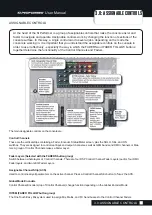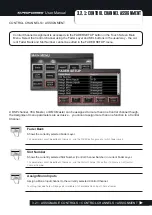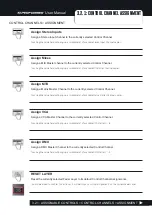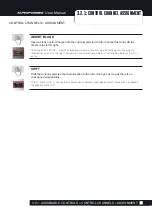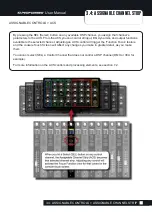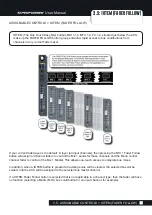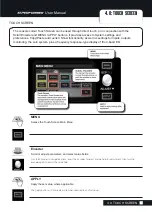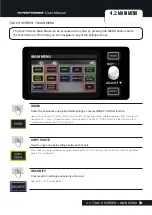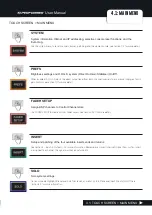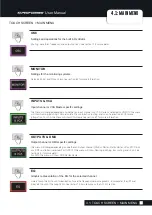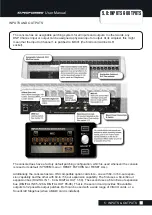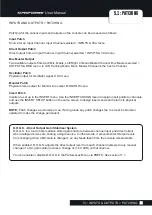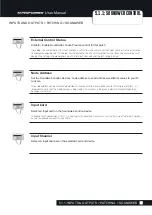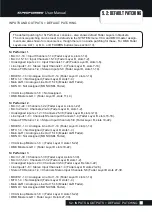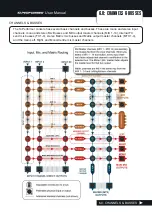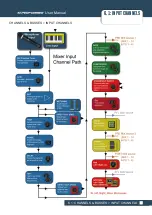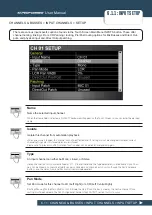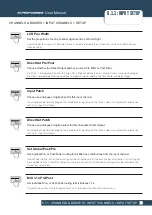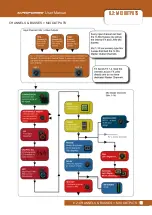User Manual
5.1: PATCHING
INPUTS AND OUTPUTS > PATCHING
5.1: INPUTS & OUTPUTS > PATCHING
When patching an input or output, you will be presented with an I/O selection screen. The current
patch is shown with an orange tick over the relevant patch icon.
Scroll left or right through the available options and select from the labelled patch icons. The system will
only show option cards if they are fitted, or if the show was
created
on a console with expansion cards
fitted, or if the show was created with option cards in the offline editor.
The internal Stereo FX returns are shown as available inputs - these are assigned by default to Stereo
Input channels 5-8.
You can use console SEL buttons to choose other channels while the patching screen is open.
Stereo Channels
When stereo channels are patched, the system will allow you to choose consecutive odd/even pairs. In any
patching menus, the odd-numbered channel will be listed as the current patch. For example, if the Stereo
Input channel ST 01 shows LINE IN1 in the Input Patch menu item, then the left channel will be patched
to LINE IN1 and the right channel will be patched to LINE IN2. In the patching screen, both LINE IN 1 and
LINE IN2 patch icons will be shown with ticks.
NOTE: Stereo channels can only be line level or digital inputs, or FX returns - not microphone inputs.
Auto Complete
To have the system automatically patch multiple channels press the AUTO COMPLETE button; this will
increment the input by 1 and patch by 1 until a logical ‘group’ of patches is complete.
This logical ‘group’ idea exists to prevent AUTO COMPLETE overwriting too many channels and mix
buses, or physical inputs and outputs. The auto complete boundaries are nominally grouped in eights (e.g.
mic inputs 1-8, mic inputs 9-16, input channels 17-24, input channels 25-32).
However, Auto Complete groups may be smaller if there are fewer than eight channels available in that
type. For example, if you start Mix Bus 9 patched to Line Out 9 then press AUTO COMPLETE, the
process will stop at Mix Bus 14 to Line Out 14. However if you started with Mix Bus 1 to Line Out 9 then
press AUTO COMPLETE, the process will stop at Mix Bus 8 to Line Out 16.
Содержание Soundcraft Si Performer 1
Страница 1: ...User Guide v2 0 For Soundcraft Si Performer 1 2 3 Incorporating Software version 1 6...
Страница 40: ...User Manual 6 1 INPUT CHANNELS CHANNELS BUSSES INPUT CHANNELS 6 1 CHANNELS BUSSES INPUT CHANNELS...
Страница 44: ...User Manual 6 2 MIX OUTPUTS CHANNELS BUSSES MIX OUTPUTS 6 2 CHANNELS BUSSES MIX OUTPUTS...
Страница 48: ...User Manual 6 3 MATRIX OUTPUTS CHANNELS BUSSES MATRIX OUTPUTS 6 3 CHANNELS BUSSES MATRIX OUTPUTS...