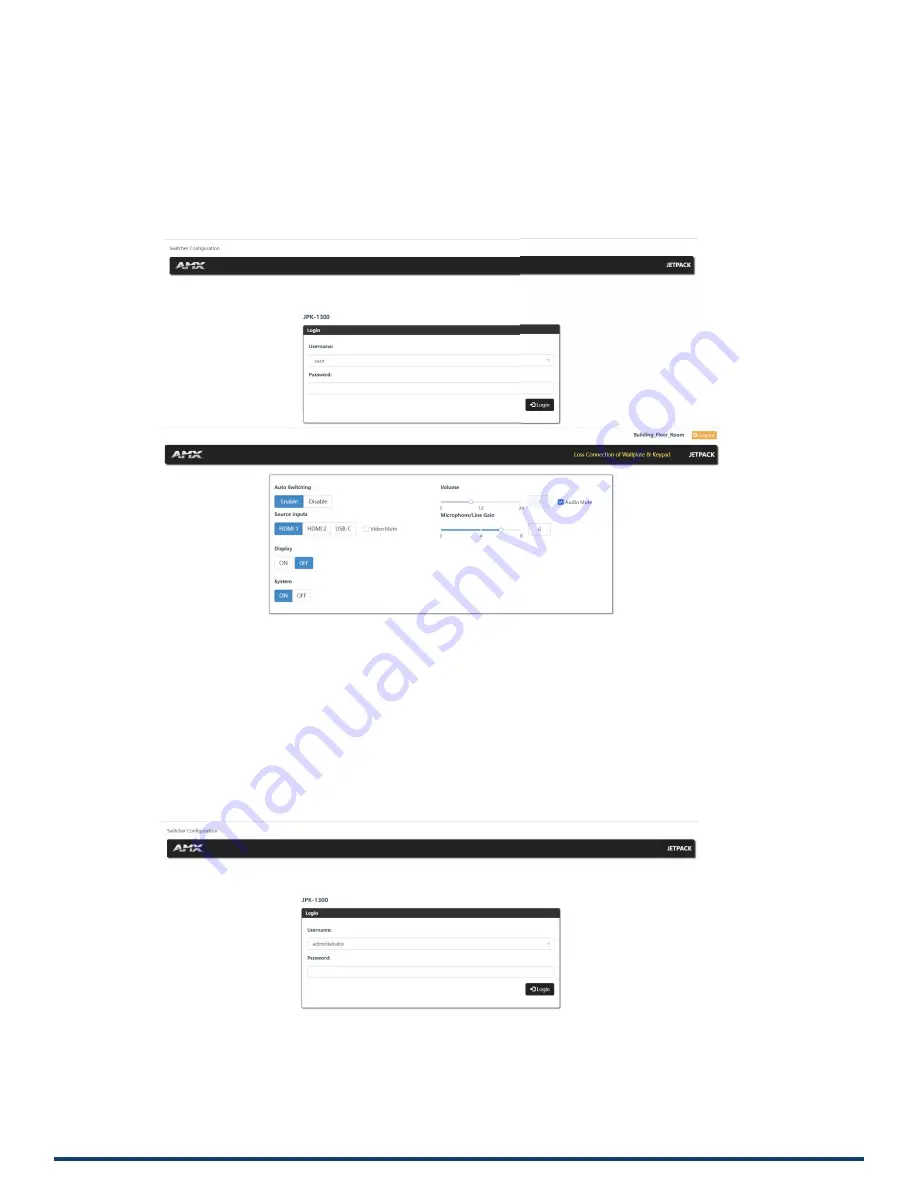
Reference Manual - JPK-1300
22
Web UI Control
The Web UI designed for the JPK-1300 allows basic controls and advanced settings of the device. To
access the JPK-1300 Web UI:
1.
Connect your PC and the LAN port of the JPK-1300 RX to the same local area network (without router).
2.
Input the default IP address (192.168.1.2) of the JPK-1300 kit into your browser on the PC to enter Web UI. The following page will pop
up. Enter the default Username “user” and the password “password”, then click “Login” to enter the User Web UI.
The User Web UI displays as follows.
(1)
Logout: Click to logout from the Web UI.
(2)
Auto Switching: Click to enable/disable the Auto Switching mode.
(3)
Source Inputs: Click to select the HDMI 1/HDMI 2/USB-C input signal source. Check “Video Mute” to close HDMI output, and the
corresponding input channel LED on the front panel of JPK-1300 TX and Keypad will not be on.
(4)
Volume: Move the slider to adjust the output audio volume of the AMP OUT and AUDIO OUT port on JPK-1300 RX. Check “Audio
Mute” to mute audio output.
(5)
Microphone/Line Gain: Move the slider to adjust the output audio volume of the MIC/LINE IN port on JPK-1300 RX.
(6)
Display: Click to power on/off display devices. (For details, please refer to the Control Settings on the Administrator Web UI.)
(7)
System: Click to turn on/off the system.
3.
On the Login page, enter the default Username “administrator” and the password “password”, then click “Login” to enter the
Administrator Web UI.






























