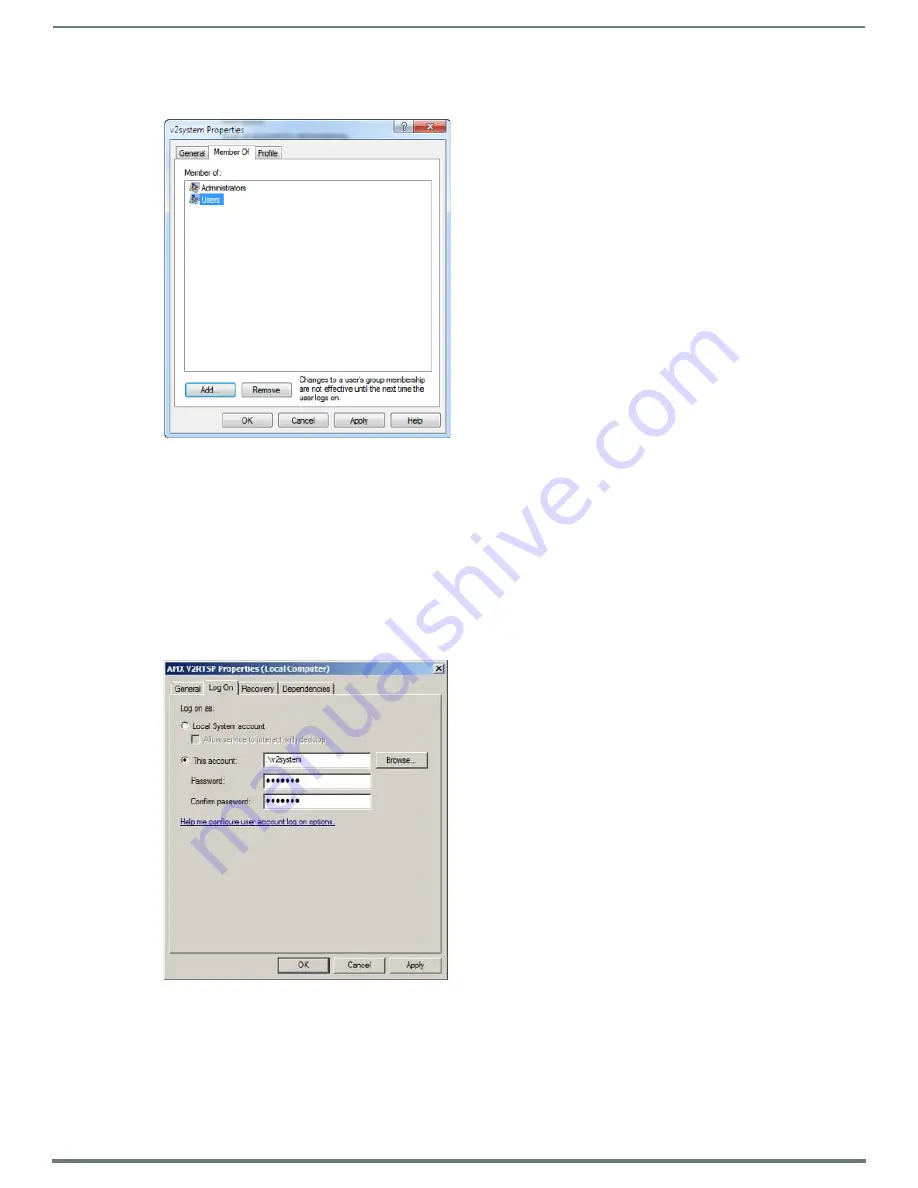
Archive Service
49
Vision
2
Instruction Manual
8.
In the v2system Properties dialog (FIG. 67), remove
Users
from the list and click
Apply
. Close the Computer Management
dialog.
9.
In Windows, select
Start > Control Panel > Administrative Tools > Services
.
10. Stop the
AMX V2RTSP
and
AMX Vision2
services.
11. Right-click
AMX V2RTSP
and select
Properties
from the context menu that opens.
12. In the Properties dialog that appears, select the
Log On
tab.
13. Click the
This Account
option button, and click
Browse
.
14. In the Select User dialog, click
Advanced
.
15. In the next dialog, click
Find Now
, and select
v2system
from the list that appears. Click
OK
to close this dialog, and click
OK
again to close the Select User dialog.
16. In the AMX V2RTSP Properties dialog (FIG. 68), enter and confirm the password as “Vision2”, and click
Apply
. Click
OK
on the
alert Log on pop-up.
17. Repeat steps 11-16 for
AMX Vision2
. When finished, close the Services dialog.
NOTE:
Do not restart these services at this time.
18. In Windows, select
Start > Control Panel > Administrative Tools > IIS Manager
.
19. Select
Connections > Sites > Default Web Site > v2
. You will see a folder titled
Archives
.
20. Right-click the Archives folder, and select
Add Virtual Directory
to open the Add Virtual Directory dialog (FIG. 69).
FIG. 67
Remove Users from the Member of list
FIG. 68
Enter and Confirm the Password






























