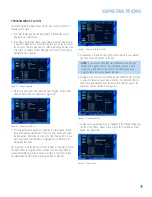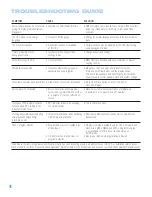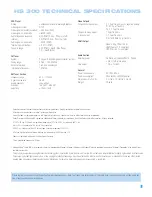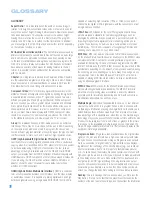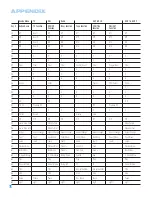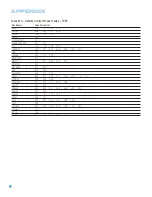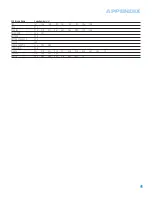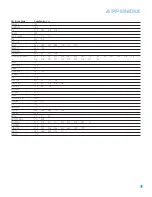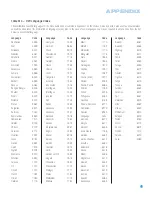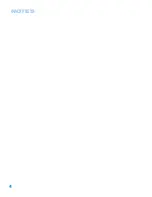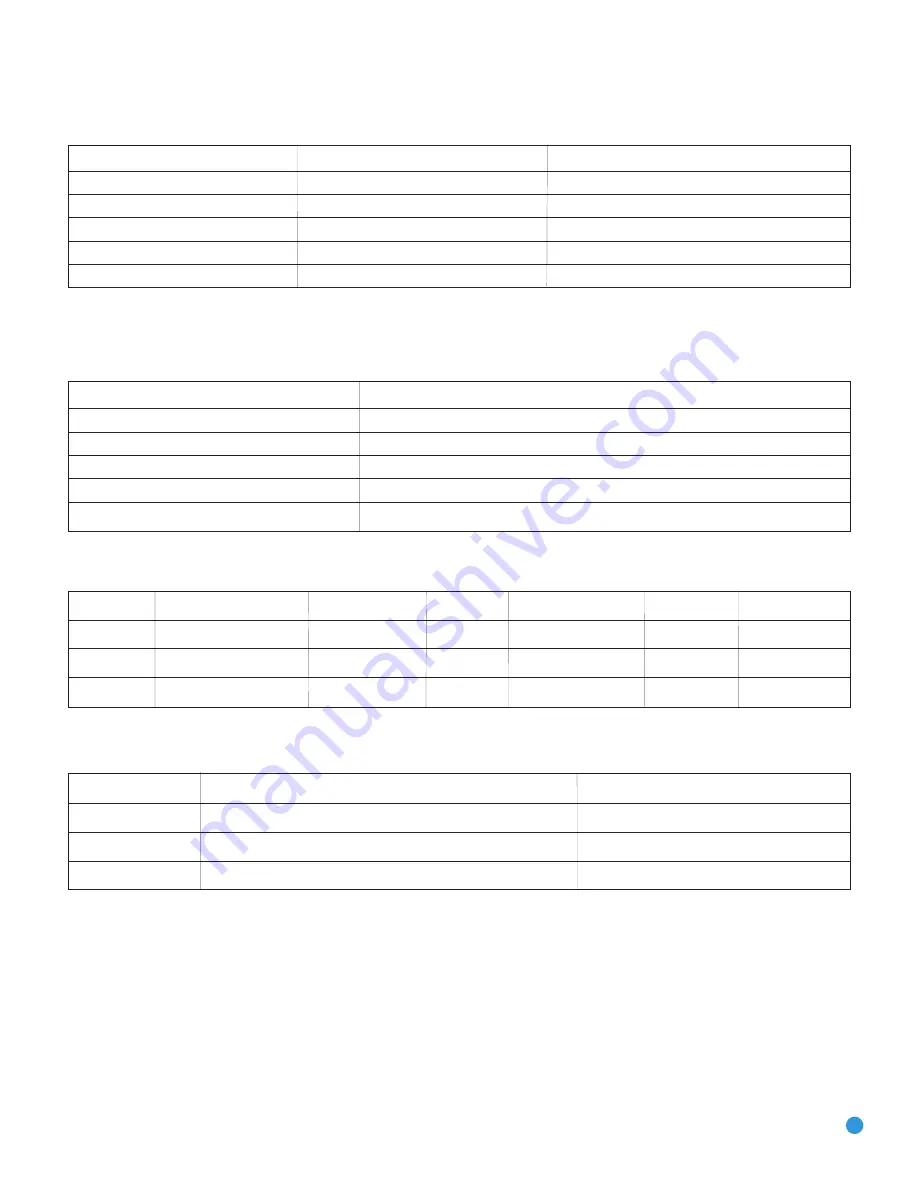
63
Table A4 – Video Setup Menu
Setting
Default
Your Setting
Aspect Ratio
16:9
Scan Type
Progressive
Video Output
Component
Video Mode
Auto
Video Resolution
Standard
Table A5 – Video Adjustments Menu
All settings default to “0”, showing only one bar in the center of the graph.
Setting
Your Setting
Color
Contrast
Brightness
Tint
Black Level
Table A6 – Source Input Settings
Source
Audio Mode
Your Audio Mode
Input
Your Input
Level
Your Level
TV
Dolby Pro Logic II Movie
Coaxial
0dB
AUX
Stereo
N/A
0dB
D-IN
Original
Optical
0dB
Table A7 – Remote Control Codes
Source
Product Type (Circle One, Default Is Bold)
Remote Control Code
TV
TV
AUX
Tape,
VCR/TiVo
, CBL/SAT
D-IN
Tape, VCR/TiVo,
CBL/SAT
APPENDIX
Содержание HS 300
Страница 1: ...HS 300 INTEGRATED HOME THEATER SYSTEM OWNER S MANUAL...
Страница 4: ...4 STAPLE INVOICE HERE...
Страница 78: ...78 NOTES...
Страница 79: ...79 NOTES...