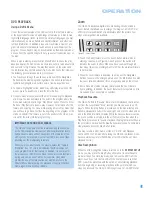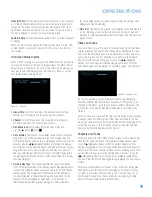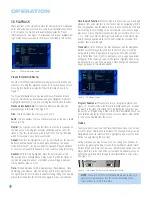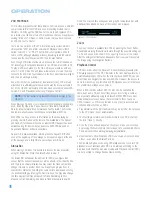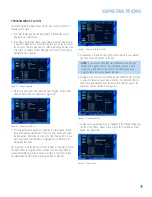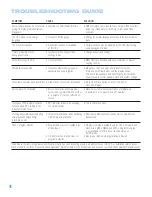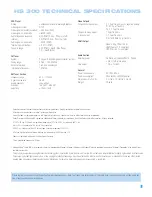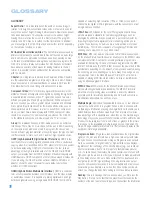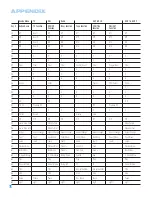51
USING THE HS 300 TUNER
Select the HS 300 tuner as the source either by pressing the RADIO
button on the remote, which will also turn on the system if it is in
Standby mode, or by pressing the OSD button to access the menu for
the current source. Use the
‹
/
›
Navigation Buttons to highlight RADIO
and press Enter to select it. The Radio screen will appear as shown in
Figure 90.
Figure 90 – Radio (Tuner) Screen
The screen contains the following information:
AUDIO:
This setting is used to select the audio surround mode.
STATION NAME:
If you have selected the RDS (Radio Data Service)
display by selecting its icon on the left side of the screen, this line will
display any identifier transmitted by the radio station. Press the RDS icon
to deselect it and remove the Station Name line from view.
#:
The HS 300’s tuner includes a total of 60 preset station locations,
30 for each band (AM or FM), which may be viewed on screen. The
numeric column on the left side of the station list indicates the preset
number for each station. The first time you select the tuner as the
source you will see a default list of presets. Most likely these stations
are not in use in your area. You may select the # symbol at the head
of this column and you will be presented with the following options
(see Figure 91):
Auto Preset:
Select this option to have the HS 300 automatically
scan for stations with acceptable signal strength. Each station found
will be added as a preset.
Clear List:
Select this option to clear the list of presets.
Restore Default List:
Select this option to reset the presets to
the factory default list.
Figure 91 – Programming Presets
Station:
The Station column lists your preset stations by name. Press
the Enter Button to listen to the highlighted station, and press the Enter
Button again when the proper name of the station is shown on the
Station Name line to capture the station’s name, if it is being transmitted
as an RDS signal and if you have selected RDS display using the icon.
Frequency:
Unlike other tuners you may have used previously, the
HS 300 is tuned using the preset locations. You may select a preset
station to listen to as described above, or you may tune a new
frequency for that preset using the Frequency column.
NOTE:
Changing the frequency so that you may listen to a dif-
ferent station permanently changes the preset for that location.
If you wish to listen to a new station, we recommend that you
scroll down to an unused preset location, or one which you
don’t wish to listen to before tuning to a new frequency.
To tune a new frequency:
1. Highlight the frequency of an unused preset, or a preset you no
longer wish to save.
2. Tune to the new frequency in one of three ways:
Auto Tuning:
If the Tuning icon on the left side of the screen is
depressed so that the word AUTO appears, then the tuner is in auto
tuning mode. Use the Forward or Reverse Search/Slow Buttons on
the remote (see Figure 92) to scan to a higher or lower frequency.
Press the Search Button once, and the tuner will scan until it finds a
station of acceptable signal strength. To stop scanning without finding
such a station, press the opposite-direction Search Button.
Figure 92 – Tuning a Radio Station
Manual Tuning:
If the Tuning icon on the left side of the screen is
deselected so that the word MANUAL appears, then the tuner is in
manual tuning mode. The HS 300 defaults to auto tuning mode;
thus you may find it necessary to select manual tuning mode first.
Use the Forward or Reverse Search/Slow Buttons on the remote
(see Figure 92) to tune to a higher or lower frequency by one
frequency increment at a time (0.1MHz for FM, or 10kHz for AM).
Direct Tuning:
If you know the frequency of the station you wish
to listen to, use the Numeric Keys to enter it, and it will be tuned
immediately. You must enter digits for all places in the frequency for
it to be accepted; e.g., if you wish to tune to station 92.3 FM, enter
9 – 2 – 3 – 0.
To switch between the AM and FM bands, navigate to the tuner band
selector icon on the left side of the screen. Press the Enter Button until
the desired band appears on the icon. Alternatively, press the Radio
button on the remote repeatedly to toggle between the bands.
Deselect the Info icon on the left side of the screen to remove the
Audio and Station Name lines from view, enabling you to view a few
more presets at a time on screen.
OPERATION
Содержание HS 300
Страница 1: ...HS 300 INTEGRATED HOME THEATER SYSTEM OWNER S MANUAL...
Страница 4: ...4 STAPLE INVOICE HERE...
Страница 78: ...78 NOTES...
Страница 79: ...79 NOTES...