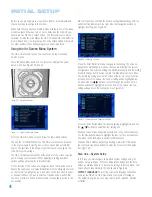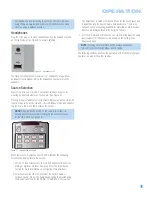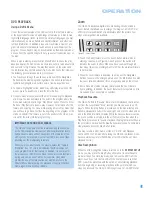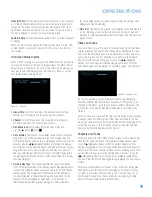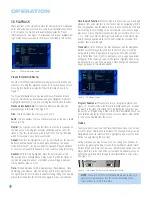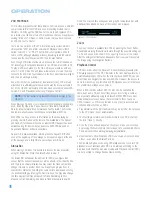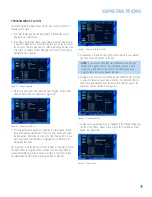39
OPERATION
DVD PLAYBACK
Using a DVD’s Menu
One of the unique features of the DVD system is that it offers a produc-
er the opportunity to include a wide range of features on a disc, includ-
ing multiple language tracks; subtitles in a variety of languages; special
information such as movie trailers and cast information; and other cus-
tomized information. In addition, producers may divide a movie or pro-
gram into chapters that allow for quick access to specific parts of the
program. These chapters may be accompanied by thumbnail pictures of
a scene from the specific chapter to help you select the desired spot on
the disc.
When a disc is playing, press the Disc Menu Button to pause the play-
back and display the disc’s menu. As there are no hard rules about style
and contents for DVD menus, the way they appear on the screen and
the information they contain will vary from one disc to another. However,
the following general rules apply to most menus:
• You may move through the options on a menu with the Navigation
Buttons, as the disc’s programming allows. The option selected will
typically be highlighted in a certain color or inside an outline box.
• To select a highlighted option, which may either play a portion of the
disc or move to a submenu, press the Enter Button.
• On some discs, when you select the DVD menu during the playback
of a movie, the disc will return to the point in the program where the
menu was selected by offering a “Play Movie” option. Press the Enter
Button or Play Button to resume play. However, not all discs offer this
feature, and selecting the menu while playing a movie may mean that
you will have to go back to either the beginning of the program or the
start of a chapter. This feature is out of the control of the HS 300, as
it is set by the disc’s internal programming.
IMPORTANT NOTE ON DVD PLAYBACK
The HS 300 is capable of all the features and options covered
by the DVD standards. However, not all discs will function identi-
cally, and some discs will not have many of the features of the
DVD system. For example, most current DVD discs do not take
advantage of the multiple-angle feature.
When you press a button and the player displays the “Feature
Prohibited” icon “Ø”, this is an indication that the disc has not
been programmed for that feature. In addition, it is common for
the producers of DVD discs to block the use of certain functions
during only some parts of a disc. For example, many discs
prohibit the use of fast-play buttons or prohibit access to the
Chapter Menu display during the playback of copyright notices,
studio logos, movie credits or trailers.
Zoom
The HS 300’s advanced digital video processing circuits include a
Zoom feature that allows you to enlarge the image of a DVD, VCD or
JPEG for closer examination of a particular part of the picture. Four
steps of enlargement are available.
Figure 60 – Zoom Button
• To use the Zoom feature, press the Zoom Button while a disc is
playing or paused. See Figure 60. Each press of the button will
increase the zoom-in effect. When you have zoomed through all
four steps (two steps of enlargement for VCDs), the picture will return
to normal size.
• When the zoom feature is activated, you may use the Navigation
Buttons to explore the enlarged picture once the information box with
the zoom ratio and playback time no longer appears on the screen.
• Some discs are created in a way that prevents the Zoom feature
from operating. In addition, the Zoom feature will not operate on disc
menus and may not operate on subtitles.
Playback Resume
The HS 300 offers a “Resume” feature for DVD playback that is differ-
ent from the conventional “Stop” function you may be used to on CD
players. When the Stop Button is pressed once, the disc will stop and
Resume will appear briefly in the upper right corner of the video screen
and in the Main Information Display. While the Resume feature is active,
the disc’s position is entered into the unit’s memory so that when the
Play Button is pressed to resume playback, the program will continue at
the point where it was when the Stop Button was pressed. To completely
stop playback, press the Stop Button twice.
You may resume a DVD (Audio or Video), CD, VCD with Playback
Control, MP3 or JPEG disc after placing the HS 300 in Standby mode.
Resume will not operate for WMA files or for VCDs that do not have
playback control.
Disc Recognition
When the Disc Recognition feature is turned on in the
SYSTEM SETUP
menu, you may press the Stop Button either once (to enter Resume
mode) or twice (to enter Stop mode) and remove the DVD from the
player. Even if you turn the HS 300 off, the next time you insert that
DVD, you will be presented with the option of either starting playback
from the beginning, or resuming playback at the point at which you
stopped previously. The HS 300 can recognize up to 100 DVDs total.
Содержание HS 300
Страница 1: ...HS 300 INTEGRATED HOME THEATER SYSTEM OWNER S MANUAL...
Страница 4: ...4 STAPLE INVOICE HERE...
Страница 78: ...78 NOTES...
Страница 79: ...79 NOTES...