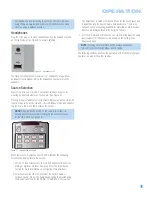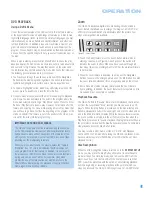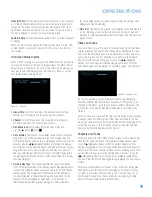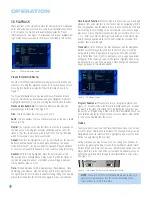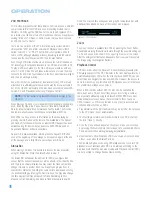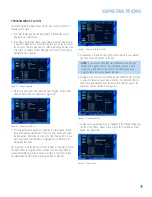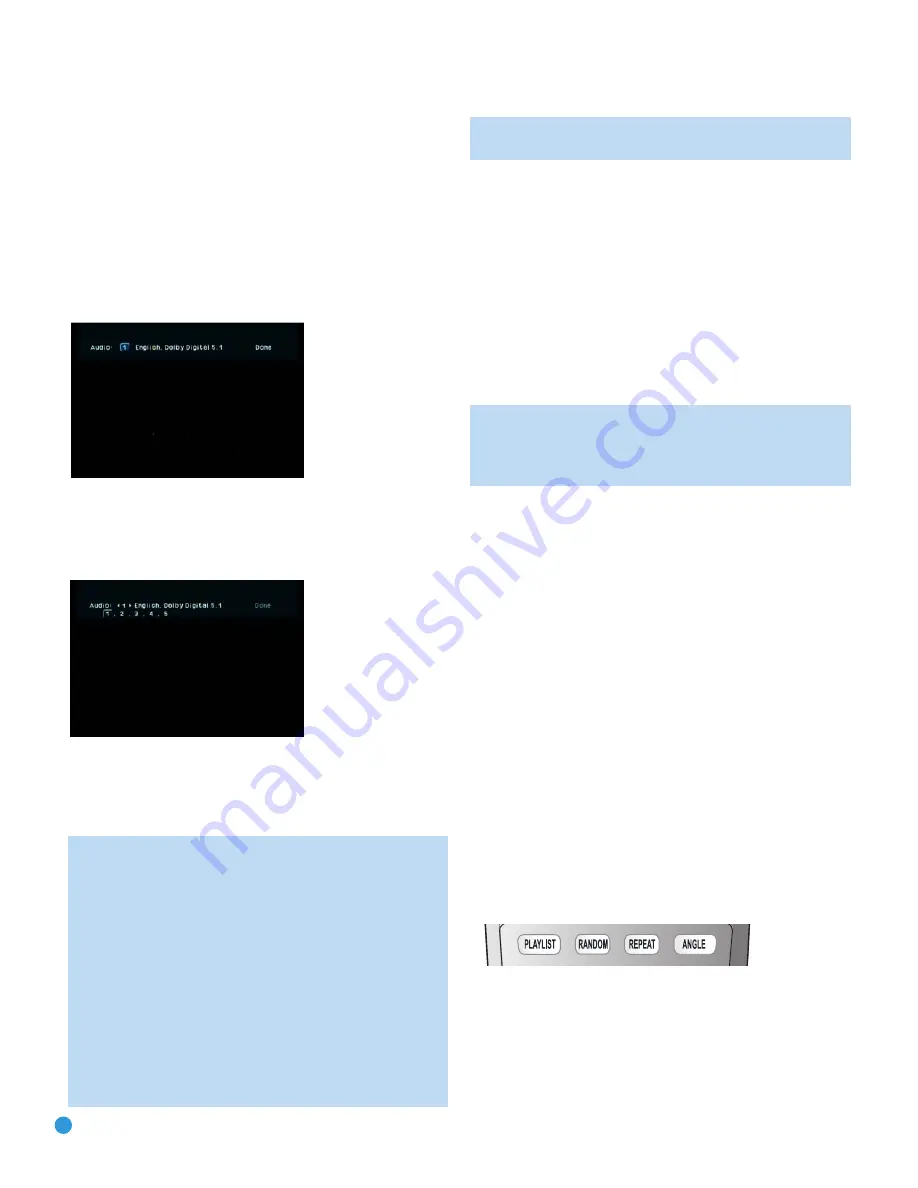
42
Audio Soundtracks
Many DVDs contain more than one audio soundtrack. On many discs,
you will find multiple languages, while others will offer a choice of differ-
ent audio formats or mixes (e.g., Dolby Digital or DTS), while some will
also contain commentary from the director or stars. The default audio
language is set in the Audio Setup menu.
To change the audio soundtrack, press the Audio Select Button to
display the Audio banner and show the current audio soundtrack
configuration. See Figure 66.
Figure 66 – Audio Status Bar
Each press of the Audio Select Button will change the current audio
soundtrack. Alternatively, press the Enter Button to enable you to scroll
through the choices of available soundtracks. See Figure 67.
Figure 67 – Selecting an Audio Track
When the desired selection appears, press the
‹
/
›
Navigation Buttons
so that Done is highlighted, and then press the Enter Button to remove
the banner display and return to normal playback.
NOTES ON AUDIO TRACKS:
• Not all discs contain multiple audio soundtrack choices.
Check the information on back of the disc jacket to see what
audio languages or format options are available.
• Some DVDs do not allow direct selection of the audio track
during playback. For these discs, you must change the audio
soundtrack using the disc’s menu system. Press the Disc Menu
Button to display the disc’s menu and then use the Navigation
Buttons to make your selection following the navigation scheme
of the individual disc.
• When you change the audio soundtrack or language with the
Audio Select Button on the remote control as shown above, you
only override the audio language setting established in the Audio
Setup menu for the disc currently being played. The unit will
revert to its default setting with the next disc.
Subtitles (DVD-Video Discs Only)
Many DVDs contain one or more subtitle languages. The default subtitle
language is set in the System Setup menu, but you may also turn the
subtitles on or off, or change the language at any time during a disc’s
playback. To change the subtitle language or turn the subtitles on or off,
press the Subtitle Button to display the Subtitle banner and show the
current configuration. Each press of either the Subtitle Button will
change the current subtitle language, or turn subtitling off. Or you may
press the Enter Button and scroll through the available choices. When
your desired selection appears, press the
‹
/
›
Navigation Buttons until
Done is highlighted and then press the Enter Button to remove the
banner display and return to normal playback.
NOTE:
Due to the variations in how DVD discs are authored,
subtitle languages displayed by the HS 300 may not accurately
reflect the actual languages available on the disc. It is recom-
mended that subtitles be selected using the disc’s menu.
Angles (DVD-Video Discs Only)
Some DVDs contain multiple-angle views, which allow the disc’s creators
to provide different camera views of the same scene. In many cases
the disc will alert you to the presence of multiple angles by showing a
camera icon or other indication, but in any case where multiple-angle
material is available, if the Show Angle Icon setting in the System Setup
menu has been set to On, the Multiple Angle Icon will appear on screen
briefly at the beginning of the passage where multiple camera angles
are available, and the Angle Indicator will light in the front panel
Information Display for the entire duration of the passage.
If the Show Angle Icon setting has been set to Off, neither the on-screen
nor front-panel icons will appear at any time, although you may still
change the camera angle as described below if you are familiar with the
presentation.
When multiple angle views are available, press the Angle Button to
change the view. See Figure 68. The current angle number and total
available angles will be displayed in the upper right corner of the screen.
Each press of the Angle Button will change the current camera angle.
Wait a brief moment for the angle status bar to disappear from view on
its own. If you press the Angle Button during a section where multiple
views are not available, the prohibit icon will appear.
Figure 68 – Angle Button
OPERATION
Содержание HS 300
Страница 1: ...HS 300 INTEGRATED HOME THEATER SYSTEM OWNER S MANUAL...
Страница 4: ...4 STAPLE INVOICE HERE...
Страница 78: ...78 NOTES...
Страница 79: ...79 NOTES...