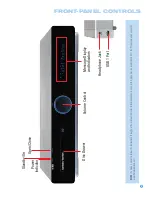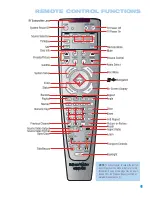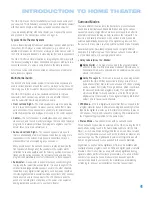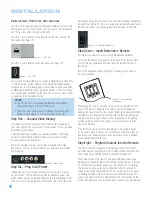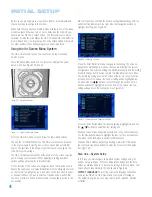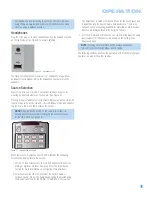22
INSTALLATION
Digital Camera, Flash Drive, Hard Disc Drive
The HS 300 is equipped with two independent USB ports for use with
USB devices, but not “host” devices, such as your PC. Do not connect
your PC to either of the HS 300’s USB ports.
The USB 1 port is located on the right side of the HS 300, near the
front panel. See Figure 21.
Figure 21 – USB 1 Port
The USB 2 port is located on the rear panel. See Figure 22.
Figure 22 – USB 2 Port
You may connect any USB device, such as a digital camera, flash drive
or hard disc drive to either USB port. The HS 300 will automatically
recognize any of the following types of files stored on the device: MP3
or WMA audio; MPEG 2 or uncompressed AVI video; JPEG still image.
You may navigate the files using the HS 300’s on-screen menu system,
as explained in the Operation section.
NOTES:
• The HS 300 is not compatible with digital cameras that do
not produce images in the JPEG file format.
• There is no special procedure for installing or removing USB
devices; simply plug in or remove the device at any time.
Step Five – Connect Video Display
Only video connections should be made between the receiver and
your video display (TV), unless your TV is the source for your television
programming (see above).
Determine what types of video your display is capable of handling.
Remember that HDMI is preferred, followed by component video
S-video and then composite video.
Select the best type of video your display is capable of handling,
and connect only one of the HS 300’s video outputs to your display.
See Figure 23.
Figure 23 – Video Outputs
Step Six – Plug In AC Power
Having made all of your wiring connections, it is now time to power
up the HS 300. The HS 300 comes with a detachable power cord,
which enables you to pre-install all wiring before final installation of the
HS 300. Connect the female end of the power cord to the HS 300’s
AC Input, and plug the other end of the cord into a working, unswitched
AC outlet. See Figure 24. If you are using any external components with
the HS 300 system, you may plug those into AC power at this time.
Figure 24 – AC Input for Power Cord
Step Seven – Insert Batteries in Remote
The HS 300 remote control uses three AAA batteries (included).
To remove the battery cover located on the back of the remote, firmly
press the ridged depression and slide the cover towards the top of
the remote.
Insert the batteries as shown in Figure 25, making sure to observe
the correct polarity.
Figure 25 – Remote Battery
Compartment
When using the remote, remember to point the lens toward the front
panel of the HS 300. Make sure no objects, such as furniture, are
blocking the remote’s path to the receiver. Bright lights, fluorescent lights
and plasma video displays may interfere with the remote’s functioning.
The remote has a range of about 20 feet, depending on the lighting
conditions. It may be used at an angle of up to 30 degrees to either
side of the HS 300.
If the remote seems to operate intermittently, or if pressing a button
on the remote does not cause one of the source selectors to light up,
then make sure the batteries have been inserted correctly, or replace
all three batteries with fresh ones.
Step Eight – Program Sources Into the Remote
The HS 300 remote is capable of controlling not only the HS 300,
but it may also be programmed to control many brands and models of
VCRs, cable boxes, satellite receivers, cassette decks and TVs.
It may help to think of the remote as a book with pages. Each page
represents the button functions for a different device. In order to access
the functions for a particular device, you first need to turn to that page.
This is done by pressing the Source Selector buttons to access the
codes for the devices programmed into the remote. There is no “page”
specifically set aside for the HS 300’s system functions. Instead, the
volume and audio controls are always active, and the functions for the
internal disc player and tuner are active when those sources are selected.
Содержание HS 300
Страница 1: ...HS 300 INTEGRATED HOME THEATER SYSTEM OWNER S MANUAL...
Страница 4: ...4 STAPLE INVOICE HERE...
Страница 78: ...78 NOTES...
Страница 79: ...79 NOTES...