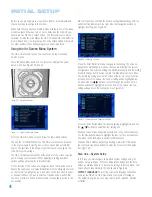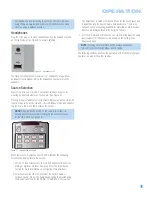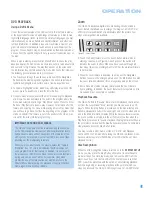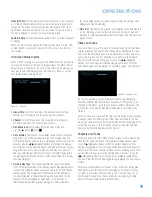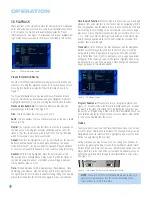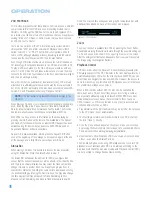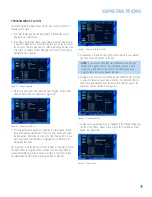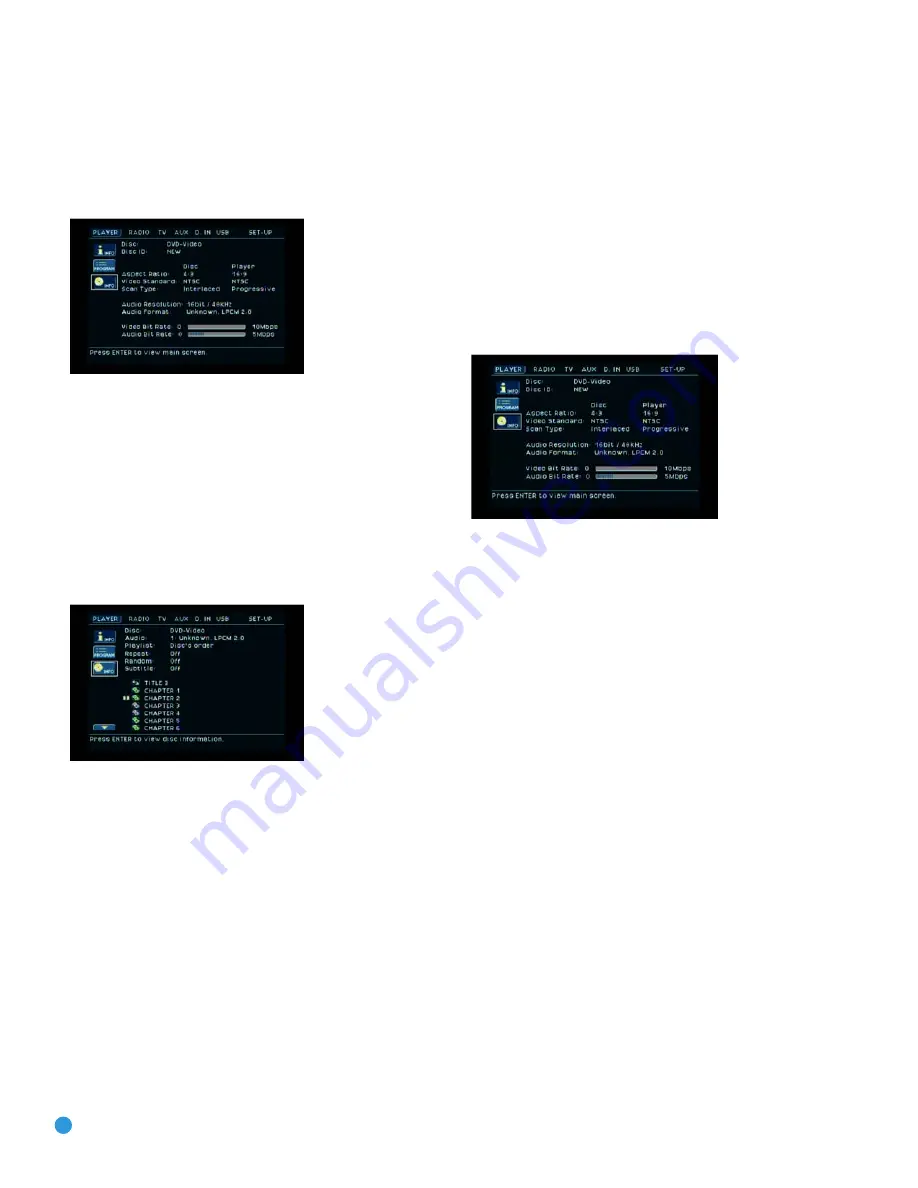
40
OPERATION
Player Information Menu
The HS 300’s Player Information menu displays disc information and
enables you to program playback modes. Press the Info Button to
display the Player Information menu. See Figure 61.
Figure 61 – Player Information Screen (Info Button)
The Player Information menu has three submenus, which may be
accessed by using the Navigation Buttons to highlight the submenu’s
icon, and pressing the Enter Button to select it. These submenus are
different from the Setup menus in that many items are for display only
and cannot be changed using the menu system.
PLAYBACK INFO Submenu:
This submenu displays basic disc and
playback mode information. See Figure 62. Access it either by pressing
the OSD button, or by highlighting the Info icon with the lower case “i”
(see Figure 61) and selecting it twice.
Figure 62 – Player Information Screen (OSD Button)
Disc:
This line displays the disc type, such as DVD-Video.
Audio:
The current audio track will be displayed here. You may navigate
to this line, press the Enter button, and use the
‹
/
›
buttons to scroll
through the available audio tracks, which are usually the available sur-
round sound formats or audio languages. You may also change this
setting by repeatedly pressing the Audio button on the remote.
Playlist:
This line indicates whether playback will occur in the disc’s
order, or following a programmed playlist.
Repeat:
This line displays the current repeat mode, or Off if Repeat
mode is not active.
Random:
Random play is not available for DVDs.
Subtitle:
You may select from the subtitles available on the disc at
this line.
The disc’s contents are displayed below this basic information.
The top line shown in the contents section of Figure 62 is the current
title. Move the cursor to highlight this line and press the Enter button
to view a list of all the titles on the disc. Select any title and press Enter
to expand it and view the chapter list for that title. Select a chapter and
press the Enter button to begin play of that chapter.
The arrow(s) at the lower left of the screen enable you to advance for-
ward or backward through the contents of the disc a page at a time.
PROGRAM submenu:
The Program submenu displays the play order
of each title or chapter, depending on the current view, and allows you
to edit the order. See the section on Programming Play Lists below for
more information.
Figure 63 – Disc Info Submenu
DISC INFO Submenu:
This submenu displays detailed information
about the disc content (see Figure 63). You will not be able to make any
changes to the items on this submenu. However, you may use the Video
Setup submenu to change the HS 300 player settings for video aspect
ratio or scan type.
Disc:
This line displays the disc type.
Disc ID:
If the disc is encoded with an identification label, it will appear
here.
Aspect Ratio:
This line displays the aspect ratio of the video content
on the disc, and the format in which it is being played back according to
the setting established in the VIDEO SETUP submenu. Some discs may
contain two versions of the same program with a widescreen aspect
ratio on one side of the disc, and a standard aspect ratio on the other.
Video Standard:
The disc’s format is shown here. For Region 1 players,
this will normally be NTSC, although some DVDs that are open region
(playable in all regions) may be in the PAL format. The HS 300 will
convert the video to the NTSC format used by your television.
Scan Type:
This line displays whether the video program on the DVD
was recorded with a progressive- or interlaced-scan rate. It also displays
how the program is being played back, based on the setting established
in the VIDEO SETUP submenu.
Audio Resolution:
This line displays the sample rate and bit rate for
the current audio format.
Audio Format:
This line displays the current audio track, such as
Dolby Digital 5.1 or linear PCM.
Содержание HS 300
Страница 1: ...HS 300 INTEGRATED HOME THEATER SYSTEM OWNER S MANUAL...
Страница 4: ...4 STAPLE INVOICE HERE...
Страница 78: ...78 NOTES...
Страница 79: ...79 NOTES...