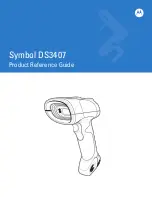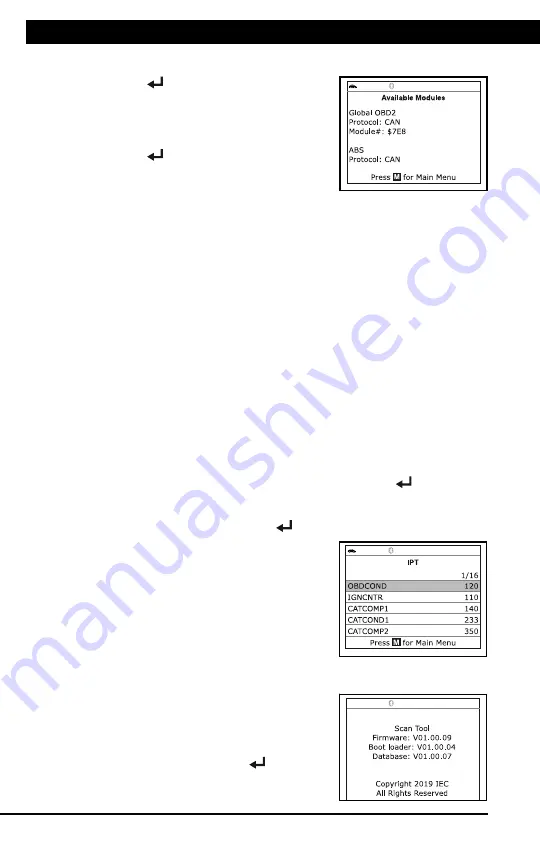
For technical questions, please call 1-888-866-5797
42
VIEWING FIRMWARE VERSION
Additional Tests
THE TOOL LIBRARY
42
2.
Select
Vehicle Information
, then press
ENTER
.
The Vehicle Information menu
displays.
3.
Select
Available Modules
, then press
ENTER
.
4.
When the retrieval process is completed,
a complete list of modules supported by
the vehicle under test displays.
5.
When you have finished viewing the list of available modules, press
M
to return to the Main Menu.
Viewing In-use Performance Tracking (IPT)
The Scan Tool can retrieve In-use Performance Tracking (IPT) statistics
for monitors supported by the vehicle under test. Two values are
returned for each monitor; the number of times that all conditions
necessary for a specific monitor to detect a malfunction have been
encountered (XXXCOND), and the number of times that the vehicle has
been operated under the specific conditions for the monitor (XXXCOMP).
Statistics are also provided for the number of times the vehicle has been
operated in OBD monitoring conditions (OBDCOND), and the number of
times the vehicle’s engine has been started (IGNCNTR).
1.
With the Scan Tool in OBD2 mode, press and release the
M
button.
The Main Menu displays.
2.
Select
Vehicle Information
, then press the
ENTER
button.
The Vehicle Information menu displays.
3.
Select
IPT
, then press
ENTER
.
4.
When the retrieval process is completed,
the In-use Performance Tracking statistics
for the vehicle under test display.
If In-use Performance Tracking is
not available for your vehicle, an
advisory message shows on the
Scan Tool’s display. Press
M
to
return to the Main Menu.
5.
When you have finished viewing the statistics, press
M
to return to
the Main Menu.
VIEWING THE FIRMWARE VERSION
1.
Select
Firmware Version
in the Main
Menu, then press
ENTER
.
Additional Tests
THE TOOL LIBRARY
43
The Firmware Version screen displays for four seconds.
The screen shows the Scan Tool’s current firmware version,
bootloader version and database version.
2.
The display returns to the Main Menu.
THE TOOL LIBRARY
The Tool Library contains valuable reference information for the Scan
Tool. The following functions are available:
Tool Icons
– Shows the full names for the
I/M MONITOR STATUS
icons shown and descriptions of informational icons on the Scan
Tool’s display.
DTC Library
– Provides access library of OBD2 DTC definitions.
LED Meaning
– Provides descriptions of the meaning of the Scan
Tool
SYSTEM STATUS
LEDs.
1.
While linked to the vehicle, press
M
.
The Main Menu displays.
2.
Select
Tool Library
, then press
ENTER
.
The Tool Library menu displays.
Viewing Tool Icon Descriptions
The
I/M MONITOR STATUS
icons on the Scan Tool’s LCD display
provide an indication of the “Completed / Not Complete” status for all I/M
Monitors supported by the vehicle under test. The
Tool Icons
function
displays the full name for each Monitor icon, as well as descriptions of
the meanings of other informational icons shown on the Scan Tool’s
display.
1.
From the Tool Library menu, select
Tool Icons
, then press
ENTER
.
The Tool Icons screen displays.
The screen shows a list of the 15
Monitor icons, along with the full
name for each icon, as well as
descriptions of the meanings of
other informational icons. Use the
UP
and
DOWN
buttons, as
necessary, to scroll the list.
2.
When you have finished viewing the tool icon descriptions, press
M
to return to the Main Menu.