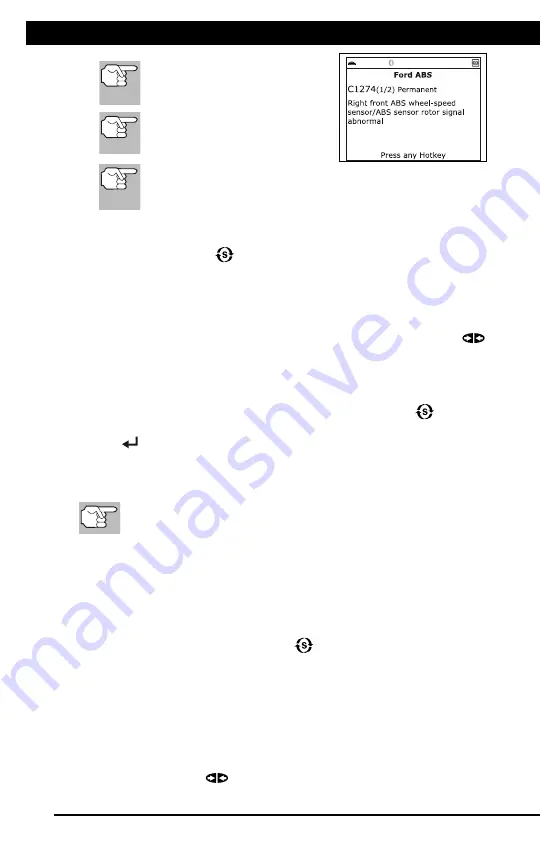
For technical questions, please call 1-888-866-5797
15
SRS DTCs
Using the Scan Tool
VIEWING ABS DTCs
14
If no codes are present, a “System
Pass” message is displays. Press
any Hotkey.
6.
If more than one code was retrieved
press
DTC/FF
to display additional
codes one at a time.
7.
When the last retrieved DTC has been
displayed and
DTC/FF
is pressed, the
Scan Tool returns to the “Priority” Code.
To view
additional
enhanced DTCs, repeat steps
1
through
5
,
above.
To exit the enhanced mode, press
SYSTEM MENU
to return
to the System Menu. Select
Global OBD
, then press
ENTER
to return to the Global OBD2 mode.
VIEWING ABS DTCs
Refer to the manufacturer’s website for vehicle makes covered.
Reading ABS DTCs
1.
When
ABS
is chosen from the System Menu, a "One moment
please" message displays while the Scan Tool retrieves the selected
DTCs.
If ABS functionality is not supported, an advisory message
shows. Press
SYSTEM MENU
to return to the System Menu.
If the Scan Tool fails to link to the vehicle’s computer, a
"Communication Error" message shows.
- Ensure your vehicle is OBD2 compliant.
- Verify the connection at the DLC, and verify the ignition is ON.
- Turn the ignition OFF, wait 5 seconds, then back ON to reset
the computer.
- Press
LINK
to continue.
If the Scan Tool
cannot
link to the vehicle’s computer after three
attempts, the message “Contact Technical Support” displays.
- Press
SYSTEM MENU
to return to the System Menu.
- Turn the ignition off, and disconnect the Scan Tool.
- Contact Technical Support for assistance.
2.
Refer to DISPLAY FUNCTIONS on page 2 for a description of LCD
display elements.
Using the Scan Tool
VIEWING SRS DTCs
15
If the definition for the currently
displayed code is not available,
an advisory message shows.
I/M MONITOR STATUS icons
are not displayed when
viewing ABS DTCs.
In the case of long code definitions, a small arrow is shown
in the upper/lower right-hand corner of the code display
area to indicate the presence of additional information.
If no codes are present, the message "No ABS DTC’s are
presently stored in the vehicle’s computer" shows. Press the
SYSTEM MENU
button to return to the System Menu.
3.
If more than one code was retrieved press
DTC/FF
to display
additional codes one at a time.
Whenever the Scroll function is used to view additional codes,
the Scan Tool’s communication link with the vehicle’s computer
disconnects. To re-establish communication, press
LINK
again.
4.
When the last retrieved DTC has been displayed and
DTC/FF
is
pressed, the Scan Tool returns to the “Priority” Code.
To exit the enhanced mode, press
SYSTEM MENU
to return
to the System Menu. Select
Global OBD
, then press
ENTER
to return to the Global OBD2 mode.
VIEWING SRS DTCs
Refer to the manufacturer’s website for vehicle makes covered.
Reading SRS DTCs
1.
When
SRS DTCs
is chosen from the System Menu, a "One moment
please" message displays while the Scan Tool retrieves the selected
DTCs.
If SRS functionality is not supported, an advisory message
shows. Press
SYSTEM MENU
to return to the System Menu.
If the Scan Tool fails to link to the vehicle’s computer, a
"Communication Error" message shows.
- Ensure your vehicle is OBD2 compliant.
- Verify the connection at the DLC, and verify the ignition is ON.
- Turn the ignition OFF, wait 5 seconds, then back ON to reset
the computer.
- Press
LINK
to continue.






























