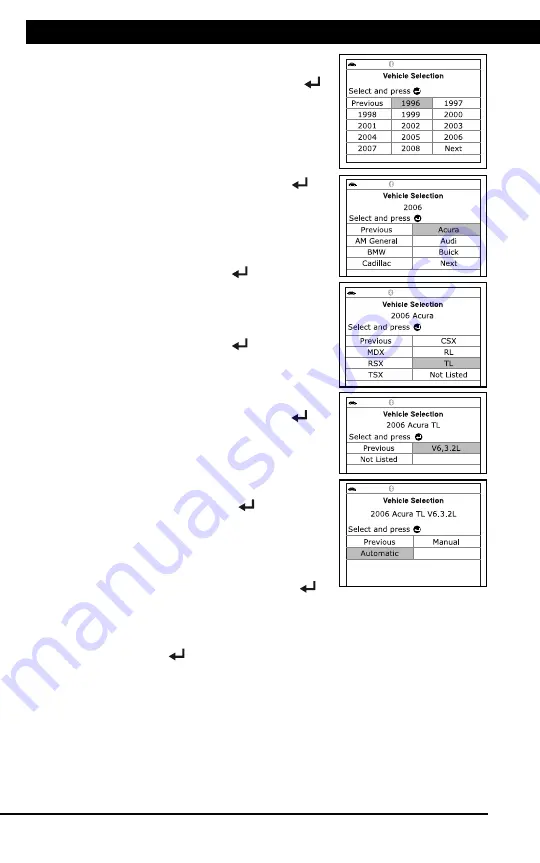
For technical questions, please call 1-888-866-5797
8
CODE RETRIEVAL PROCEDURE
Using the Scan Tool
CODE RETRIEVAL PROCEDURE
8
To select a new vehicle, select
New
Vehicle
, then press
ENTER
.
Proceed to step
9
.
9.
When
New Vehicle
is chosen from the
Select Vehicle screen, the Select Year
screen displays.
Select the desired vehicle model
year, then press
ENTER
to
continue.
- The Select Make screen dis-
plays.
Select the desired vehicle make,
then press
ENTER
to continue.
- The Select Model screen dis-
plays.
Select the desired vehicle model,
then press
ENTER
to continue.
- The Select Engine screen
displays.
Select the desired vehicle engine
size, then press
ENTER
to
continue.
- The Select Transmission screen
displays.
Select the desired transmission type,
then press
ENTER
to continue.
The Vehicle Information screen
displays.
If the information shown is correct
for the vehicle under test, select
Yes
, then press
ENTER
.
Proceed to step
10
.
If the information shown is not correct for the vehicle under test,
or if you wish to reselect the vehicle, select
No
, then press
ENTER
to return to the Select Year screen.
10.
After approximately 10~60 seconds, the Scan Tool will
retrieve
and
display
any Diagnostic Trouble Codes, Monitor Status and Freeze
Frame Data retrieved from the vehicle’s computer memory.
The Scan Tool will display a code only if codes are present. If no
codes are present, the message “No Powertrain DTCs or Freeze
Frame Data presently stored in the vehicle’s computer” displays.
The Scan Tool is capable of retrieving and storing up to 32
codes in memory, for immediate or later viewing.

























