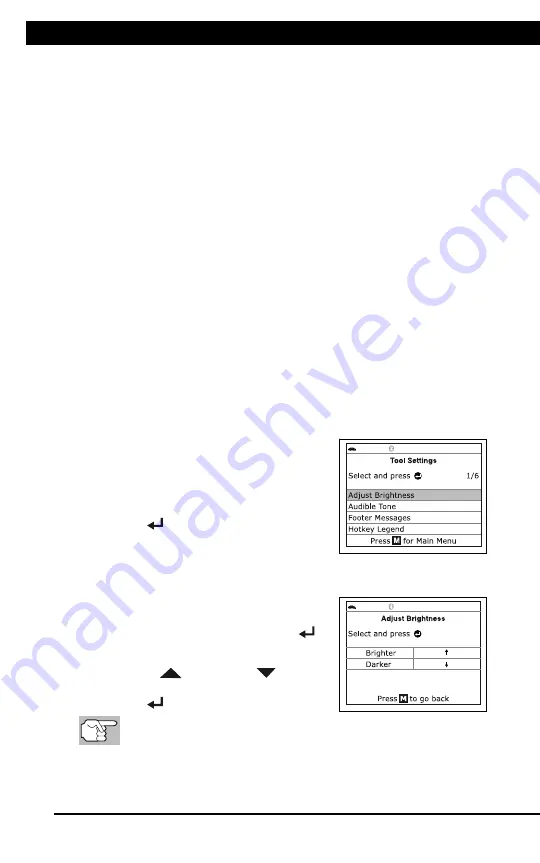
For technical questions, please call 1-888-866-5797
45
ADJUSTMENTS AND SETTINGS
Additional Tests
ADJUSTMENTS AND SETTINGS
45
The screen provides a description of the meanings of the green,
yellow and red
SYSTEM STATUS
LEDs.
2.
When you have finished viewing the LED meanings, press
M
to
return to the Main Menu.
ADJUSTMENTS AND SETTINGS
The Scan Tool lets you make several adjustments and settings to
configure the Scan Tool to your particular needs. The following
adjustments and settings are available:
Adjust Brightness
: Adjusts the brightness of the display screen.
Audible Tone:
Turns the Scan Tool’s audible tone “on” and “off.”
When turned “on,” a tone sounds each time a button is pressed.
Footer Messages
: Turns the navigational “footers” at the bottom of
most display screens “on” and “off.”
Hotkey Legend
: Shows functional descriptions for the Scan Tool’s
hotkeys.
Language Selection
: Sets the display language for the Scan Tool
to English, French or Spanish.
Unit of Measurement
: Sets the Unit of Measurement for the Scan
Tool’s display to USA or metric.
To enter the Tool Settings mode:
1.
While linked to the vehicle, press and
release
M
.
The Main Menu displays.
2.
Select
Tool Settings
, then press
ENTER
.
The Tool Setting menu displays.
3.
Make adjustments and settings as follows.
Adjusting Display Brightness
1.
Select
Adjust Brightness
in the Tool
Settings menu, then press
ENTER
.
The Adjust Brightness screen displays.
2.
Press
UP
and
DOWN
to make
the display lighter or darker, then press
ENTER
to save your changes.
To return to the Tool Settings menu without making changes,
press
M
.




















