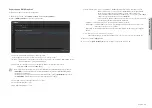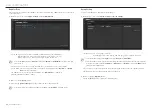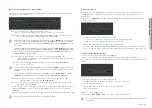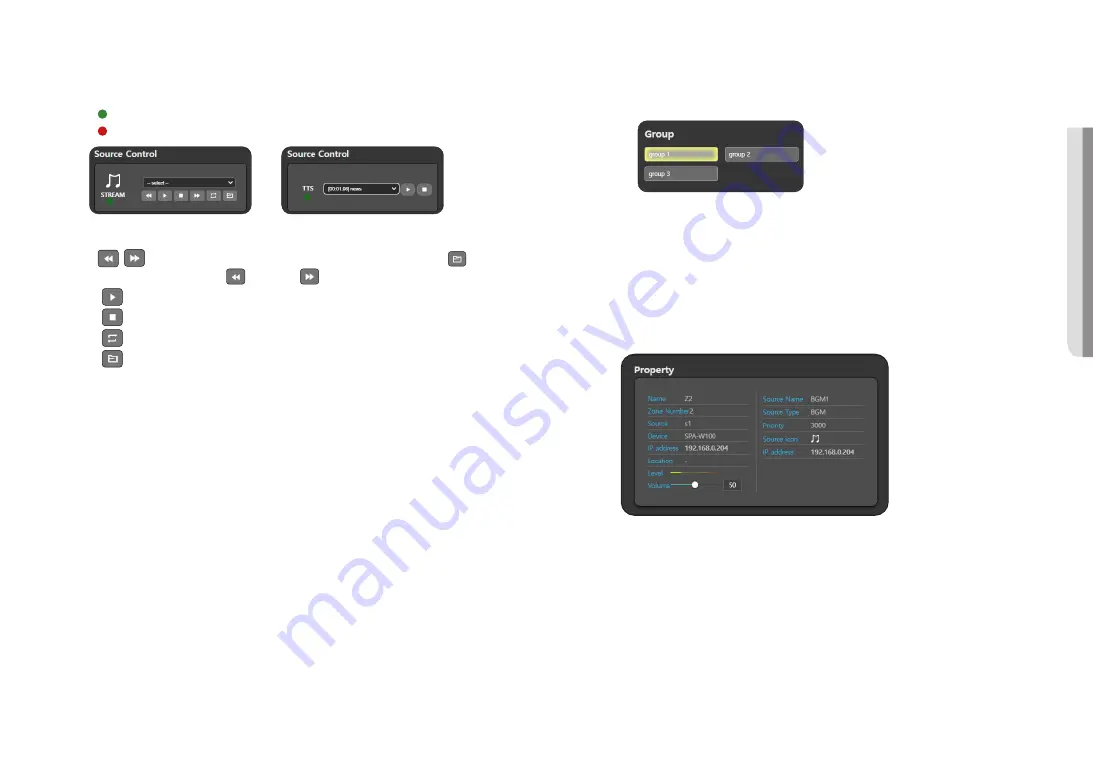
English _
19
!
USE AUDIO SER
VER
~
Source Control: BGM or TTS lists of the selected source device are displayed.
When you select a zone speaker to broadcast and select <
Start Broadcasting
> or <
Stop
Broadcasting
>, the broadcast readiness will be displayed in the source control window.
-
: When the <
Start Broadcasting
> button is pressed (Button Mode broadcasting Standby)
-
: Initial status or when the <
Stop Broadcasting
> button is pressed
<BGM Control Window>
<TTS Control Window>
-
: While all the audio sources in the BGM list are played by pressing the [
] button, if you
press either the [
] button or [
] button, the previous or next audio will be played.
-
: It will play or temporarily pause the selected audio source.
-
: It will stop playing the audio source.
-
: It will repeat playing the current audio source or all the sound sources.
-
: It will play from the first audio source in the list to the last one.
M
`
Check the <
CTRL
> box in the <
System Setting
>
;
<
Source Registration
>, and select the <
Source Type
> and <
CTRL Type
> to
display the Source Control Window.
`
When you play the sound source in <
BGM Control Window
>, the <
Broadcast Client
> operation of the zone output device
is executed, and it is displayed in the level meter. When you stop playing the sound source or pause it, the level meter also
stops.
~
Select Zone: An output device in the connected zone can be selected. The selected zone will be
displayed as highlighted. When you select the Source Device and Output Device and click
the [
Start Broadcasting
] button, the BGM or TTS icon will be displayed in the Output
Device.
- If you click the [
Select/Deselect All
] button, all connected zones will be selected or deselected.
- When you click the [
Sort
] button, they will be sorted in the order of <
System Setting
>
;
<
Zone ID
>
of <
Zone Registration
>. The Zone button can be moved by drag and drop.
- If you click the [
Move Previous
] and [
Move Next
] buttons, it will switch to the selected devices one
by one.
- If you click the [
Lock
] and [
UnLock
] buttons, the zone selection layout can be locked or unlocked.
~
Group : You can select an output group among the set groups, and duplicate selection is also possible.
The selected group will be displayed as highlighted.
When you select the Source Device and group and click the [
Start Broadcasting
] button, the
BGM or TTS icon will be displayed in the Output Device.
~
Property: If you select a source device or zone device, information for each device will be displayed.
The output of the audio being played is indicated by a meter, and the volume can be adjusted.
M
`
When you press each [
Zone
] button, its speaker information value will be displayed on the <
Property
> menu, and you can
directly control the <
Volume
>.
`
The speaker volume of the <
Property
> menu is linked to the volume of <
Device Monitoring
>
;
<
Output Device
>.
`
The speaker volume of the <
Property
> menu is linked to the volume of <
Output Volume Setting
> of the <
Operation
Setting
>
;
<
DSP Setting
> of the device.
`
When you click only the source, its details are displayed in the source portion of the <
Property
>. When you click a zone,
details on the zone and broadcasting source will be displayed if it is on air, while only details on the zone will be displayed if it
is not on air.
`
If you click the [
Select/Deselect All
] button, all connected zones will be selected or deselected.
`
If you click the [
End all broadcasting
] button, all the regions' broadcasting which use the source will stop broadcasting.
Broadcasting to the region does not stop by pressing the <
Event & Preset
> button. The [
Event & Preset
] button must be
clicked and disabled to stop broadcasting.
`
If you click the [
Start Broadcasting
] button and play audio on the STREAM or TTS window of the <
Source Control
>, the
selected audio of the source device will broadcast through the output device of the selected zone.
`
If you click the [
Stop Broadcasting
] button, the selected region’s broadcasting will stop.
M
`
Feedback is caused if you adjust the <
DSP Setting
>
;
<
Input Volume Setting
> of zone output speakers after TTS audio
broadcasting is over or while it is paused. (Only when the same speaker is selected for the source and zone purposes in
button mode.)
Make sure to adjust the <
DSP Setting
>
;
<
Input Volume Setting
> of the zone output speakers only when they are in the
[
Stop Broadcasting
] status.
Содержание SPA-S1000
Страница 1: ...IP AUDIO SERVER User Manual SPA S1000...
Страница 33: ......