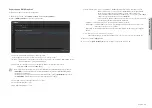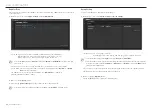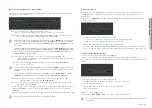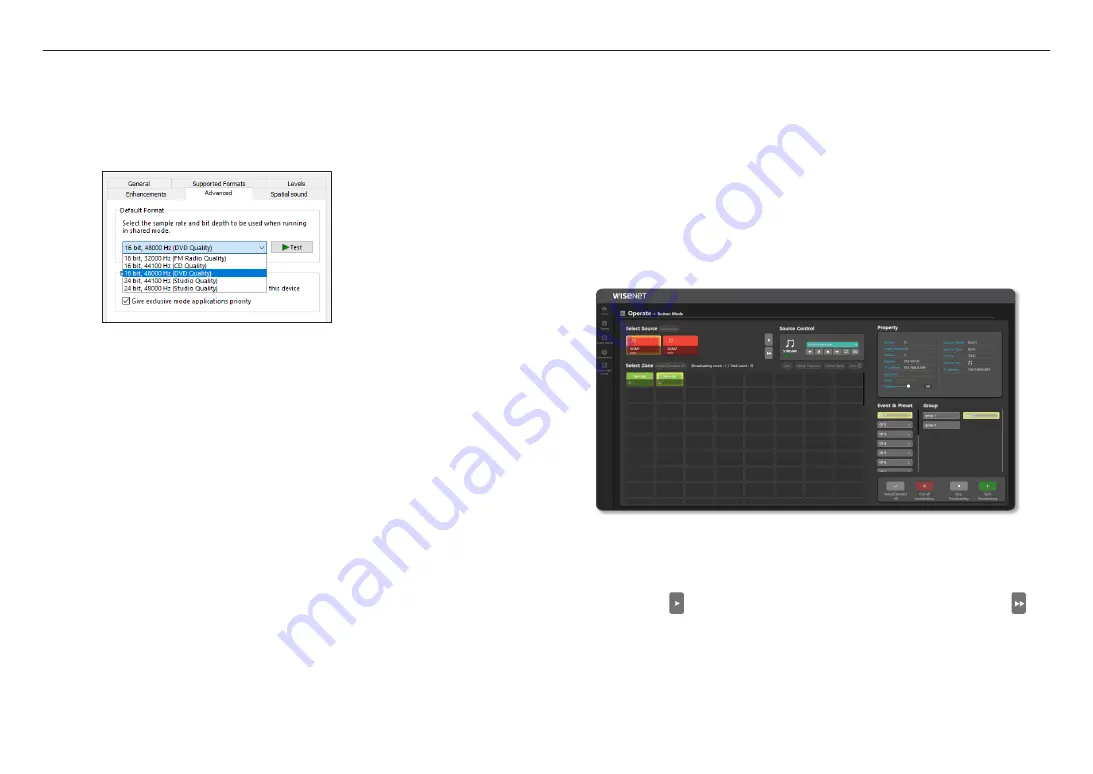
use audio server
18_
use audio server
~
The output monitoring device can be controlled by clicking [
Play
] and [
Stop
].
`
The audio automatically stops 1 minute after it starts playing.
`
Repeatedly clicking the [
Play, Stop
] buttons within a second may cause abnormal operation.
`
When you click the [
Play
] button, if there is a pop-up message stating that “
The sample rate of the output device is not
currently set to 48 kHz. Please change the settings
.”, please change the sample speed and the bit level to 16bit, 48000hz
in the Audio Device Management Setup Menu of the PC Control Panel.
M
`
After seeing the “
Please select 'Condenser MIC' as the Input Mode in the Operation Setting > DSP Setting.
” pop-up
message when you click the [
Play
] button, connect to the device and run it.
Button Mode
You can broadcast either by selecting the buttons of the source device and output device connected to the
product or by the set Event & Preset and Group formats.
If you set the transmission mode of the source device to Multicast and broadcast the BGM sound source
of the source device to the output device, the Multicast IP address and the port information of the source
device will be sent to the zone device and appear on <
BGM Streaming
>
;
<
Broadcast Client
>.
If you want to use a button mode in a controller mode speaker or server, you must not change the
transmission method or operation information of the source or zone speaker in <
BGM Streaming
>
;
<
Broadcast Server
> or <
Broadcast Client
>.
If you press an ID number that is set for a zone or a group on the microphone (SPA-M1000) while
broadcasting a sound source in <
Button Mode
>, the output device can transmit the microphone instead of
the sound source.
1.
Click
<Operate>
;
<Button Mode>
on the Home Screen.
~
Select Source: Connected source devices can be selected.
- The Source Name and Source Type set up in the <
Source Registration
> will be displayed.
The selected source device will be displayed as highlighted.
- If you click the [
All Sources
] button, all connected source devices will be displayed.
- If you click [
], the source device will be shown as being moved one by one. If you click [
],
it will switch to the last source device.
Содержание SPA-S1000
Страница 1: ...IP AUDIO SERVER User Manual SPA S1000...
Страница 33: ......