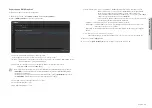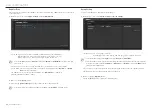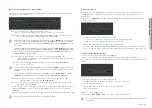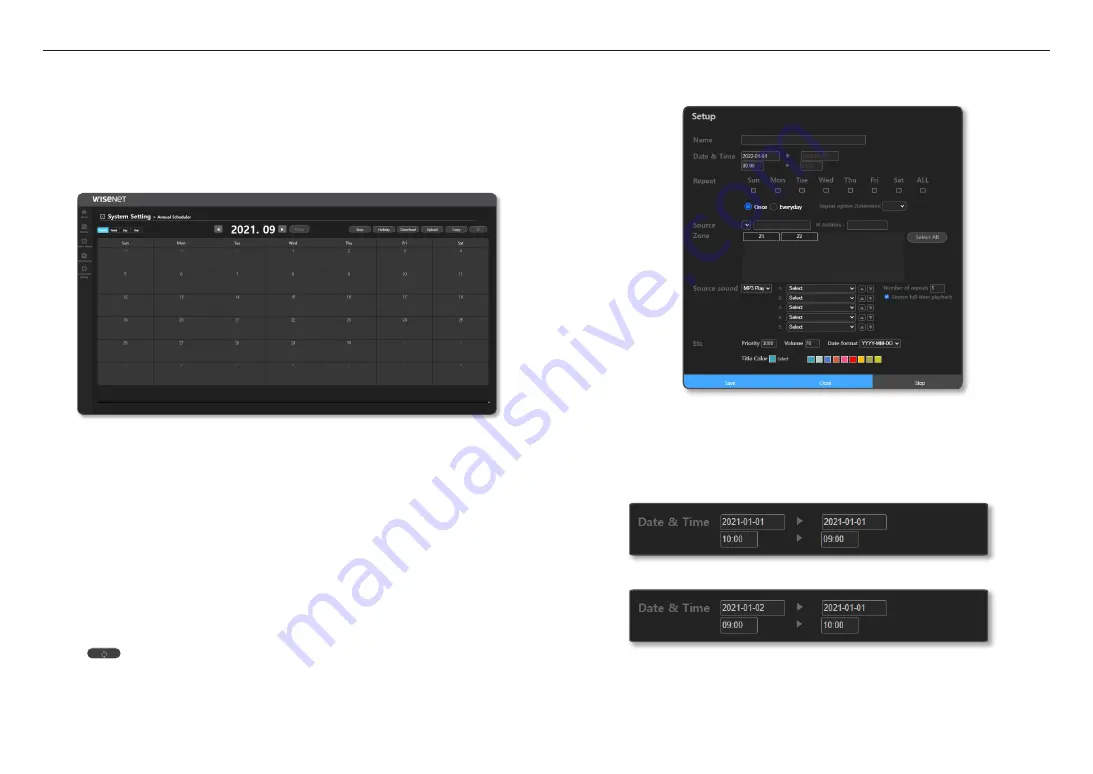
use audio server
28_
use audio server
Annual Scheduler
Broadcast reservations can be set.
With the scheduler, you can perform scheduled broadcasts to as many zones (output speakers) as you want
using the audio source of the speaker selected as a source device in the <
Source Registration
> menu.
The broadcast sound source can be used by directly entering sound source files (mp3, wav) or TTS phrases
stored in the source device registered for the annual scheduler.
It is possible to create daily, weekly, monthly, and annual loop schedules, and it will not broadcast on days set
as holidays.
1.
Click <
System Setting
>
;
<
Annual Scheduler
> on the Home screen.
~
Registered schedules can be viewed by month/week/day/year.
2.
The scheduler’s additional functions can be used.
~
Stop: The currently playing broadcast will stop.
~
Holiday: Holidays can be set.
~
Download: Registered schedules can be downloaded as “xml” files.
~
Upload: A downloaded schedule can be uploaded to other speakers.
If there are both weekday and holiday schedules, the holiday schedule will not be reflected even
if you upload a downloaded file.
For holiday schedules, use the download and upload functions of the <
Holiday
> menu.
~
Copy: Schedules for each month can be copied.
When the Copy Settings window appears, click the [
Copy
] button.
The selected year automatically resets to the fifth year from the pertinent year.
~
: Renews a schedule list.
3.
Schedules registered on each date are shown, and if you select a date where you want to create a
schedule, the schedule setting screen will appear.
M
`
If you register 4 or more schedules for one day, it will be indicated as <
+2
>.
Schedule Setting Screen
It is a screen where you can set schedules.
1.
Name: Input a name for a schedule.
2.
Date & Time: Select a date when a schedule is to take place.
Select or input a time when a schedule is to take place.
If you click the [
Now+1(min)
] button, the start time of the schedule is set to a minute after the
current time.
M
`
If it is set to Date (2021-01-01 / 2021-01-01), Time (10:00 / 09:00), an input error window (time error) pops up.
`
If it is set to Date (2021-01-02 / 2021-01-01), Date (09:00 / 10:00), an input error window (date error) pops up.
3.
Repeat: Select a day, a period, etc. you want to set.
Содержание SPA-S1000
Страница 1: ...IP AUDIO SERVER User Manual SPA S1000...
Страница 33: ......