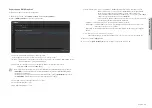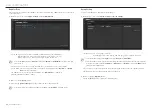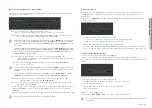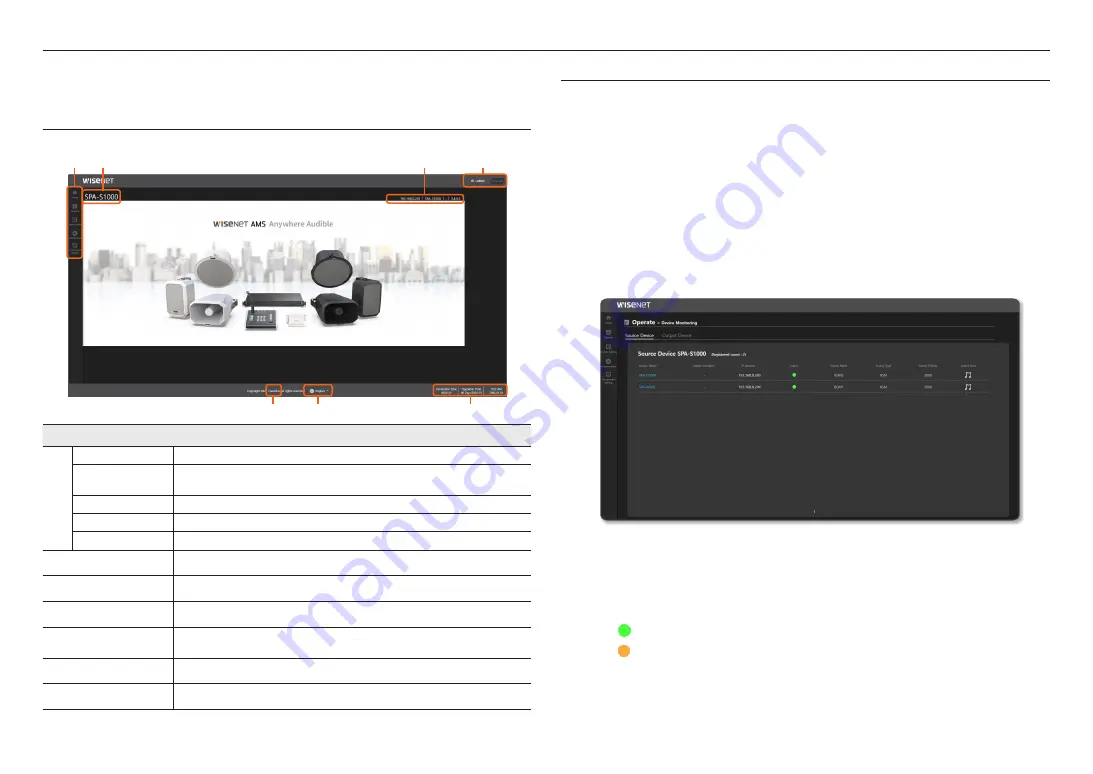
16_
use audio server
use audio server
This is a server which can control audio products connected in the network.
To use it as a controller device, the CP of the speakers, the functions of BGM, CHIME, and TTS, have to be set up
in advance.
HOME SCREEN CONFIGURATION
The product settings are available on the web page.
a
c
b
d
f
g
e
Name
Function Description
a
Home
Goes to the Home screen.
Operate
You can turn broadcast operation ON/OFF using the device, Audio Monitoring, Button mode, and
control mode.
System Setting
Registers the device, source, and zone and sets the Event & Preset and annual schedules.
Maintenance
Checks Failure History Management and Logs of the device.
Environment Setting
The System Management, Network, Time, Device Information, etc. can be set.
b
Product Model Name
Displays the device's model name.
c
Product Information
The IP address, product name, product location, and firmware version are displayed.
d
Connected Account/Login
Shows a connected account and its login status.
e
Time Information
The connection time to the web page menu, product cumulative operating time, and product time
will be displayed.
f
Language
Shows the language options supported on the website. (Korean, English supported)
g
Go to the Official Website
If you click <
Hanwha
>, the screen will move to the Hanwha Vision Official Website.
M
`
The optimal monitor resolution is 1920x1080.
OPERATION MODE
Device Monitoring
You can monitor the status of the source device and output device connected to the product.
M
`
To monitor a device, the <
Device Registration
>. <
Source Registration
>, <
Zone Registration
> should be set in
<
System Setting
>.
Source Device
The speakers registered as the audio <Source> will be displayed in the Source Device list. <
Source
> means
one speaker set as a source device.
1.
On the Home screen, click
<Operate>
;
<Device Monitoring>
.
2.
Click the
<Source Device>
.
~
The number of the devices registered as the Source Device will be displayed.
~
Device Name: Displays the name of the source.
~
Device Location: Displays the location of the source device.
~
IP address: Displays an IP address of the source device.
If you click the IP address, you can go to the website of the device.
~
Status: Displays the connection status of the source device.
-
: When the device is connected normally
-
: When there is interference with device connection
~
Source Name: The name of the Source Device will be displayed.
~
Source Type: The source type of the Source Device will be displayed.
~
Source Priority: The priority of the Source Device will be displayed.
~
Source Icon: The setup icon of the Source Device will be displayed.
Содержание SPA-S1000
Страница 1: ...IP AUDIO SERVER User Manual SPA S1000...
Страница 33: ......