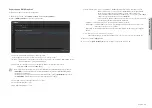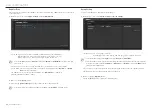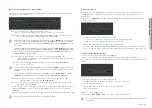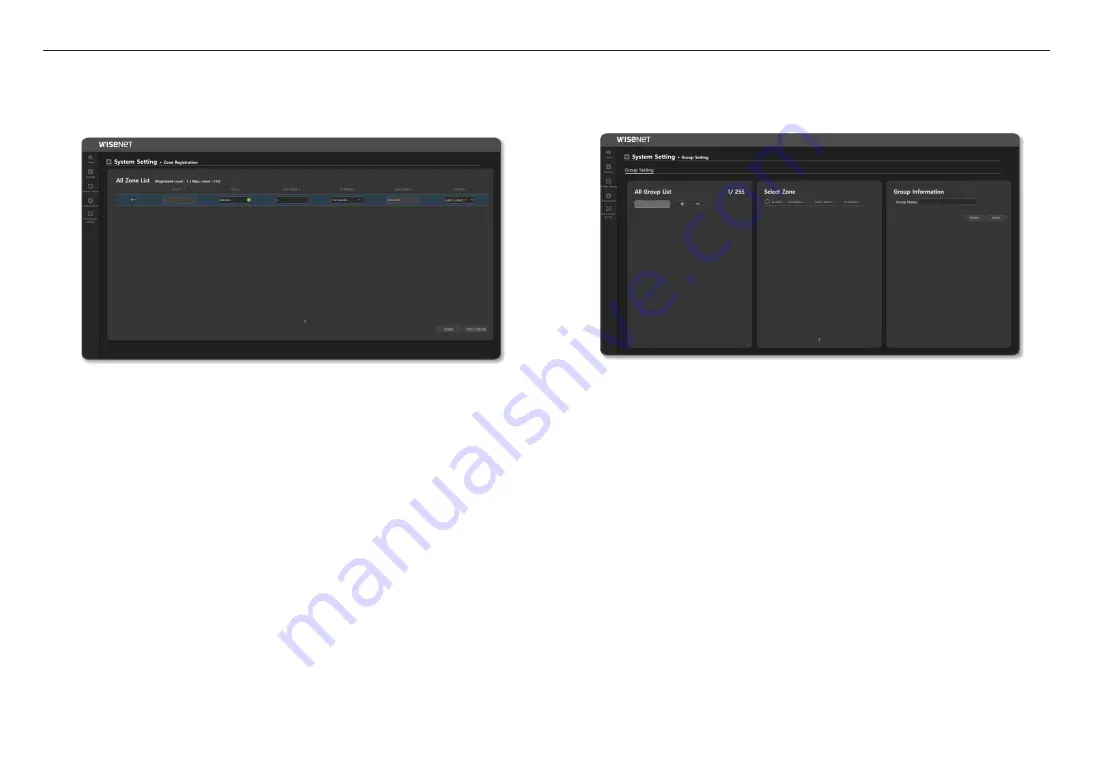
use audio server
24_
use audio server
Register Zone
You can register the speaker to the <
Zone
> of the region for broadcasting. <
Zone
> refers to one speaker set
as an output device.
1.
On the Home screen, click
<System Setting>
;
<Zone Registration>
.
~
Zone ID: Up to 512 zones can be registered, and the registered count is displayed.
Click the
[+]
icon to create a list, and click the
[ - ]
icon to remove the list.
Names such as z1, z2, and z3 are displayed on the website menu.
M
`
If you click the [
Sort
] button in the <
Select Zone
> menu of the <
Operate
>
;
<
Button Mode
>, they will be sorted in the
order of z1, z2, z3.
~
Color: You can select the color of the zone from the color chapter or create colors you want.
~
Zone Name: You can enter the zone name or change it. It is displayed on the <
Operate
>
;
<
Button
Mode
> screen of the device.
~
IP Address: If you select the Speaker IP address, the <
Device Name
> is displayed.
~
Channel: Displayed as audio_output_1.
2.
Once set, click the [
Apply
] button.
3.
If you click the
[View Settings]
button, the set value can be saved as a CSV file.
M
`
As the same speakers can be registered more than once as <
Zone
>, click <
IP address
> to sort them in order.
Group Setting
You can set the <
Zone
> to be broadcast by grouping it.
1.
On the Home screen, click
<System Setting>
;
<Group Setting>
.
~
Group Setting: Up to 255 groups can be set.
Click the
[+]
icon to create a group, and click the
[ - ]
icon to remove the group.
M
`
The set group number is used as the <
Group
> button in the <
Operate
>
;
<
Button Mode
>.
`
The set group number is broadcast as the same group number when the number is clicked by the 10key in the center of the
microphone device after selecting the <
Talk Type
>
;
<
Talk Protocol
> as <
IsIs Group
> by pressing the [
Menu
] button on
the microphone (SPA-M1000) device.
~
Zone Select: You can select registered zones (speakers) and set them to the same broadcast group.
~
Group Name: You can enter the group name and change it.
2.
Once set, click the [
Register
] button.
~
Click the [
Delete
] button to delete the registered group.
Содержание SPA-S1000
Страница 1: ...IP AUDIO SERVER User Manual SPA S1000...
Страница 33: ......