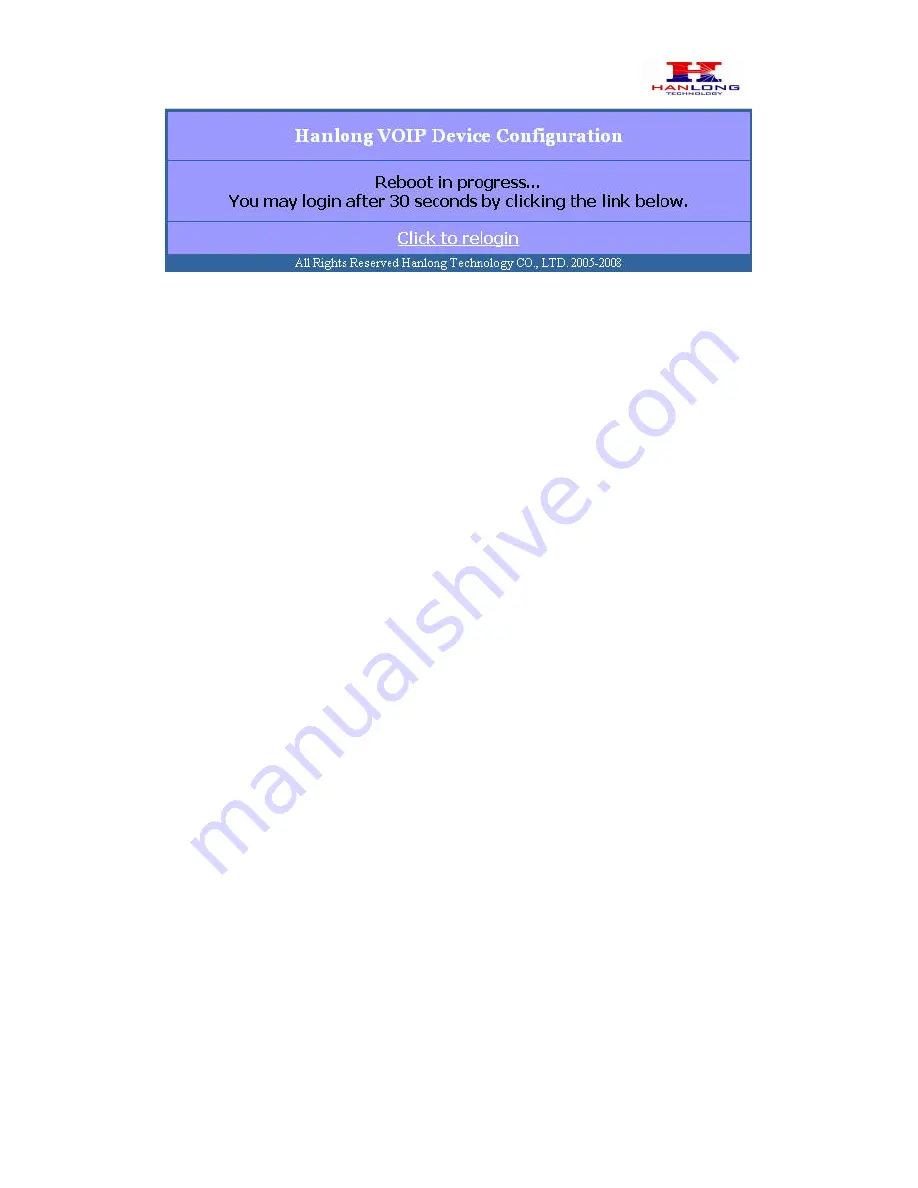
Hanlong Technology Co., Ltd Unicorn 60x0 User Manual Page 24 of 25
Firmware
1.0.0.29 Last Updated 8/2010
The user can re-login to the unit after waiting for about 30 seconds.
6 FIRMWARE UPGRADE
To upgrade software, Unicorn 60x0 can be configured with a TFTP server where the new
code image is located. The TFTP upgrade can work in either static IP or DHCP mode
using private or public IP address. It is recommended to set the TFTP server address in
either a public IP address or on the same LAN with the Unicorn 60x0.
There are two ways to set up the TFTP server to upgrade the firmware, namely through
voice menu prompt or via the Unicorn 60x0’s Web configuration interface. To configure the
TFTP server via voice prompt, follow section 5.1 with option 06, once set up the TFTP IP
address, power cycle the ATA, the firmware will be fetched once the ATA boots up.
To configure the TFTP server via the Web configuration interface, open up your browser to
point at the IP address of the Unicorn 60x0. Input the admin password to enter the
configuration screen. From there, enter the TFTP server address in the designated field
towards the bottom of the configuration screen.
Once the TFTP server is configured, please power cycle the Unicorn 60x0.
TFTP process may take as long as 1 to 2 minutes over the Internet, or just 20+ seconds if
it is performed on a LAN. Users are recommended to conduct TFTP upgrade in a
controlled LAN environment if possible. For those who do not have a local TFTP server,
Hanlong technology provides a NAT-friendly TFTP server on the public Internet for
firmware upgrade. Please check the Service section of Hanlong’s Web site to obtain this
TFTP server’s IP address.
NOTES:
When Hanlong ATA boot up, it will send TFTP or HTTP request to download configuration
files, there are two configuration files, one is “cfg.txt” and the other is “cfg001fc1xxxxxx”,
where “001fc1xxxxxx” is the MAC address of the Unicorn 60x0. These two files are for
initial automatically provisioning purpose only, for normal TFTP or HTTP firmware upgrade,
the following error messages in a TFTP or HTTP server log can be ignored.


































